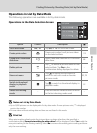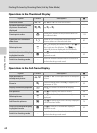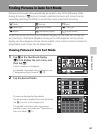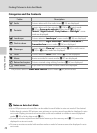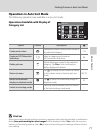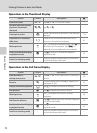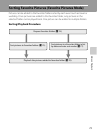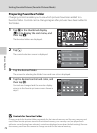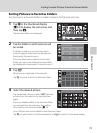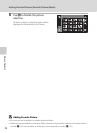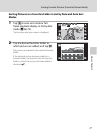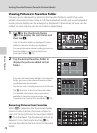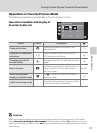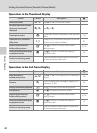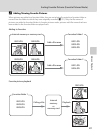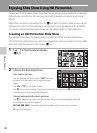75
Sorting Favorite Pictures (Favorite Pictures Mode)
More on Playback
Sorting Pictures to Favorites Folders
Sort pictures to a favorites folder to make it easier to find favorite pictures.
1 Tap n in the thumbnail display
(A 52) to display the sort menu, and
then tap g.
The favorites folders are displayed.
2 Tap the folder to which pictures will
be sorted.
If a folder to which no pictures have been
sorted is tapped, all pictures are displayed as
thumbnails. Proceed to step 4.
If pictures have been sorted to the favorites
folder, pictures in the selected favorites folder
are displayed as thumbnails. Proceed to step 3.
3 Tap R.
All pictures are displayed as thumbnails.
Tap E to return to the list of favorites folder.
4 Select the desired picture.
Tap the desired picture to select (
y
). Remove
pictures from the selection by tapping them
again.
If pictures already added to the favorites folder
are removed from the selection, they will be
removed from the favorites folder (A78).
Up to 200 pictures can be added to each favorites folder.
Tap O to switch back to full-frame playback, and B to switch to thumbnail display.
Sort
1 6
16
Favorite pictures
1
1
1 6
16