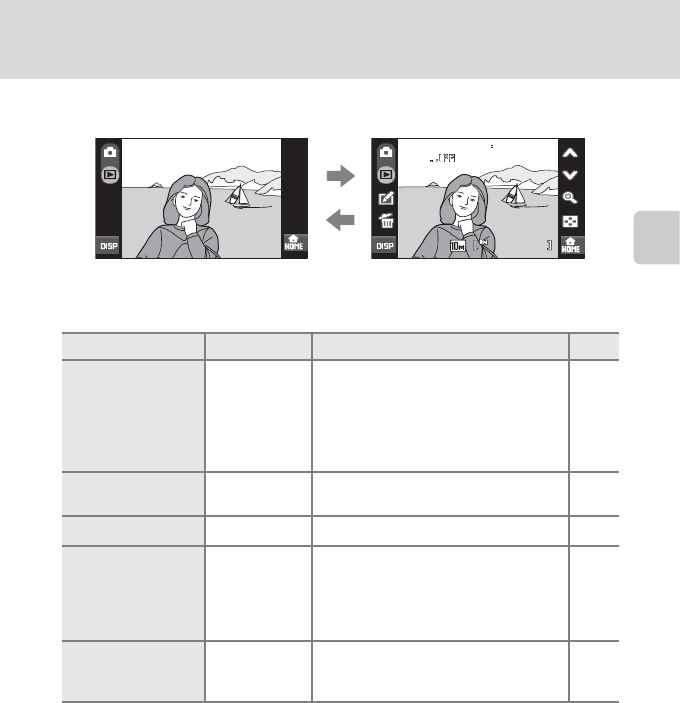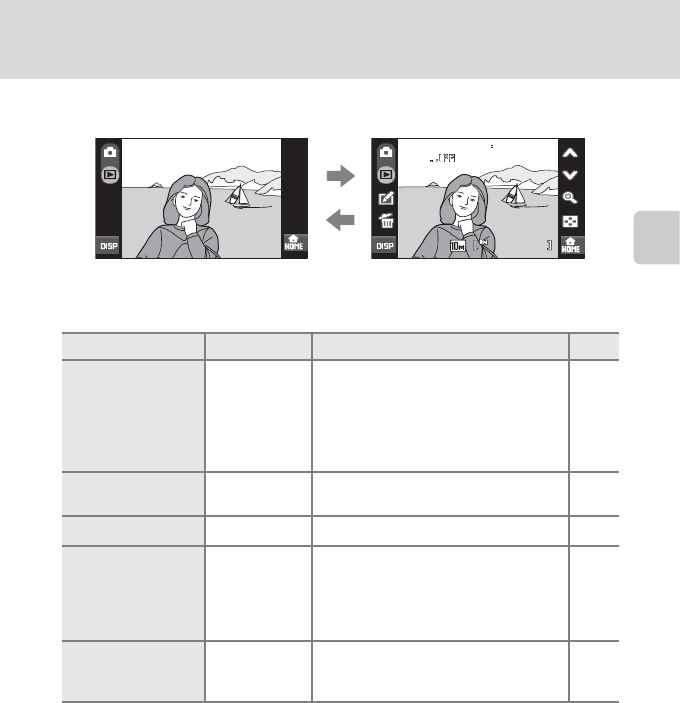
29
Step 4 Playing Back and Deleting Pictures
Basic Photography and Playback: Auto Mode
C Turning Photo Information and Controls Display On and Off
Tap b to toggle photo information and available controls on and off.
C Options Available Playback Mode
The following options are available in full-frame playback mode.
C Viewing Pictures
• Pictures stored in the internal memory can only be viewed if no memory card is inserted.
• Pictures taken in “tall” orientation will be rotated automatically (A 144). The rotating direction can
be changed from the Rotate image option (A131) in the playback menu (A129). When the
camera is rotated, the picture displayed is also rotated (A 11).
• When the monitor has turned off in standby mode to save power, press the power switch or the
shutter-release button to reactivate it (A 144).
D Deleting Multiple Pictures
Multiple pictures can be deleted from the Delete option (A130) in the playback menu (A129), or
by tapping q in thumbnail playback mode (A 52) or sort mode (A 67, 69).
Option Control Description A
Playback zoom
O
Tap O to enlarge view of picture
currently displayed in the monitor up to
about 10×. Pictures can also be enlarged
by quickly tapping the picture currently
displayed twice.
Tap d to return to full-frame playback.
53
View thumbnails
B
Tap B to display 4, 9, 16, or 25 picture
thumbnails.
52
Edit pictures
z
Tap z to display the retouch menu. 54
Switch to shooting
mode
Shooting mode
control
Tap the shooting mode control (A 8) to
switch to the last shooting mode used.
The shutter-release button can also be
pressed to return to the last shooting
mode used.
–
Switch to the HOME
screen
a
The shooting, playback, and setup
menus can be displayed from the HOME
screen.
12
15
30
0004
0004
15 30
4
4
/
2008
200811
11
/
15
15
/