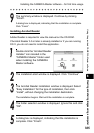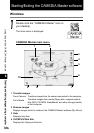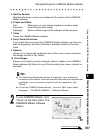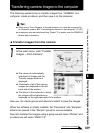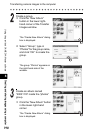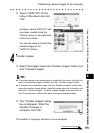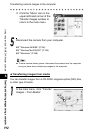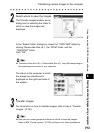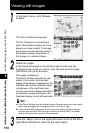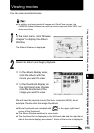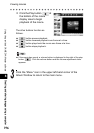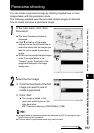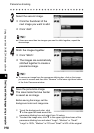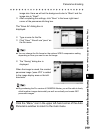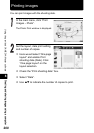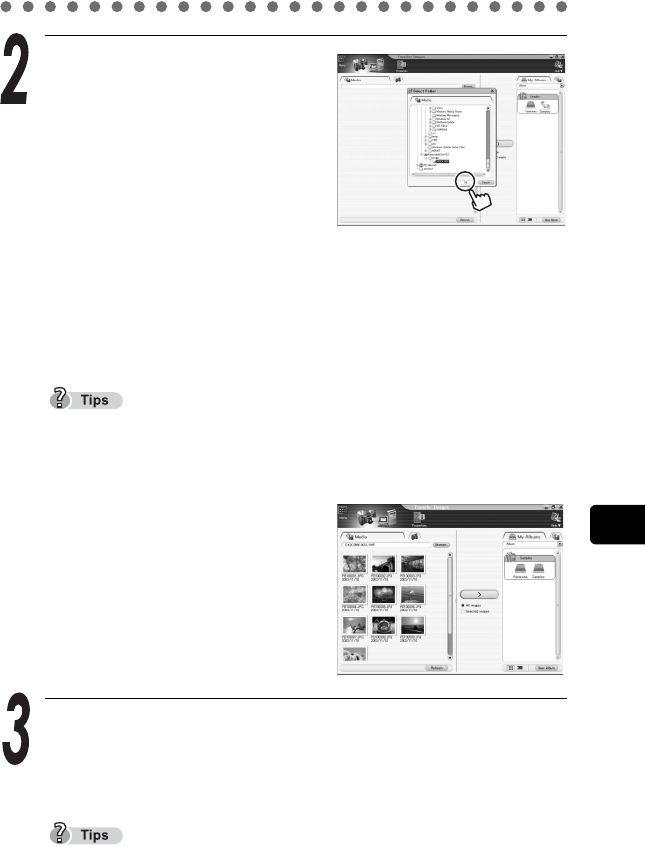
Transferring camera images to the computer
193
8
Creating and sharing images using a computer
Using the provided CAMEDIA Master software
Select where to save the images.
The Transfer Images window and a
dialog box for selecting the folder to
which to save the images are
displayed.
In the “Select Folder” dialog box, select the “100OLYMP” folder by
clicking “Removable Disk (E:)”, the “DCIM” folder, and the
“100OLYMP” folder.
Click “OK”.
The letter of the drive (E:) in “Removable Disk (E:)” may differ depending on
the operating environment of your computer.
The album in the computer to which
the images are transferred is
displayed on the right-hand side of
the window.
Transfer images.
For information on how to transfer images, refer to step 4 “Transfer
images.” (P.191).
Now you can create groups and albums to which to save the images.
Refer to g“Create a group.” (P.190) and beyond for these procedures.