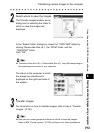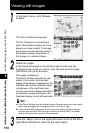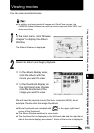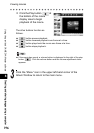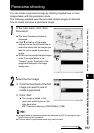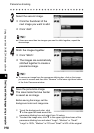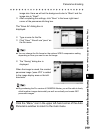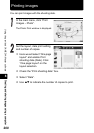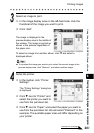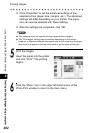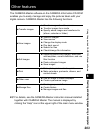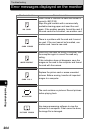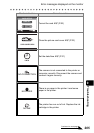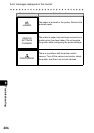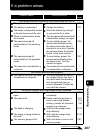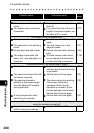Printing images
201
Continued on next page
8
Creating and sharing images using a computer
Using the provided CAMEDIA Master software
Select an image to print.
c In the image display area on the left-hand side, click the
thumbnail of the image you want to print.
d Click “Add”.
The image is displayed in the
preview display area in the middle of
the window. The image is printed as
shown in the preview regardless of
the paper size.
To select an image from another album, click T and select a
displayed album.
To re-select the image you want to print, select the current image in the
preview display area, click “Remove”, and select another image.
Setup the printer.
c In the toolbar, click “Printer
Settings”.
The “Printer Settings” dialog box
is displayed.
d Click T next to “Printer” and
select the printer you want to
use from the pull-down list.
e Click T next to “Paper” and select the paper you want to
use from the pull-down list. We will select “Postcard” in this
example. The available paper sizes will differ depending on
your printer.