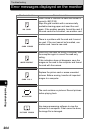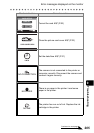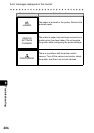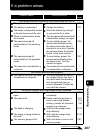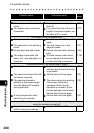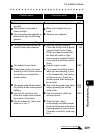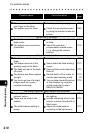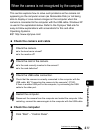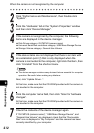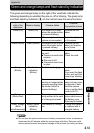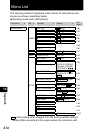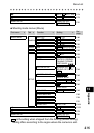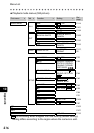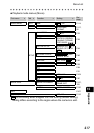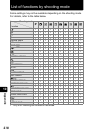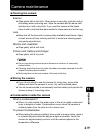When the camera is not recognized by the computer
212
9
Troubleshooting
Click “Performance and Maintenance”, then Double click
“System”.
Click the “Hardware” tab in the “System Properties” window
and then click “Device Manager”.
If the camera is recognized by the computer, the following
items are displayed in the device manager.
Disk Drives category: OLYMPUS (camera name)
Universal Serial Bus controllers category: USB Mass Storage Device
Storage Volume category: General-Use Volume
If the above items are not displayed but there is an item with
an exclamation point (!) that is only displayed when the
camera is connected to the computer, right click that item, then
click “Uninstall” from the shortcut menu.
The device manager contains many devices that are essential for computer
operation. Be careful when making any deletions.
Next, click “Update Driver...”.
At this time, make sure that the CD-ROM provided with the camera is
not inserted in the computer.
Click the computer name field, then click “Scan for hardware
changes”.
At this time, make sure that the CD-ROM provided with the camera is
not inserted in the computer.
Check the contents of the device manager again.
If “OLYMPUS (camera name)”, “USB Mass Storage Device”, and
“General-Use Volume” are displayed, check that the “Removable
Disk” icon is displayed in “My Computer” and the camera has been
correctly identified by your computer.