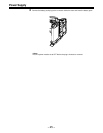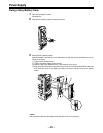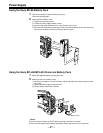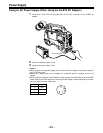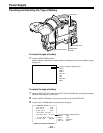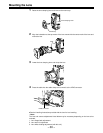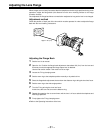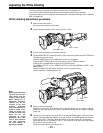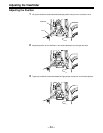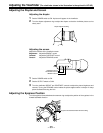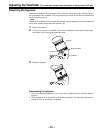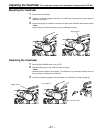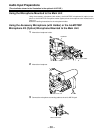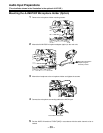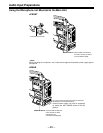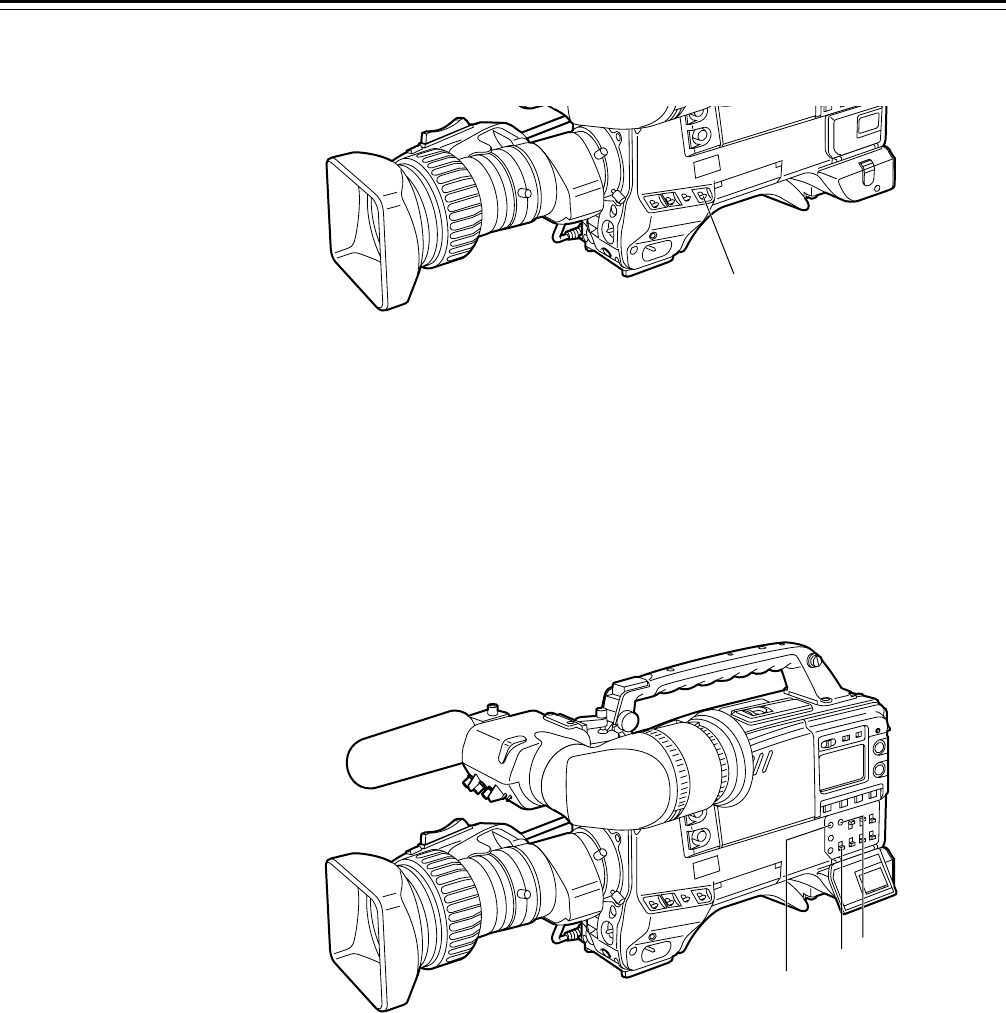
–33–
7 Set the WHITE BAL selector switch to A or B execute AWB.
Next, execute ABB and then execute AWB again.
8 Repeat step 6.
9 Set the MENU switch from OFF to SET while holding down the SHIFT/ITEM and UP buttons
to open the menu.
Press the PAGE button until the MAIN menu screen 4 of 4 appears.
Press the SHIFT/ITEM button to move the cursor to the AUTO SHADING position.
Press the UP or DOWN button to open the AUTO SHADING page.
Press the SHIFT/ITEM button to move the arrow at the far left to WHITE, and then press the
UP or DOWN button.
ACTIVE appears on the viewfinder to indicate that white shading automatic adjustment is
operating.
Adjustment is completed when the ACTIVE display disappears.
Return the MENU switch from SET to OFF to close the menu.
10 When the lens to be used has an extender, insert an extender and repeat steps 6 to 9.
11 If the lens comes with a 16:9/4:3 mode switch function, repeat steps 6 to 9 for each of 16:9
and 4:3 modes.
This completes white shading adjustment.
The adjustment value is stored in the non-volatile memory, so there is no need to readjust the
white shading even if the power for the unit is turned off.
|Notes{
1. The white shading can be adjusted for general lenses using the above method. However, this
method may not apply for extremely special lenses.
2. Vertical coloring may occur near the open position of the lens iris even after performing the
above adjustments. However, this is characteristic of the optical system of the lens, and does
not indicate a malfunction.
3. When the lens with the 16:9/4:3 mode switch function is being used in 4:3 mode, set the cam-
era to 4:3 mode as well and adjust the white shading as the ambient amount of light will drop.
WHITE BAL: A or B
SHIFT/ITEM
MENU
PAGE
Adjusting the White Shading