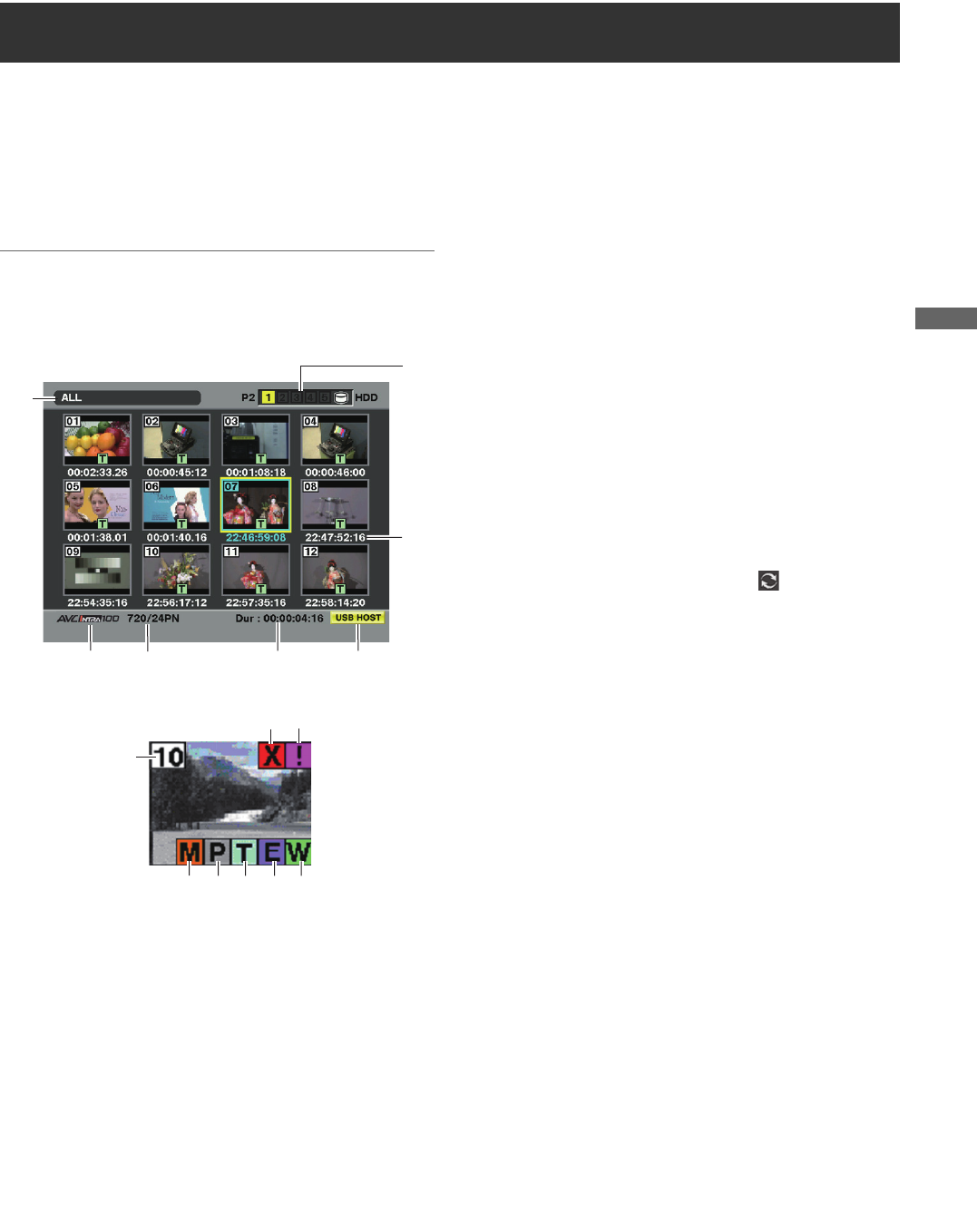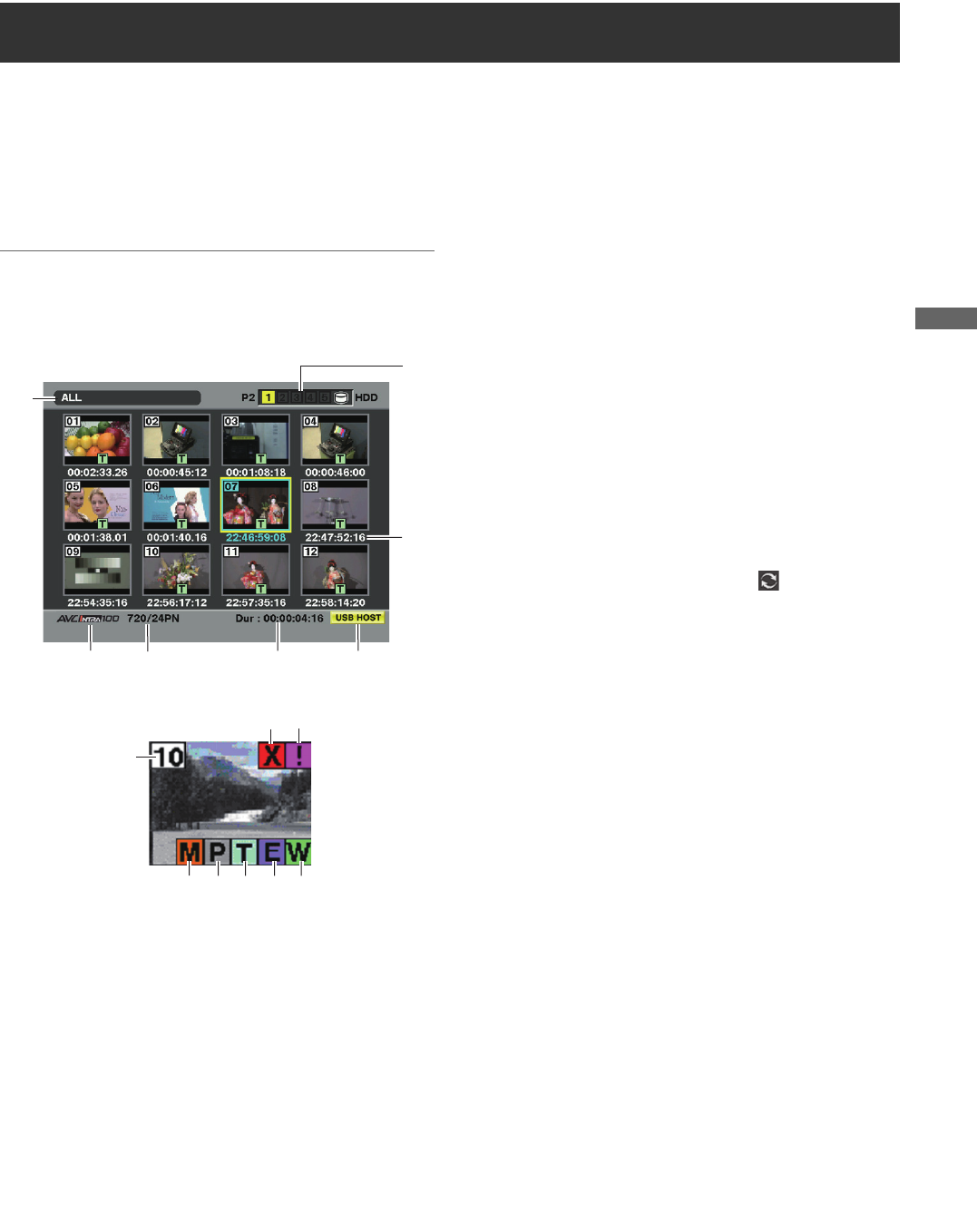
121
Manipulating Clips with Thumbnails
: Thumbnail Screen
Manipulating Clips with Thumbnails
Press the THUMBNAIL button to display the thumbnail
screen on the LCD monitor. Pressing the THUMBNAIL
button again returns the display to the regular display. When
switching is done from the regular screen display to the
thumbnail screen display, all the clips will be displayed on
the thumbnail screen.
Pressing the THUMBNAIL MENU button allows you to
navigate the thumbnail menu.
Note
With the TCG switch positioned at [SET], when the time
code or user bits are set or when camera menus are being
manipulated, thumbnails cannot be manipulated.
Thumbnail screen
1. Display Mode
The type of the thumbnail indicated on the display and
the types of the other information screens are indicated.
ALL: Display all clips.
SAME FORMAT:
The clips in the same format as the system
format are shown. To check the format,
consult system mode and REC FORMAT
indicated on the STATUS screen of the
viewfinder. For more details, refer to
[Viewfinder Status Indication Layout]
(page 75).
SELECT:
The clips selected with the SET button are
shown.
MARKER:
Display clips with shot marks.
TEXT MEMO:
Display clips with text memo data.
SLOT n: Display clips in the specified P2 card.
(n: 1 to 5, which indicates slots 1-5.)
UPDATING..:
Indicated when the unit is updating the screen
or reading data. When the screen is being
updated, the rotating icon is indicated.
Please refer to [Switching the Thumbnail Display]
(page 124) for more information.
2. Slot numbers and HDD status
This section indicates on which P2 card the pointed clip
is recorded. The number of the slot that contains the
appropriate P2 card is indicated in yellow. If the clip is
recorded on more than one P2 card, then the numbers
of all slots that contain the appropriate cards are
indicated. The numbers of the other slots are shown in
white if they contain P2 cards.
When the following P2 card is inserted, the slot number
is displayed with a pink frame.
RUN DOWN CARD
(A P2 card on which the maximum number of overwrites
has been exceeded.)
DIR ENTRY NG CARD
(A P2 card on which the directory structure is not
supported.)
The USB HDD section is indicated as follows:
Other than the USB HOST mode: gray
Not connected in USB HOST mode: gray
HDD recognized and usable in USB HOST mode:
white
HDD recognized and thumbnails shown in USB
HOST mode: yellow
HDD recognized and data unable to be copied in USB
HOST: red
3. Time Display
You can set this to display the time code at the start of
clip recording, the user bits at the start of clip recording,
the shooting time, the shooting date, the shooting date
and time or USER CLIP NAME.
Thumbnail Screen
4
5
6
7
1
2
3
11
8
9
10
12 13 14 15
AJ-HPX2700G-VQT1V27_eng.book 121 ページ 2008年9月2日 火曜日 午後5時43分