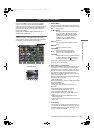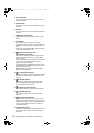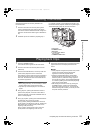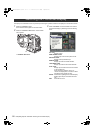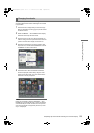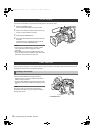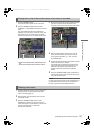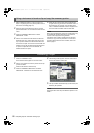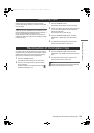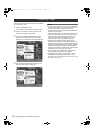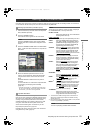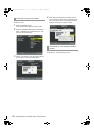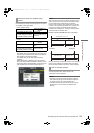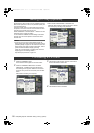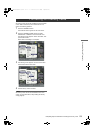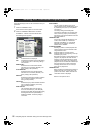129
Manipulating Clips with Thumbnails
: Restoring Clips
Manipulating Clips with Thumbnails
Restores clips that are defective as a result of sudden
powering-down during recording, or removal of the P2 card
being accessed.
Note
Only those clips with yellow defective clip indicators can be
restored. Delete the clips with red defective clip indicators. If
the clip cannot be deleted, format the P2 card.
During restoration of the clips, however, the defective-clip
indicator may change from yellow to red, resulting in inability
to restore the clips.
1 Press the THUMBNAIL button.
The thumbnail screen appears on the LCD monitor.
2 Use the cursor buttons to move the pointer over the clip
you want to restore (defective clips are indicated by
defective clip indicators).
Press the SET button to select the clip.
3 Press the THUMBNAIL MENU button, and select
OPERATION REPAIR CLIP from the thumbnail
menu.
4 The confirmation window appears. Use the cursor
buttons and the SET button to select YES.
Incomplete clips may be generated when clips recorded on
multiple P2 cards (connected clips) are separately copied to
different cards. Reconnection function generates one clip
(the original, connected clip) from incomplete clips.
1 Press the THUMBNAIL button.
The thumbnail screen appears on the LCD monitor.
2 Use the cursor and SET button to select incomplete
clips to reconnect.
Usually, thumbnails of incomplete clips (clips with
marker) are displayed in line.
3 Press the THUMBNAIL MENU button and select
OPERATION RE-CONNECTION from the thumbnail
menu.
4 The confirmation window appears. Use the cursor
buttons and SET button to select YES.
Note
indication stays illuminated until all the incomplete clips
that comprise the original clip are reconnected.
Restoring Clips
Reconnection of Incomplete Clips
AJ-HPX2700G-VQT1V27_eng.book 129 ページ 2008年9月2日 火曜日 午後5時43分