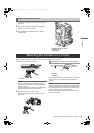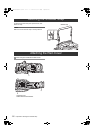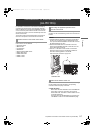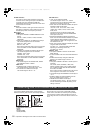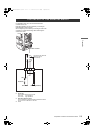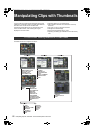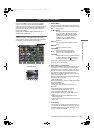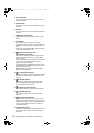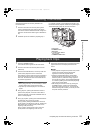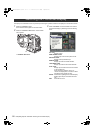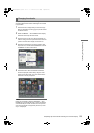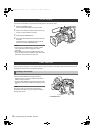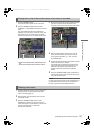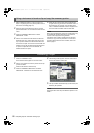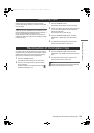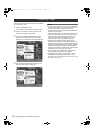123
Manipulating Clips with Thumbnails
: Selecting Thumbnails
Manipulating Clips with Thumbnails
Multiple thumbnails can be randomly selected in the
thumbnail screen.
1 Use the cursor buttons to move the pointer (yellow
frame) to the desired clip and press the SET button.
The frame around the selected thumbnail changes to a
blue frame. Press the SET button again to deselect the
clip.
2 Additional clips can be selected by repeating step 1.
It is possible to display only the selected thumbnails in the
thumbnail screen for playback. Please refer to [Switching the
Thumbnail Display] (page 124) for more information.
a. LCD monitor
b. THUMBNAIL button
c. EXIT button
d. cursor buttons
SET button
e. THUMBNAIL MENU button
1 Press the THUMBNAIL button.
The thumbnail screen appears on the LCD monitor.
2 Use the cursor buttons to move the pointer over the
desired clip.
3 Press the PLAY/PAUSE button, and the clip under the
pointer will be played back on the LCD monitor.
After playback of the clip under the pointer, subsequent
clips are played back in order, according to when they
were shot. The thumbnail screen returns after the last
clip has been played back.
Notes
When playing back clips, it is not necessary to “select”
the clips (blue frames around the thumbnails).
Clips with clip numbers displayed in red cannot be
played.
4 During playback, pressing the REW button starts 4
speed reverse playback, and the FF button starts 4
speed fast playback. Press the PLAY/PAUSE button to
return to normal playback.
5 During clip playback, pressing the PLAY/PAUSE button
will temporarily stop (pause) the process.
During a pause, pressing the REW button moves the
pause position to the beginning of the clip. Pressing the
REW button again moves the pause position to the
beginning of the previous clip.
During a pause, pressing the FF button moves the
pause position to the beginning of the next clip.
6 Pressing the STOP button during clip playback stops the
playback and returns the display to the thumbnail
screen.
Notes
When playback is stopped, the position of the pointer
moves to the clip that was being played back,
regardless of where the playback started.
When the PLAY/PAUSE button is pressed again,
playback will start from the beginning of the clip on
which the pointer is positioned. To begin playback
from the last stop position, set PLAYBACK RESUME
to on. Refer to [Setting the Thumbnail Display Mode]
(page 136) for further details.
After closing the thumbnail screen by pressing the
THUMBNAIL button, pressing the PLAY/PAUSE
button plays back the first clip (i.e., the clip with the
earliest recording date and time), not the clip on which
the pointer was last positioned.
Selecting Thumbnails
a
b
c
d
e
Playing back Clips
AJ-HPX2700G-VQT1V27_eng.book 123 ページ 2008年9月2日 火曜日 午後5時43分