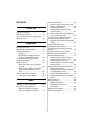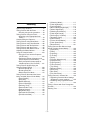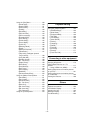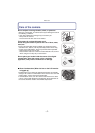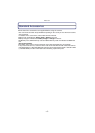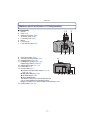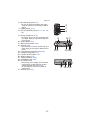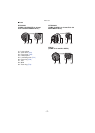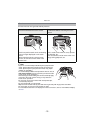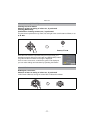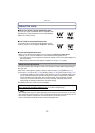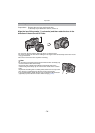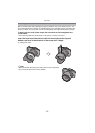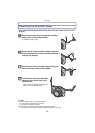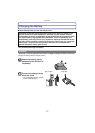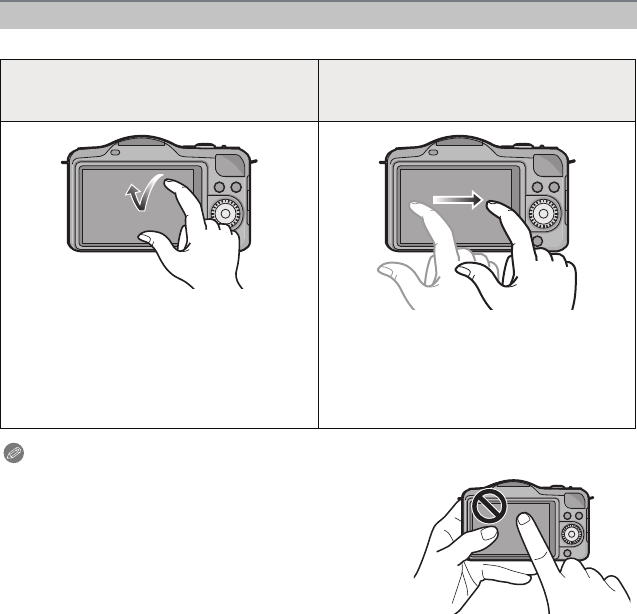
Before Use
- 10 -
This touch screen is a type that detects pressure.
Note
•
If you use a commercially available liquid crystal protection
sheet, please follow the instructions that accompany the
sheet. (Some liquid crystal protection sheets may impair
visibility or operability.)
• If a commercially available LCD protection sheet is used, a
little extra pressure may be required if you notice that the
touch screen is not responsive.
• Avoid having the hand holding the camera accidently apply
pressure to the touch screen. Doing so may affect the
touch screen operation.
• Do not press on the LCD monitor with hard pointed tips,
such as ball point pens.
• Do not operate with your fingernails.
• Wipe the LCD monitor with dry soft cloth when it gets dirty with finger prints and others.
• Do not scratch or press the LCD monitor too hard.
• For information about the icons displayed on the touch screen, refer to “LCD Monitor Display”
on P191.
Touch screen
Touch the screen
To touch and release the touch screen.
Drag
A movement without releasing the touch
screen.
Use this to perform tasks such as selecting
icons or images displayed on the touch
screen.
•
When selecting features using the touch
screen, be sure to touch the center of the
desired icon.
This is used to move the AF area, operate
the slide bar, etc.
This can also be used to move to the next
image during playback, etc.