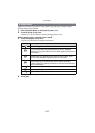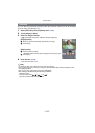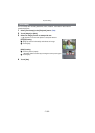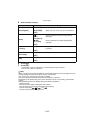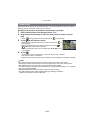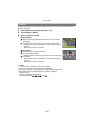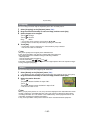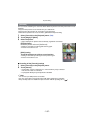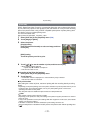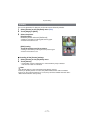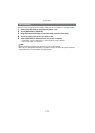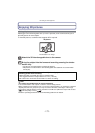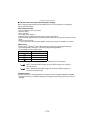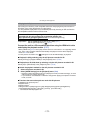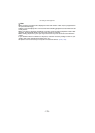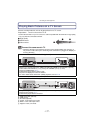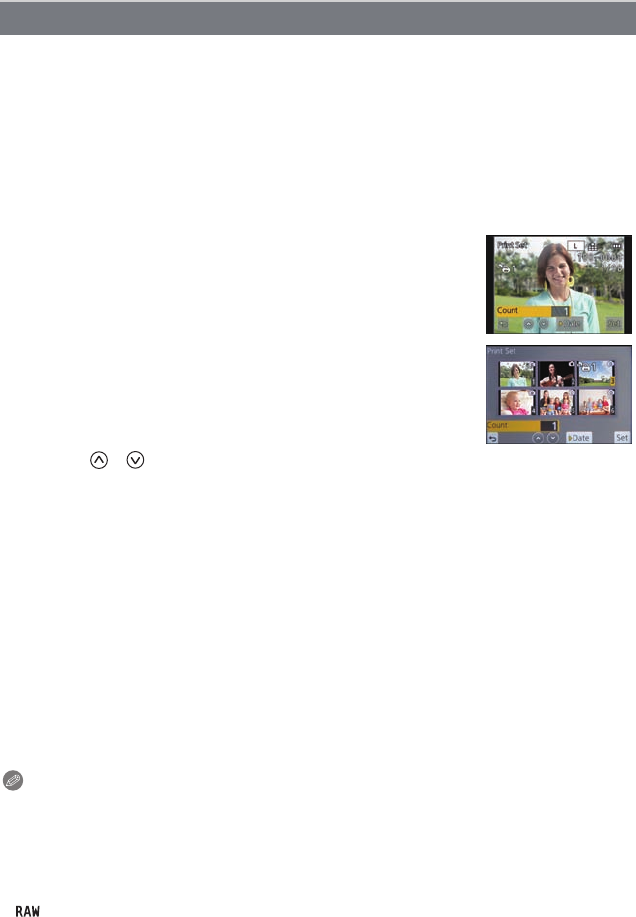
Playback/Editing
- 170 -
DPOF “Digital Print Order Format” is a system that allows the user to select which pictures
to print, how many copies of each picture to print and whether or not to print the recording
date on the pictures when using a DPOF compatible photo printer or photo printing store.
For details, ask at your photo printing store.
For more information visit:
http://panasonic.jp/dc/dpof_110/white_e.htm
1 Select [Print Set] on the [Playback] menu. (P60)
2 Touch [Single] or [Multi].
4 Touch [ ]/[ ] to set the number of prints, and then touch [Set].
•
When [Multi] has been selected
–repeat steps 3 and 4 for each picture.
• Exit the menu after it is set.
∫ Canceling all the [Print Set] settings
1 Select [Print Set] on the [Playback] menu.
2 Touch [Cancel].
•
Confirmation screen is displayed. It is executed when [Yes] is selected.
Exit the menu after it is executed.
∫ To print the date
After setting the number of prints, set/cancel printing with the recording date by touching
[Date].
•
Depending on the photo printing store or the printer, the date may not be printed even if you set
to print the date. For further information, ask at your photo printing store or refer to the
operating instructions for the printer.
• The date print feature is disabled for pictures that are stamped with text.
Note
•
The number of prints can be set from 0 to 999.
• Depending on the printer, the date print settings of the printer may take precedence so check if
this is the case.
• It may not be possible to use the print settings with other equipment. In this case, cancel all the
settings, and reset the settings.
• If the file is not based on the DCF standard, the print setting cannot be set.
• The [Print Set] feature is disabled for motion pictures and pictures taken with the [Quality] set to
[].
[Print Set]
3 Select the picture.
[Single] setting
Drag the screen horizontally to select an image, and then
touch [Set].
[Multi] setting
Touch the picture you wish to print.