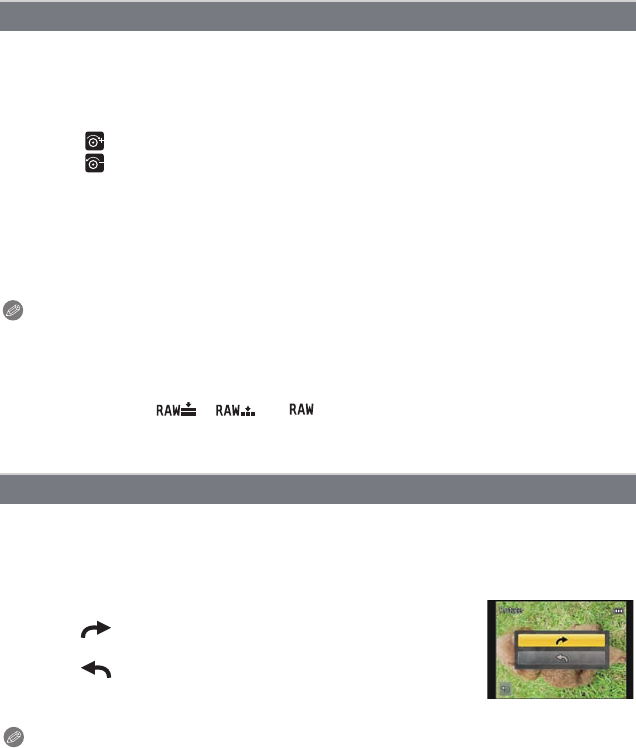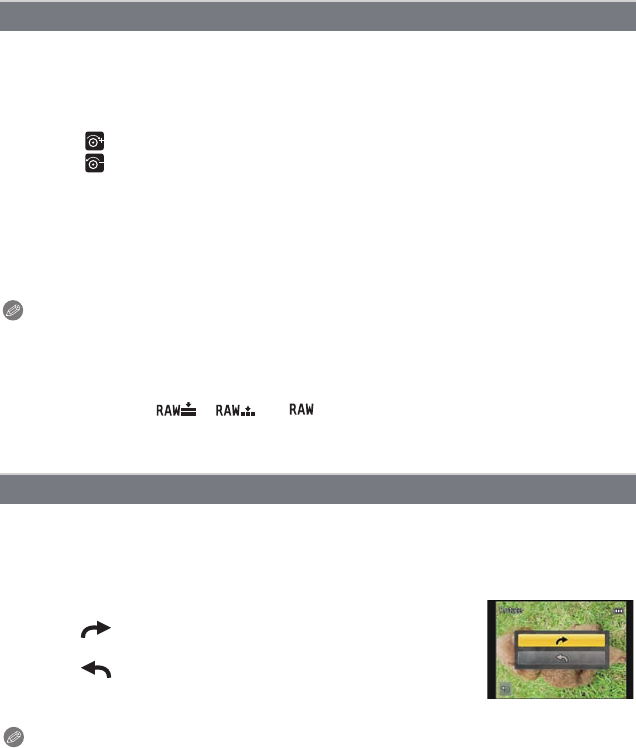
Playback/Editing
- 168 -
You can enlarge and then clip the important part of the recorded picture.
1 Select [Cropping] on the [Playback] menu. (P60)
2 Drag the screen horizontally to select an image, and then touch [Set].
3 Select the parts to be cropped.
Touch [ ]: Enlarge
Touch [ ]: Reduce
Drag: Move
•
You can also move using the cursor buttons 3/4/2/1.
• Enlarge/reduce can also be performed by rotating the control dial.
4 Touch [Set].
•
Confirmation screen is displayed. It is executed when [Yes] is selected.
Exit the menu after it is executed.
Note
•
The picture quality of the cropped picture will deteriorate.
• It may not be possible to crop pictures recorded with other equipment.
• The [Cropping] feature is disabled during the following conditions:
–Motion pictures
–Pictures stamped with [Text Stamp]
–Pictures taken with [ ], [ ] or [ ]
• Information regarding the Face Recognition in the original picture will not be copied to images
having undergone [Cropping].
You can manually rotate the images by 90o each time.
1 Select [Rotate] on the [Playback] menu. (P60)
•
The [Rotate] function is disabled when [Rotate Disp.] in the [Setup] menu is set to [OFF].
2 Drag the screen horizontally to select an image, and then touch [Set].
3 Select the rotation direction.
Touch :
The picture rotates clockwise in steps of 90o.
Touch :
The picture rotates counter-clockwise in steps of 90o.
•
Exit the menu after it is set.
Note
•
When you play back pictures on a PC, they cannot be displayed in the rotated direction unless
the OS or software is compatible with Exif. Exif is a file format for still pictures which allows
recording information etc. to be added. It was established by “JEITA (Japan Electronics and
Information Technology Industries Association)”.
• It may not be possible to rotate pictures that have been recorded with other equipment.
[Cropping]
[Rotate]