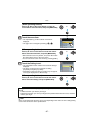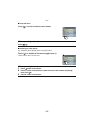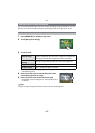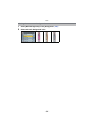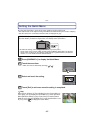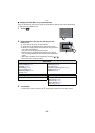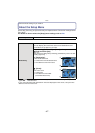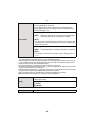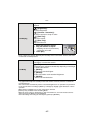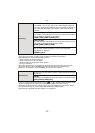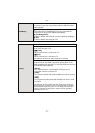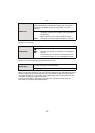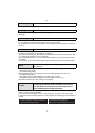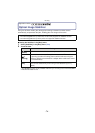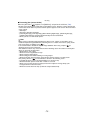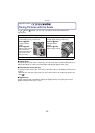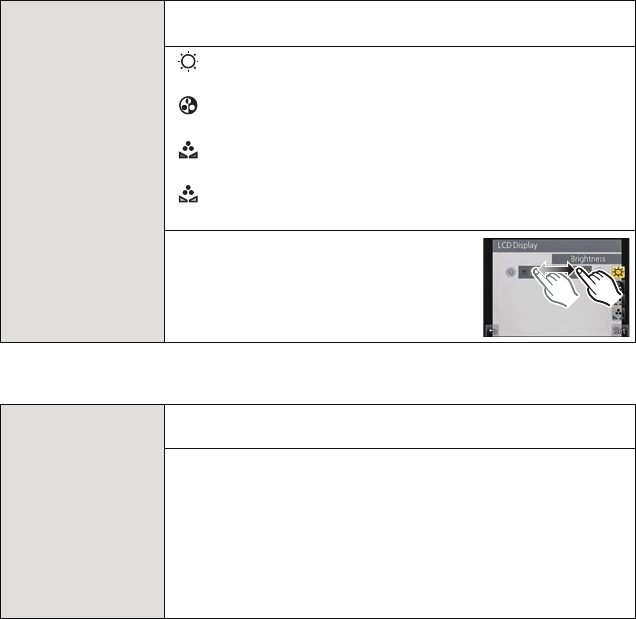
- 69 -
Basic
• Some subjects may appear differently from actuality on the LCD monitor. However, this does
not affect the recorded pictures.
• The brightness of the pictures displayed on the LCD monitor is increased so some subjects
may appear differently from actuality on the LCD monitor. However, this does not affect the
recorded pictures.
• The LCD monitor automatically returns to standard brightness if no operations are performed
for 30 seconds when recording in [MODE1]. It will light up brightly again with button or touch
operation.
• When [AUTO] or [MODE1] is set, the usage time is reduced.
• [AUTO] is only available in the Recording Mode.
• When the menu screen is displayed in a dark environment etc., the LCD monitor becomes
darker even if [LCD Mode] is set to [MODE2].
• The initial setting when using the AC adaptor (optional) is [MODE2].
[LCD Display]
Brightness, color, or red or blue tint of the LCD monitor is
adjusted.
[ ] ([Brightness]):
Adjust the brightness.
[ ] ([Contrast · Saturation]):
Adjust the contrast or clarity of colors.
[ ] ([Red Tint]):
Adjust the red tint.
[ ] ([Blue Tint]):
Adjust the blue tint.
1 Select and touch the setting.
2 Drag the slide bar to adjust.
•
Adjusting can also be performed by
rotating the control dial.
3 Touch [Set].
[LCD Mode]
The brightness of the LCD monitor can be adjusted depending on
how bright it is around the camera.
„ [AUTO]:
The brightness is adjusted automatically depending on how bright
it is around the camera.
[MODE1]:
Make the LCD monitor brighter.
[MODE2]:
Set the LCD monitor to the standard brightness.
[MODE3]:
Make the LCD monitor darker.
…
1
…
2
…
3