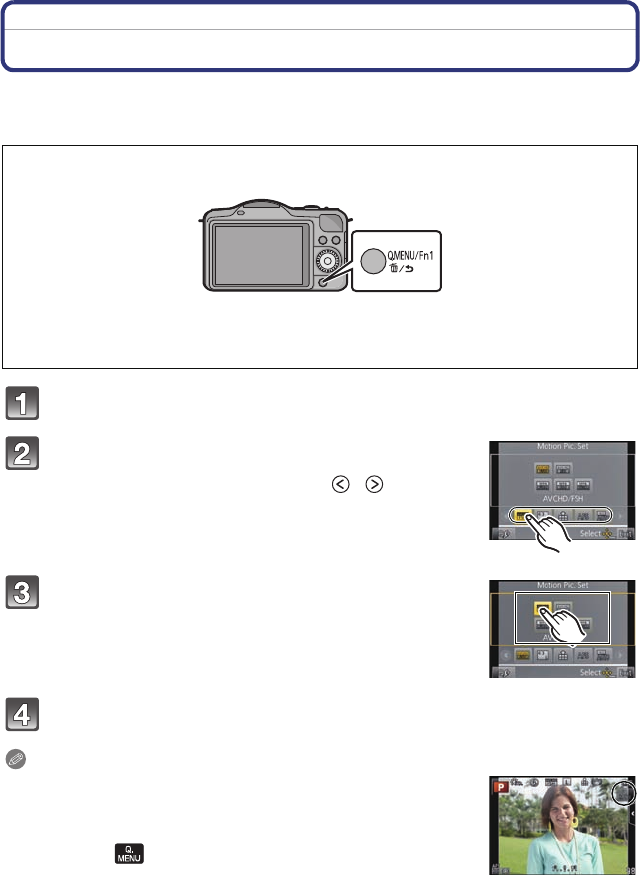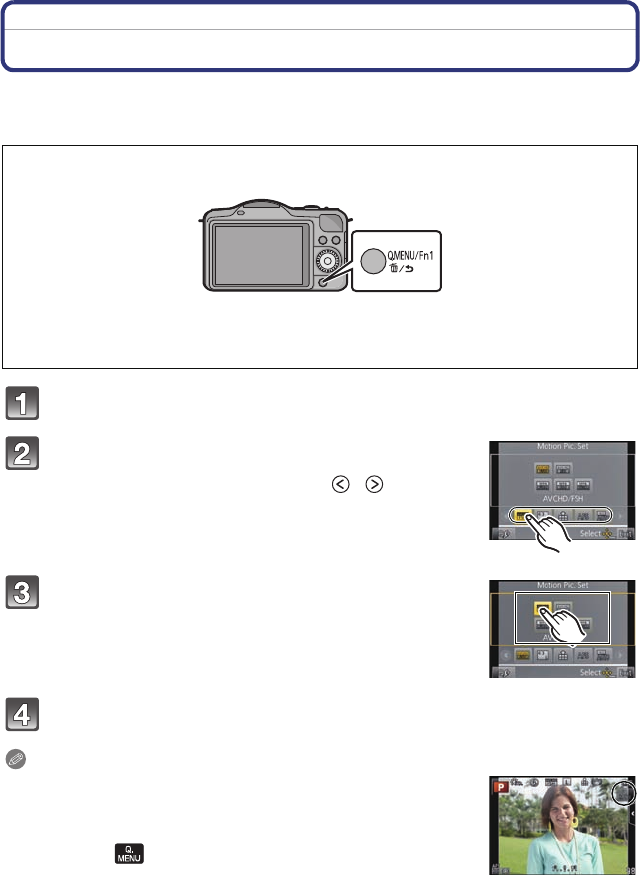
- 65 -
Basic
Setting the Quick Menu
By using the Quick Menu, some of the menu settings can be easily found.
•
The features that can be adjusted using Quick Menu are determined by the mode or a display
style the camera is in. Items that cannot be used are displayed in gray.
Press [Q.MENU/Fn1] to display the Quick Menu.
Touch the menu item.
• Menu item can be switched by touching [ ]/[ ].
Select and touch the setting.
Touch [Exit] to exit menu once the setting is completed.
Note
When [Touch Q.Menu] in [Touch Settings] on the Custom Menu is
set to [ON], you can display the Quick Menu by a touch operation.
When [Miniature Effect] or [One Point Color] in Creative Control
Mode is set or when the [Q.MENU/Fn1] on the Custom Menu is set
to [Fn1], touch [ ] to display the Quick Menu.
[Q.MENU/Fn1] button can be used in two ways, as [Q.MENU] (Quick Menu) or as [Fn1]
(function button). At the time of purchase, it is initially set to Quick Menu.
•
To switch the setting, select using [Q.MENU/Fn1] in [Custom] menu.
– Some of the menus can be called up easily when [Q.MENU] (Quick Menu) is selected.
– Some of the functions can be called up easily when [Fn1] (function button) is selected.
Refer to P103 for details about the function button.