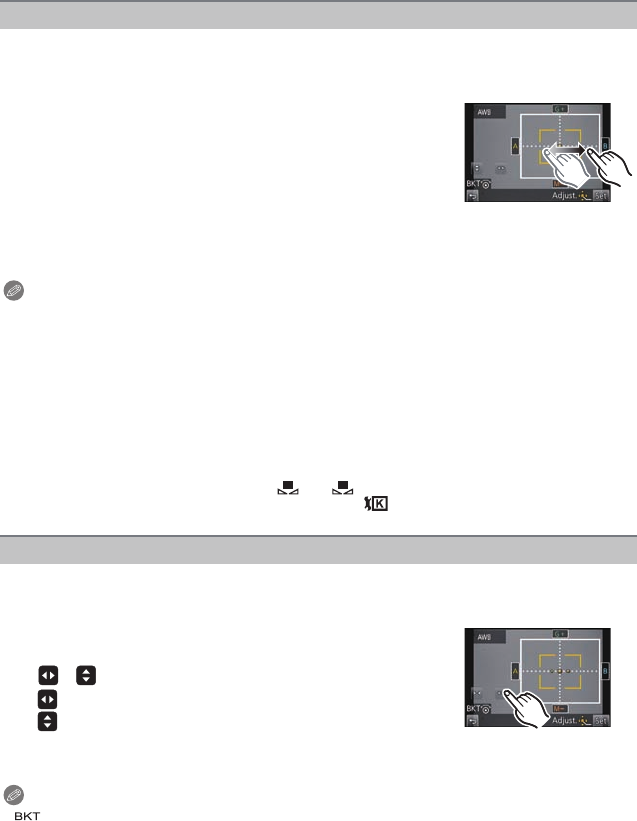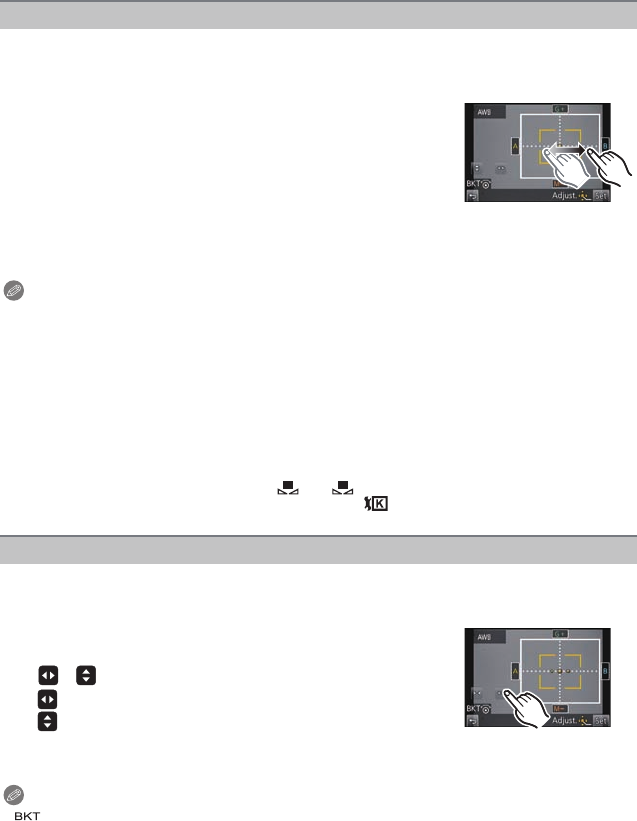
Recording
- 102 -
You can finely adjust the White Balance when you cannot acquire the desired hue by
setting the White Balance.
1 Select the White Balance and then touch [Adjust.].
2 Drag within the frame to finely adjust.
•
You can finely adjust also by touching [G_]/[M`]/[A]/[B], or
pressing 3/4/2/1 of the cursor button.
3 Touch [Set].
Note
•
If you finely adjust the White Balance to [A] (amber), the White Balance icon on the screen will
change to orange. If you finely adjust the White Balance to [B] (blue), the White Balance icon
on the screen will change to blue.
• If you finely adjust the White Balance to [G_] (green) or [M`] (magenta), [_] (green) or [`]
(magenta) appears beside the White Balance icon on the screen.
• Select the center point if you are not finely adjusting the White Balance.
• The White Balance fine adjustment setting is reflected in the picture when using the flash.
• You can finely adjust the White Balance independently for each White Balance item.
• The White Balance fine adjustment setting is memorized even if the camera is turned off.
• The White Balance fine adjustment level returns to the standard setting (center point) in the
following cases.
–When you reset the White Balance in [ ] or [ ]
–When you reset the color temperature manually in [ ]
Bracket setting is performed based on the adjustment values for the White Balance fine
adjustment, and 3 pictures with different colors are automatically recorded when the
shutter button is pressed once.
1 Finely adjust the White Balance in step 2 of the “Finely
adjusting the White Balance” procedure, and touch
[ ]/[ ] to set the bracket.
[ ]: Horizontal ([A] to [B])
[ ]: Vertical ([G
i] to [Mj])
•
Bracket settings can also be made by rotating the control dial.
2 Touch [Set].
Note
• [ ] is displayed in White Balance icon in the screen when the White Balance Bracket is set.
• The White Balance Bracket setting is released when the power has been turned off (including
Sleep Mode).
• You will only hear the shutter sound once.
• The White Balance Bracket feature is disabled during motion picture recording.
Finely adjusting the White Balance
2 : A (AMBER: ORANGE)
1 : B (BLUE: BLUISH)
3 : G_ (GREEN: GREENISH)
4 : M` (MAGENTA: REDDISH)
White Balance Bracket