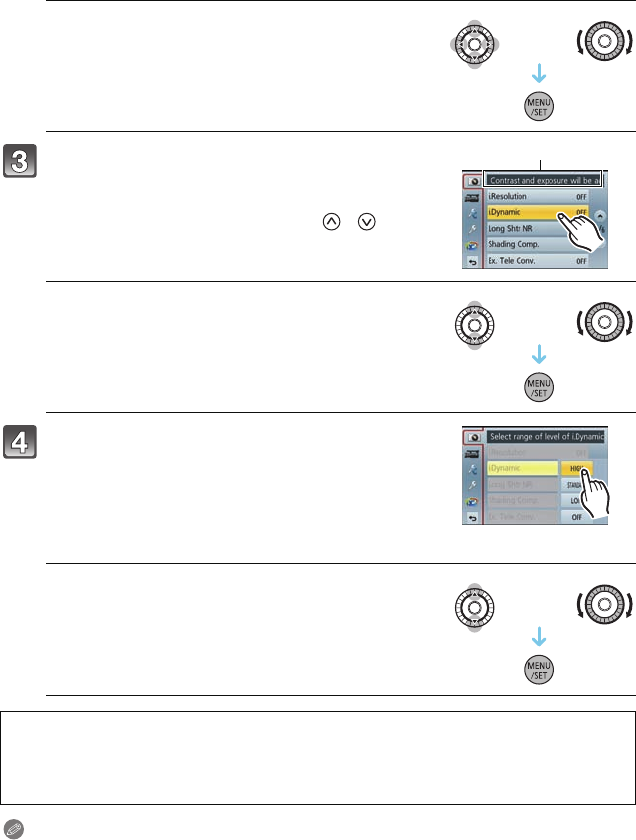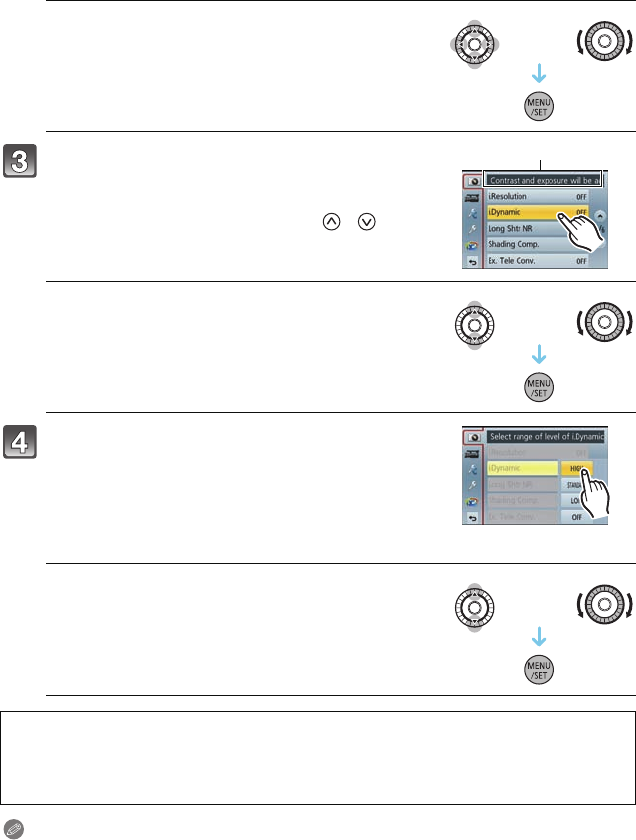
- 61 -
Basic
Note
•
There are functions that cannot be set or used depending on the modes or menu settings being
used on the camera due to the specifications.
(When operating buttons)
Press 3/4/2/1 of the cursor button or rotate the
control dial to select the menu, and press [MENU/SET].
Touch the menu item.
• The explanation A for the touched menu item is
displayed.
• The page can be changed by touching [ ]/[ ].
(When operating buttons)
Press 3/4 of the cursor button or rotate the control
dial to select the menu item, and press [MENU/SET].
• Select the item at the very bottom, and press 4 or rotate
the control dial to move to the next screen.
• You can also move to the next screen by pressing [DISP.].
Touch the Setting to set.
• The explanation for the content of the touched setting is
displayed.
• The figure on the right is an example of setting
[i.Dynamic] from [OFF] to [HIGH].
• Depending on the menu item, its setting may not appear
or it may be displayed in a different way.
(When operating buttons)
Press 3/4 of the cursor button or rotate the control
dial to select the settings, and press [MENU/SET].
Description of the icon is displayed by touching the icon for menu item/setting in steps 3
and
4.
–
It will be set when you release your finger.
– It will not be set when you move your finger to the position where there is no icon, and then
release your finger.