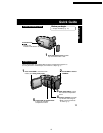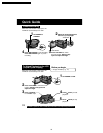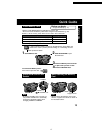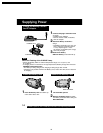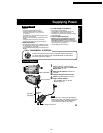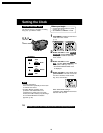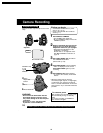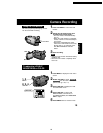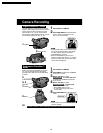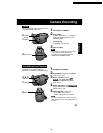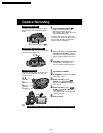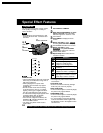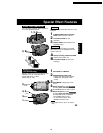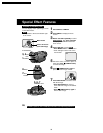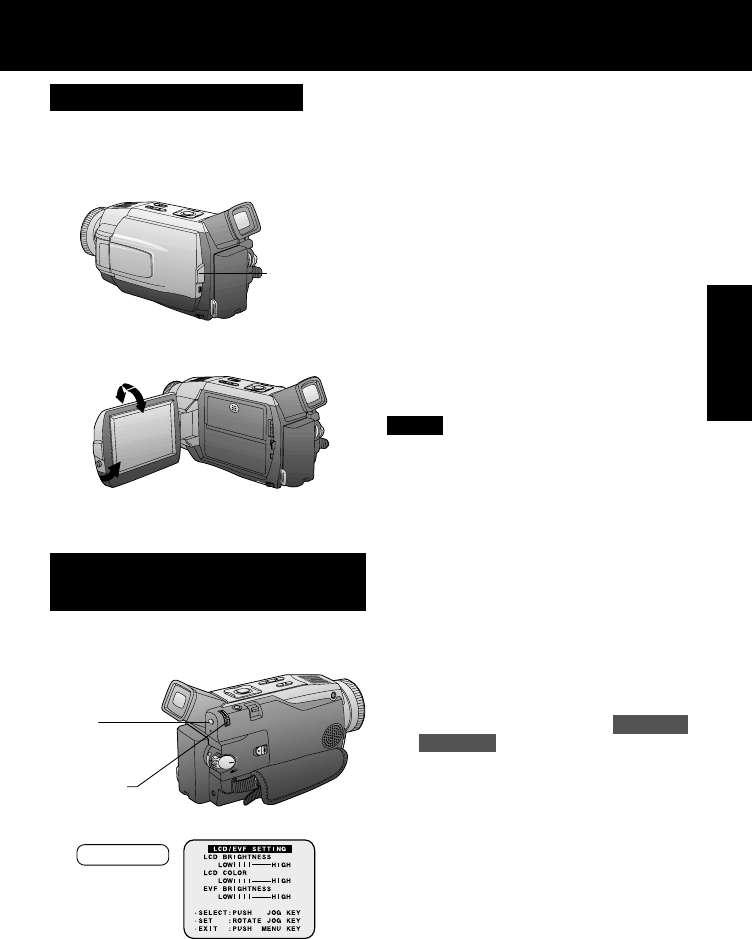
19
Camera
The LCD (Liquid Crystal Display) monitor
can be used while recording.
1
Press LCD-OPEN to unlock the LCD
monitor.
2
Swing the LCD monitor fully open
and adjust the viewing angle.
• The LCD monitor will automatically
turn on.
• When the LCD monitor is completely
closed, it will shut off automatically to
save power.
• Adjust the LCD Brightness and/or
color of the LCD monitor if necessary.
Please refer to “To adjust the LCD/
EVF BRIGHTNESS or COLOR”
below.
3
Start recording.
• Using the LCD monitor will reduce battery
operating time.
• Close the LCD monitor completely when
not in use.
Using the LCD Monitor
1
LCD-OPEN
Note
180°
90°
90°
Camera Recording
To adjust the LCD/EVF
BRIGHTNESS or COLOR
1
Press MENU to display the main menu
screen.
2
Rotate JOG KEY to select LCD/EVF
SETTING from the main menu screen.
(Menu OSD: pp. 109, 111)
3
Press JOG KEY to display the LCD/
EVF SETTING screen.
4
Press JOG KEY to select LCD
BRIGHTNESS, LCD COLOR, or
EVF BRIGHTNESS, then rotate JOG
KEY to adjust.
5
Press MENU twice to exit this mode.
1, 5
MENU
2, 3, 4
JOG KEY
EVF/LCD
PV-DV52 / PV-DV52-S / PV-DV102 / PV-DV202 / PV-DV402
23