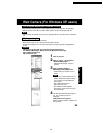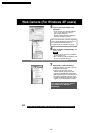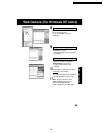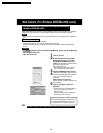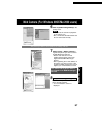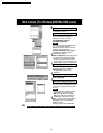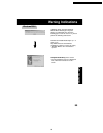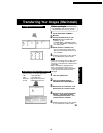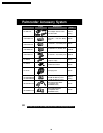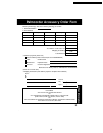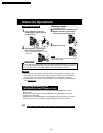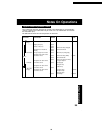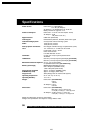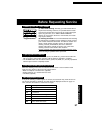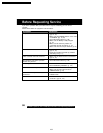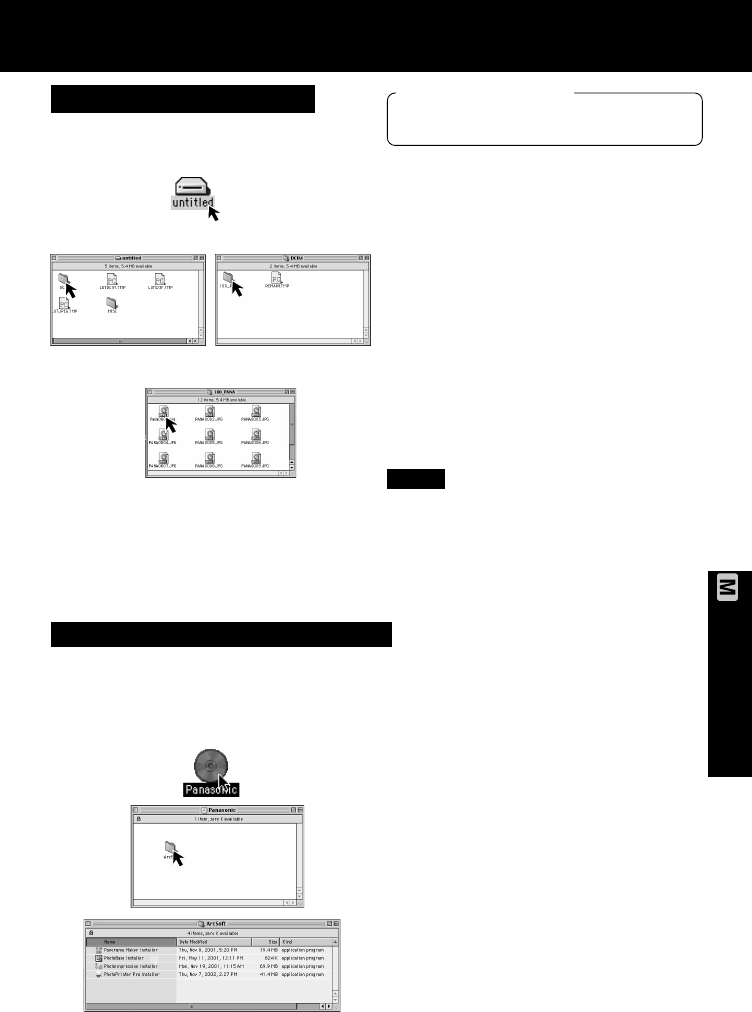
91
PC Connection
Transferring Your Images (Macintosh)
ArcSoft applications Installation
1
Turn on the Macintosh.
2
Insert the supplied Software
CD-ROM into the CD-ROM Drive.
3
Double click the “Panasonic” icon.
Double click the “ArcSoft” Folder.
4
Double click the “Panorama Maker
Installer,” “PhotoBase Installer,”
“PhotoImpression Installer,” and
“PhotoPrinter Pro Installer.”
5
Follow the instructions as they appear
on your Macintosh section screen.
• For information on ArcSoft applications:
TEL : 1-510-440-9901
FAX : 1-510-440-1270
Web Site : http://www.arcsoft.com
E-mail : support@arcsoft.com
Using Built-in SD Drive
1
Set the Palmcorder POWER to
M-CARD.
2
Connect the Palmcorder to your
Macintosh using the USB Cable
(supplied). (p. 90)
•“PLEASE WAIT”, “CONNECT WITH
PC”, and “STORAGE” is displayed on
the LCD monitor.
3
Double click the “Untitled” icon.
• You can view images stored on the
Memory Card and also save them to
your hard disk.
4
Follow the instructions as they appear
on your Macintosh section screen.
Note
• Please do not change file or folder names
on the PC. The images on the Memory
Card may not be able to be viewed on the
Palmcorder.
• When “ACCESS” is displayed in the
EVF or LCD monitor, please do not
remove the Memory Card or USB Cable,
or turn off the power as data may be
damaged.
Before you begin
• Set POWER to OFF before inserting a
recorded Memory Card. (pp. 48, 49)
PV-DV52 / PV-DV52-S / PV-DV102 / PV-DV202 / PV-DV402
95