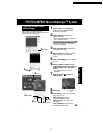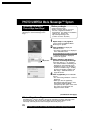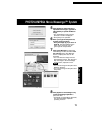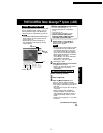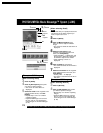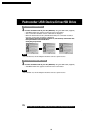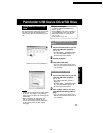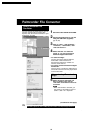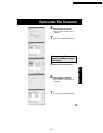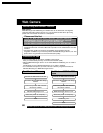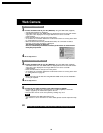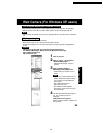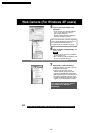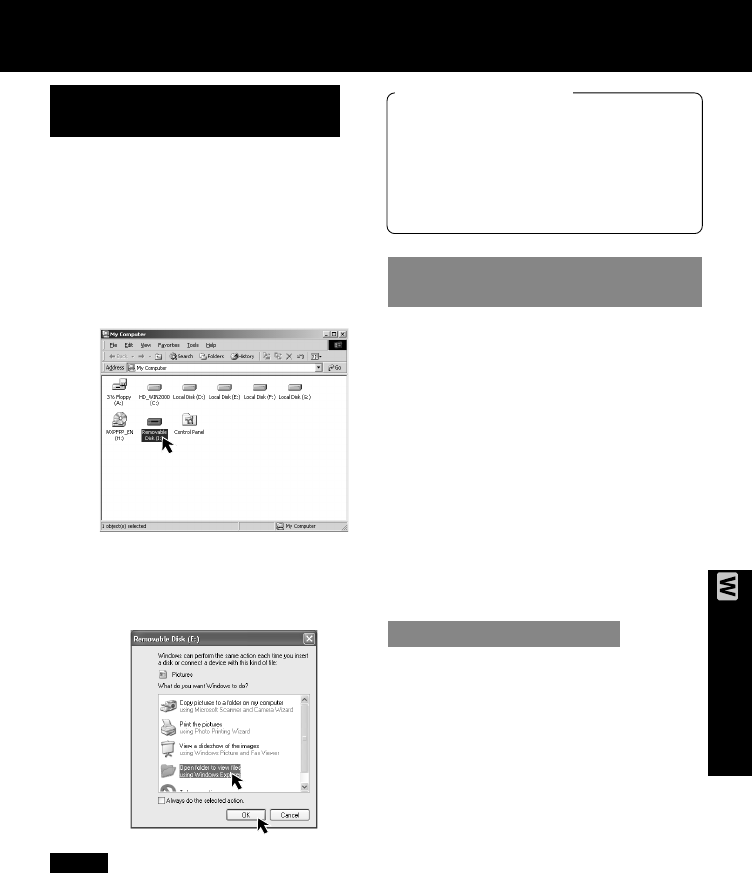
77
PC Connection
Palmcorder USB Device Driver/SD Drive
Using Memory Card Image
Data
Before you begin
• Install the Palmcorder USB Device
Driver. (p. 56)
• Set POWER to OFF before inserting a
recorded Memory Card. (pp. 48, 49)
• Make Palmcorder-PC connections.
(pp. 75, 76)
• Turn your PC on. (p. 75)
By connecting the Palmcorder and PC with
the USB, you can transfer Still images
saved on the Memory Card directly to your
PC.
For Windows 98SE/Me/2000
users
1
Connect the Palmcorder to your PC
using the USB Cable (supplied).
(pp. 75, 76)
•“PLEASE WAIT”, “CONNECT WITH
PC”, and “STORAGE” appears in
the EVF or the LCD monitor.
2
Open My Computer.
3
Click [Removable Disk].
• You can view images stored on the
Memory Card and also save them to
your hard disk.
1
Connect the Palmcorder to your PC
using the USB Cable (supplied).
(pp. 75, 76)
• The “Removable Disk” screen is
displayed.
•“PLEASE WAIT”, “CONNECT WITH
PC”, and “STORAGE” appears in
the EVF or the LCD monitor.
2
Click on [Open folder to view files
using Windows Explorer] and then
[OK].
• You can view images stored on the
Memory Card and also save them to
your hard disk.
For Windows XP users
Note
• Please do not change file or folder names
on the PC. The images on the Memory
Card may not be able to be viewed on the
Palmcorder.
• When “ACCESS” is displayed in the
EVF or LCD monitor, please do not
remove the Memory Card or USB Cable,
or turn off the power as data may be
damaged.
PV-DV52 / PV-DV52-S / PV-DV102 / PV-DV202 / PV-DV402
81