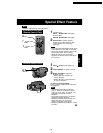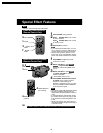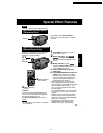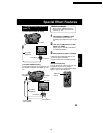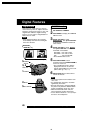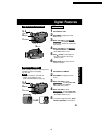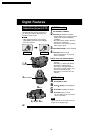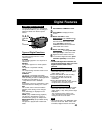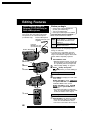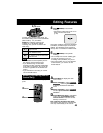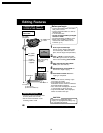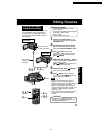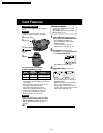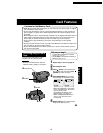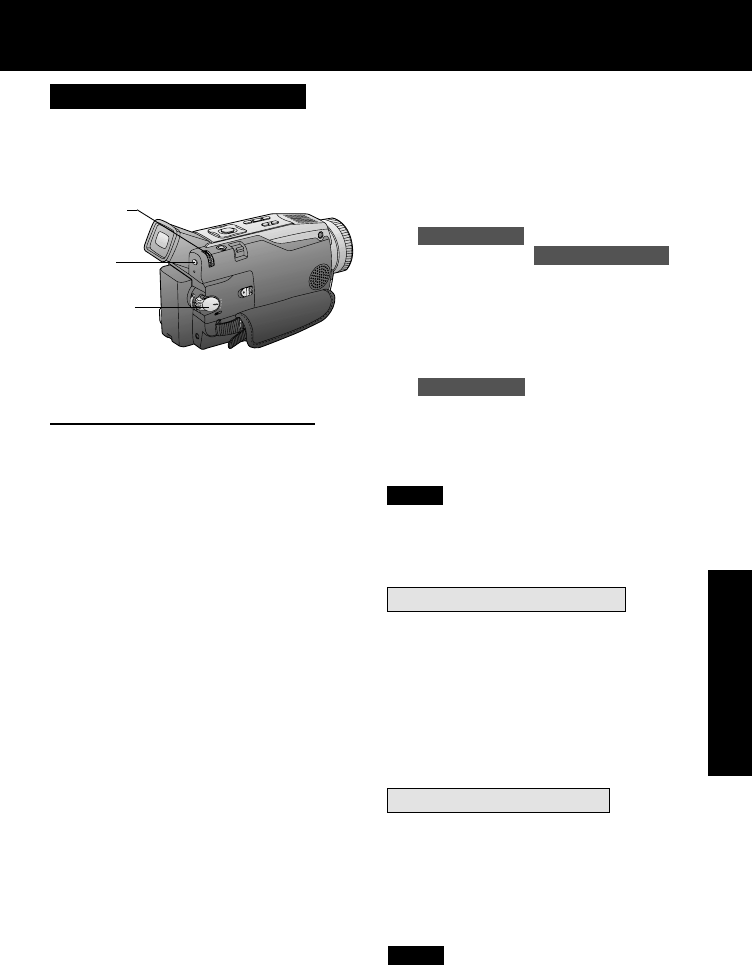
43
Digital Features
Digital Features
1
Set POWER to CAMERA or VCR.
2
Press MENU to display the menu
screen.
3
Rotate JOG KEY to select
D.FUNCTION in the CAMERA mode
menu screen or PLAY FUNCTION in
the VCR mode menu screen, then
press JOG KEY to display the
CAMERA FUNCTION or VCR PLAY
FUNCTION menu screen.
4
Rotate JOG KEY to select
D.FUNCTION , and then press JOG
KEY repeatedly to select one of the
Digital Functions listed on the left.
5
To cancel the Digital Function, press
JOG KEY repeatedly to select OFF.
• The EIS and Digital Zoom features are
turned off automatically when one of the
Digital Functions listed at left is
selected.
Other Digital Functions
Use the following features to add interest
and professionalism to your recordings or
playback. Select from twelve special
effects.
Note
Types of Digital Functions
MIRROR
Symmetrical image from the current
camera picture.
STROBE
The recording appears as a sequence of
still frames.
MOSAIC
The picture appears in a mosaic pattern.
SLIM
The picture is expanded vertically.
TRAIL
The subject being recorded creates a trail
when in motion.
STRETCH
The picture is expanded horizontally.
MAGICPIX (Not available during playback)
Color recording of video or still images onto
the Mini DV in low lighting. (p. 41)
• Only Manual Focus is available.
WIPE
Successive scenes are separated in a way
which simulates the drawing of a curtain.
MIX
The current scene is mixed in with the
following scene during scene changes.
PinP
PinP (Still image) is displayed on the
Main Picture.
SEPIA (Only available during playback)
The picture is played back in sepia, a
brownish color, giving it an antique look.
MONO (Monotone) (Only available during
playback)
The picture is played back in black-and-
white.
To use the WIPE function
a.In Camera mode, set the “D.FUNCTION”
item in the main menu screen to “WIPE”.
(Menu OSD: p. 108)
b.Press REC/PAUSE to start recording.
c.Press REC/PAUSE to pause the
recording. The last scene will be
memorized.
d.Press RECORD/PAUSE to start
recording again. The new scene will take
the place of the memorized scene.
To use the MIX function
a.In Camera mode, set the “D.FUNCTION”
item in the main menu screen to “MIX”
(Menu OSD: p. 108). Then, perform steps
b-d above.
The memorized scene and the new
scene will appear mixed as the scene
changes from one to the other.
• When Photo Title is set, WIPE/MIX mode
becomes Photo Title. When Photo Title
is finished, Digital Function turns OFF.
Note
2
MENU
1
POWER
3, 4, 5
JOG KEY
PV-DV52 / PV-DV52-S / PV-DV102 / PV-DV202 / PV-DV402
47