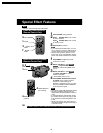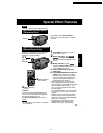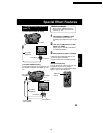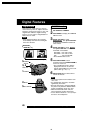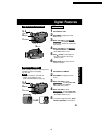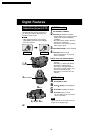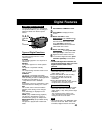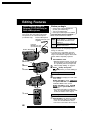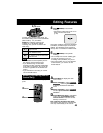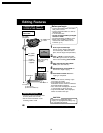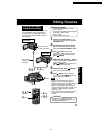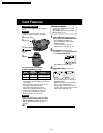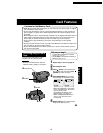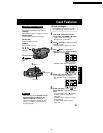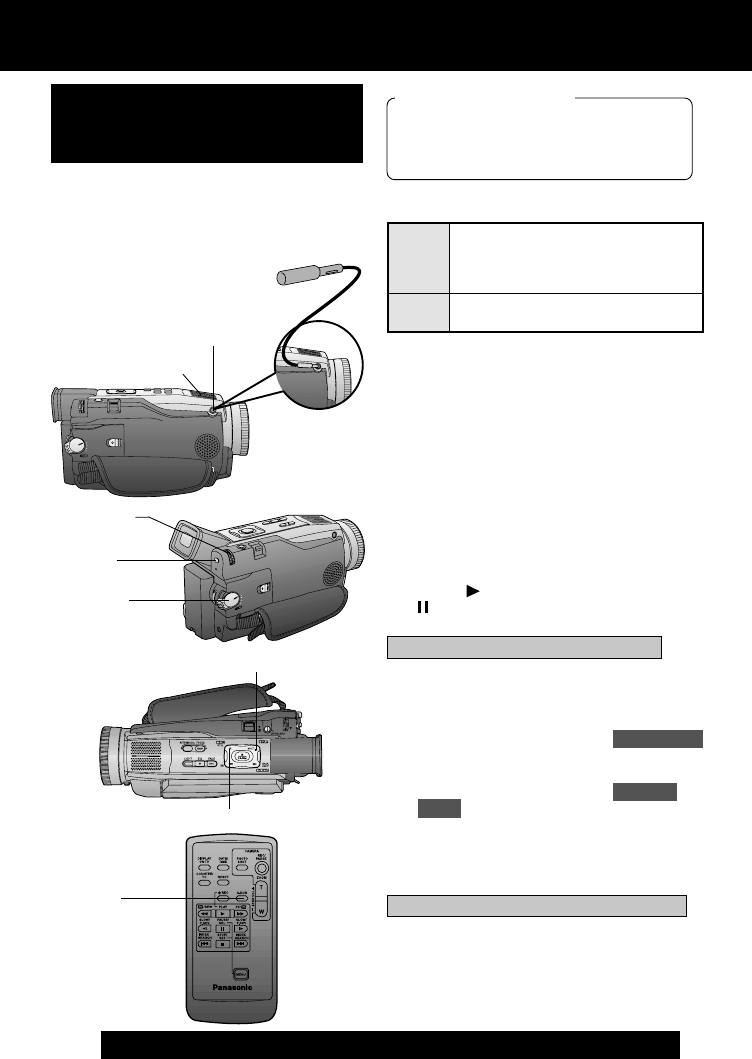
44
For assistance, please call : 1-800-211-PANA(7262) or send e-mail to : consumerproducts@panasonic.com
Editing Features
External Microphone
with M3 connector (not
supplied)
External
Microphone Jack
(PV-DV402 only)
The original sound can be replaced with
new sound using the built-in Palmcorder
microphone or an external microphone
(PV-DV402 only).
Audio Dubbing using the
External (PV-DV402 only) or
Built-in Microphone
1
Set POWER to VCR.
• With the Remote Control, you can set
the Palmcorder to stop automatically
at a specified point on the tape. See
“Memory-Stop Editing” on page 45.
2
Press (PLAY). Then press
(PAUSE) where you want dubbing to
begin.
3
Press MENU to display the VCR mode
menu screen.
Rotate JOG KEY to select REC MODE ,
then press JOG KEY to display the
VCR REC MODE menu screen.
Rotate JOG KEY to select AUDIO-
DUB , and then press JOG KEY to
select ON.
• The Palmcorder will go to Stand By
mode, and “A.DUB” flashes in the EVF
or the LCD monitor. Go to step 4.
2
PLAY
2
PAUSE
3
A.DUB
Before you begin
• Connect the external Microphone
(if used) (PV-DV402 only).
• Turn on the Palmcorder.
• Insert a pre-recorded tape to be dubbed.
Built-in Microphone
The AUDIO-REC setting in CAMERA
MENU mode should be as follows:
• Select 12 bit if you do not want the
original sound to be completely replaced
during an audio dub.
• If you dub over a tape which has both
12 bit and 16 bit audio recordings on it,
keep in mind that the original 16 bit audio
portion will be completely replaced.
12 bit
16 bit
The original sound is recorded
on ST (Stereo) 1, and the new
sound will be recorded on ST
(Stereo) 2.
The original sound is replaced
with the new sound.
1
POWER
3
JOG KEY
3
MENU
When using the Palmcorder only
When using the Remote Control only
3
Press A.DUB on the Remote Control.
• The Palmcorder will go to Stand By
mode, and “A.DUB” flashes in the
EVF or the LCD monitor. Go to step 4.
PV-DV52 / PV-DV52-S / PV-DV102 / PV-DV202 / PV-DV402
48