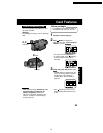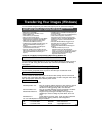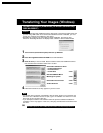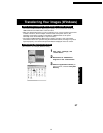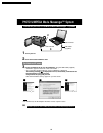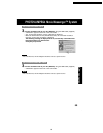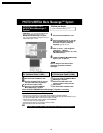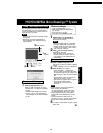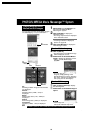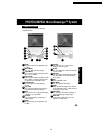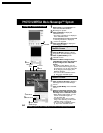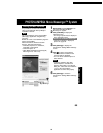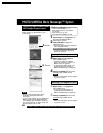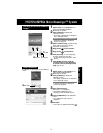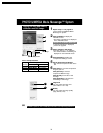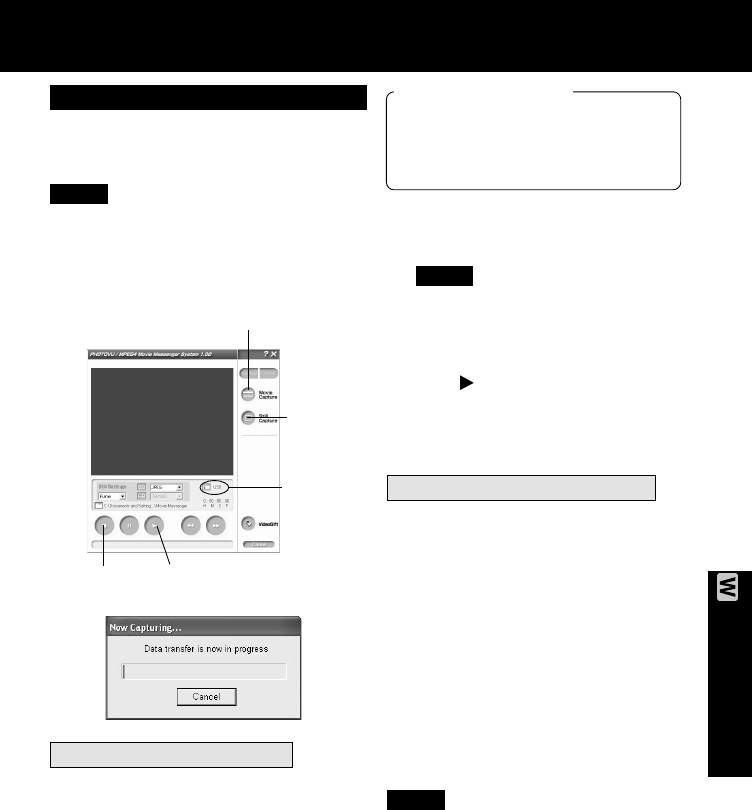
61
PC Connection
PHOTOVU/MPEG4 Movie Messenger™ System
Using Tape Image Data (USB)
Before you begin
• Insert a recorded tape. (p. 11)
• Make Palmcorder-PC connections.
(pp. 58, 59)
• Turn your PC on. (p. 58)
• Set Palmcorder POWER to VCR.
1
Repeat steps 1~4 on page 60 to
run the PHOTOVU/MPEG4 Movie
Messenger™ System.
• When the USB Cable is connected,
the input display will automatically
become USB. If it is not USB, please
confirm the connection. Then, close
and restart the software.
2
Click (PLAY) on PC screen to
playback the DV tape.
• The playback screen cannot be
viewed on the PC. Please use the
LCD monitor on the Palmcorder for
confirmation.
To capture Still images
3
Click on [Still Capture] at the
point you wish to capture an image.
• Repeat step 3 to continue capturing
images.
• Captured Still images are saved to
the PC, and you can playback the
saved images on the View Manager.
(p. 62)
By connecting the Palmcorder and PC with
the USB Cable, you can transfer Motion
images and Still images saved on the DV
Tape directly to your PC.
To capture Motion images
3
Click on [Movie Capture] at the
start point you wish to capture a Motion
image.
•“Now capturing a movie” is displayed.
4
Click STOP to end capture.
•“Now Searching...” is displayed.
• The DV Tape is rewound to the point
at which the capture was started. The
Motion image is then transferred to the
PC.
•“Data transfer is now in progress” is
displayed on the PC screen.
• The maximum capture time is approx.
30 seconds. Capture stops
automatically at the end of 30
seconds.
• Motion images cannot be captured if
data contains the following...
• A change between 12 bit and 16 bit.
• A change between SP and LP mode.
• During transfer to the PC, the Motion
images will not be displayed on the PC
screen.
• Transfer takes from about 30 to 50
seconds for every 1 second of the Motion
image when using USB connection.
5
To capture other Motion images, repeat
steps 3~4.
3
Still
Capture
3
Movie Capture
Note
Note
USB
• Detail mode cannot be used with a USB
connection.
• Deactivate your PC ScreenSaver or
this application may shutdown during
image capture.
Note
2
PLAY
4
STOP
PV-DV52 / PV-DV52-S / PV-DV102 / PV-DV202 / PV-DV402
65