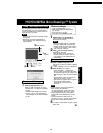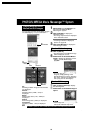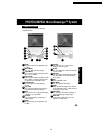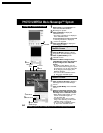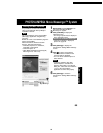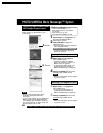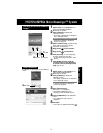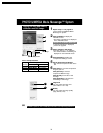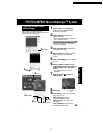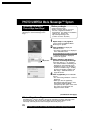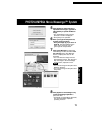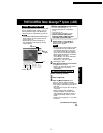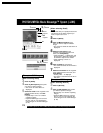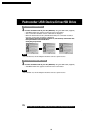69
PC Connection
PHOTOVU/MPEG4 Movie Messenger™ System
Selecting a Frame from a
Motion Image
1
Repeat steps 1~4 on page 60 to
run the PHOTOVU/MPEG4 Movie
Messenger™ System.
2
Click [VideoGift] to display the
VideoGift screen.
• The image captured last is displayed
in the VideoGift screen.
• If warning indication is displayed,
please see page 89.
3
Click [View Manager] to display the
View Manager screen.
4
Click on [Movie] to display a Motion
image list on the View Manager
screen.
5
Click on [Still Mode] on the VideoGift
screen.
6
Select the Motion image from the
View Manager screen, then drag and
drop the image to the “VideoGift”
screen.
• The “Select Frame” screen is
displayed.
7
Drag the pointer to select a
desired frame.
8
Click [OK].
9
Click [Save] to save the compressed
image to your PC.
Click [Preview] to view the
compressed Motion Image.
Click [E-mail] to send the e-mail
message.
Click [Uploader] to upload to the
PictureStage Home Page.
This screen is displayed when an
individual frame from a moving image file is
to be added as a still image.
4
Movie
5
Still Mode
11
1
3
View
Manager
2
VideoGift
Caution for Windows 2000 users
9
Preview
9
Save
9
Uploader
9
E-Mail
PV-DV52 / PV-DV52-S / PV-DV102 / PV-DV202 / PV-DV402
73