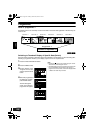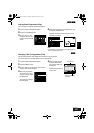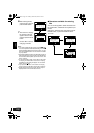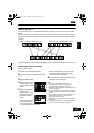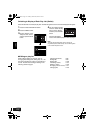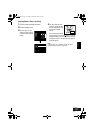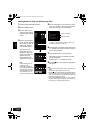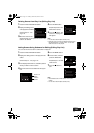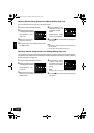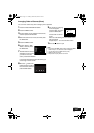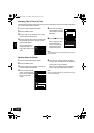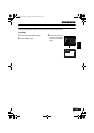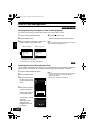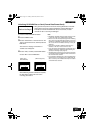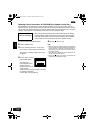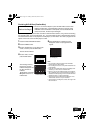English
VQT0K98
116
Deleting Scenes Using Submenu for Editing (Editing Play List)
You can delete scenes from play list on the editing screen.
1 Press the DISC NAVIGATION button.
2 Display the editing screen
of the play list to be edited.
Perform steps 2 − 4 on
page 114.
3 Move the cursor to the
play list in lower row.
4 Select the scene to be deleted, and then press
the MENU button.
5 Choose “Delete” on the
“Edit” menu screen, and
then press the A
button.
Repeat steps 3 − 5: other
scenes can be deleted.
6 Press the C button: The screen for verifying exit
will appear.
Note:
• If all scenes on play list are deleted, the play list itself will
also be deleted.
• You can also select multiple scenes (P.93).
Selecting Scenes Using Submenu for Editing (Editing Play List)
You can specify the range of scenes when adding or deleting consecutive multiple scenes to/from play list.
This “Select” menu item is useful when selecting consecutive multiple scenes in items for adding or deleting
scenes using menu on page 106.
1 Press the DISC NAVIGATION button.
2 Display the editing screen
of the play list to be edited.
Perform steps 2 − 4 on
page 114.
3 Specify the first scene of
those you wish to select, and then press the
MENU button.
4 Choose “Start → Current”,
“Current → End”, “All” on
the “Select” menu screen,
and then press the A
button.
Note:
See page 106 for the status of scenes to be selected.
5 Press the C button: The screen for verifying exit
will appear.
Edit PlayList
PlayList No.04
All Progra
ms
001/014
007/007
ADD EX IT
Edit
PlayList No.04
All Progra
ms
001/014
007/007
ENTER RETURN
Exit
Delete
Edit PlayList
PlayList No.04
All Progra
ms
004/014
007/007
ADD EX IT
Select
PlayList No.03
All Progra
ms
001/014
007/007
ENTER RETURN
Start– Current
Current– End
All
284
ENG.book Page 116 Tuesday, March 23, 2004 8:12 PM