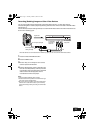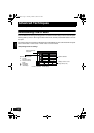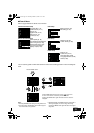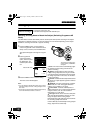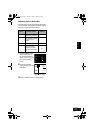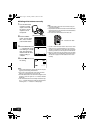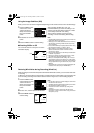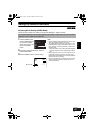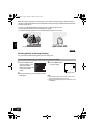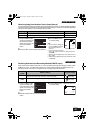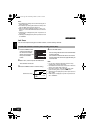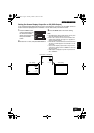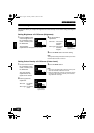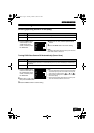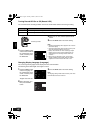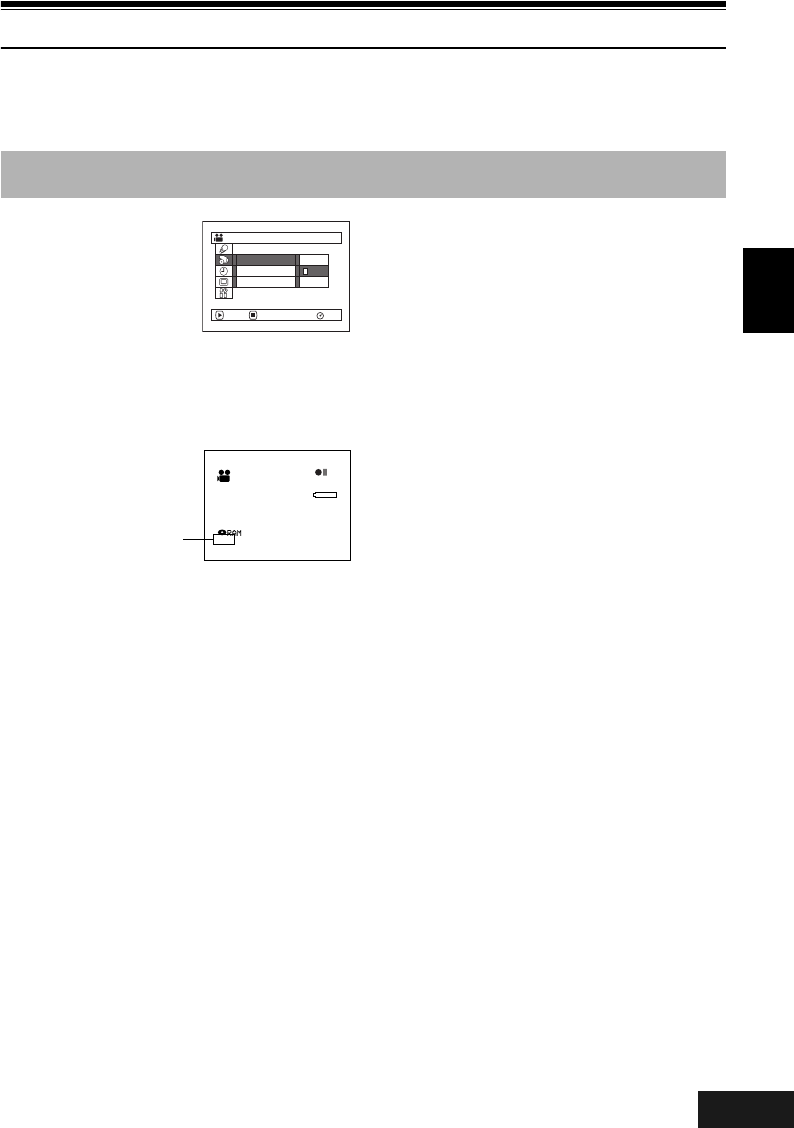
English
VQT0K98
81
Setting Up Record Functions
12
Switching Movie Quality (VIDEO Mode)
Choose the movie quality from “XTRA” (only with DVD-RAM disc), “FINE” and “STD”.
1 Press the MENU button,
choose “VIDEO Mode” on
the “Record Functions
Setup” menu screen, and
then press the A
button.
2 Choose the desired quality mode, and then
press the A button.
3 Press the MENU button to end the setting.
Note:
• The movie quality setting will be stored in memory even
when the DVD Video Camera is turned off.
• The “VIDEO Mode” setting will not change even if the
DVD-RAM disc is replaced with a DVD-R disc, or vice
versa. However, the setting will switch to “FINE” in the
following cases:
- When the mode is set to “XTRA” with a DVD-RAM disc
inserted and then the disc is replaced with a DVD-R
disc
• When using DVD-R disc, you cannot switch the movie
quality while recording on the disc: The DVD Video
Camera will be automatically set to the movie quality first
used with the disc for recording.
• The movie quality setting is effective only during movie
recording: Switching the movie quality will not work
during still recording.
It is recommended that you record critical subjects in the “XTRA” or “FINE” when you are using a DVD-
RAM disc, or in the “FINE” with a DVD-R disc.
Record Functions Setup
FINE
STD
RAM
XTRA
VIDEO Mode
OSD Output
Input Source
ENTER RETURN
30MIN
0:00:00
REM
FINE
8:00AM
SEP
30
2004
Movie quality
249
ENG.book Page 81 Tuesday, March 23, 2004 8:12 PM