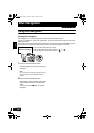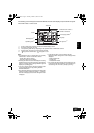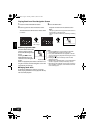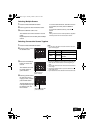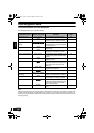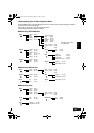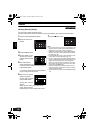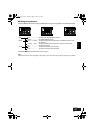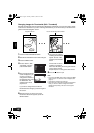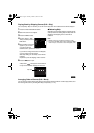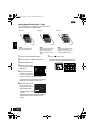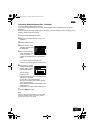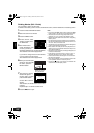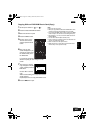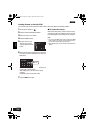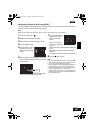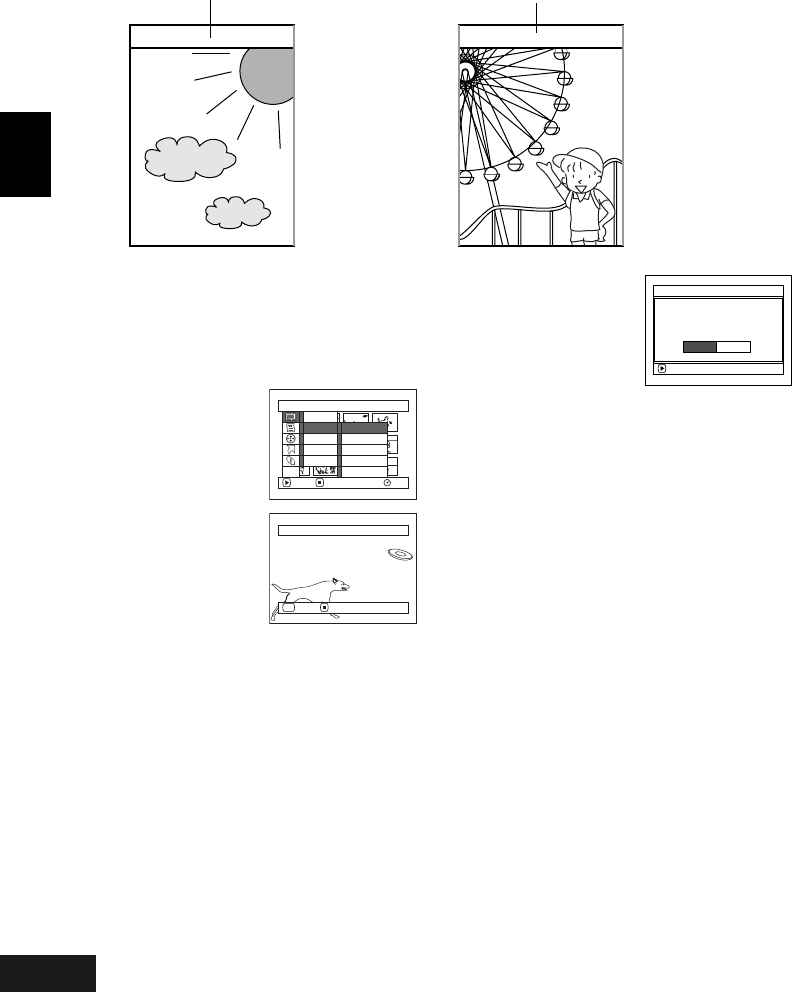
English
VQT0K98
98
1
Changing Images for Thumbnails (Edit - Thumbnail)
Normally, the first image of the recorded scene is displayed as a thumbnail: You can choose another image
of the scene for thumbnail. If you set a vivid image to thumbnail, you can know what you recorded from a
glance at the Disc Navigation screen.
1 Press the DISC NAVIGATION button.
2 Select the thumbnail of the scene to be changed.
3 Press the MENU button.
4 Choose “Scene”, “Edit”,
“Thumbnail”, and then
press the A button.
5 The “Change Thumbnail”
screen will appear: If you
are sure you want to
change the thumbnail of
the selected scene, press
the A button: The
selected scene will be
played back.
If you want to change the scene whose
thumbnail is to be changed, you can change it on
this screen.
6 When the image you want to use as the
thumbnail of the scene appears, press the
SELECT button.
7 The screen for verifying
switching of thumbnail will
appear: Choose “YES”,
and then press the A
button.
Choose “NO” to cancel
switching of thumbnail.
After Yes or No setting, the “Change Thumbnail”
screen will be restored.
Repeat steps 5-7 to change the other scenes.
8 Press the C button to quit.
Note:
• If you press the MENU button before pressing the A
button in step 5, the submenu screen will appear (See
page 97).
• A thumbnail of still cannot be changed.
• Since the scene to which skipping is set cannot be played
back, you will not be able to change its thumbnail:
Release the skip setting of the scene to change the
thumbnail.
● ● ● ● ● ●
Original thumbnail You can use this image as thumbnail.
Scene
RAM
ENTER RETURN
Delete
Edit
Copy
Select
Detai l
Skip
Fade
Combine
Divide
Thumbna i l
ETC
Select Thumbnail Point
ENTER CANCEL
SEL
ENTER
Change thu
m
bnai l?
Change Thu
m
bnai l
YES NO
266
ENG.book Page 98 Tuesday, March 23, 2004 8:12 PM