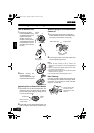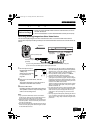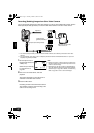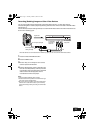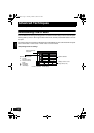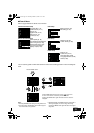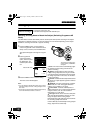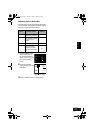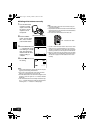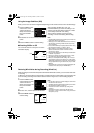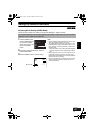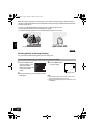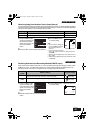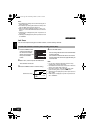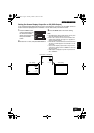English
VQT0K98
78
●Setting white balance manually
1 Point the DVD Video
Camera at a white
object so that it fills
the screen. Use an
object that is not
transparent.
2 Press the MENU
button, choose “White
Bal.”, “Set”, and then
press the A button.
3 Press the A button: The
“h“ indicator will change
from blinking to a steady
light: The steady light
indicates that the white
balance setting is
complete.
4 Press the C button to end
the setting.
Note:
• It is recommended that you specify “Dig. Zoom: Off” (See
page 55) before setting white balance.
• Do not use a coloured object when setting the white
balance: The appropriate tint cannot be set.
• The white balance cannot be set when the digital zoom is
engaged or under low light: The
“h” indicator will blink
at this time.
• If the white balance that was manually set before is kept,
the
“h” indicator will blink (re-setting the white balance
will change the
“h” indicator to a steady light).
Note
:
• The white balance mode can be confirmed using the
on-screen information.
• Only the Set mode will return to Auto when the DVD Video
Camera is turned off. (Another mode of the white balance
will be stored in memory.)
• Do not block the infrared sensor with hand, etc.
• If a tele or wide-conversion lens is used, the auto white
balance may not operate depending on the recording
conditions. If this happens, set to the mode to match the
recording conditions, or manually set the white balance.
• Be sure to remove the lens cap before turning the DVD
Video Camera on: If the DVD Video Camera is turned on
with the lens capped, the white balance will not work
normally.
(White shirt or thick paper)
Camera Funct ions Setup
Set
Outdoor
RAM
Progra
m
AE
W
hite Bal.
Dig.Zoo
m
SIS
ENTER RETURN
Auto
Indoor
W
ind
Cut
Cinema
RAM
Set EXIT
30MIN
0:00:00
REM
FINE
8:00AM
SEP
30
2004
Infrared sensor block
246
ENG.book Page 78 Tuesday, March 23, 2004 8:12 PM