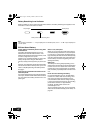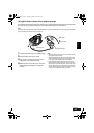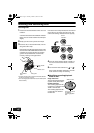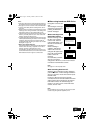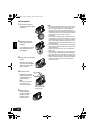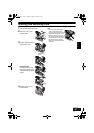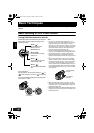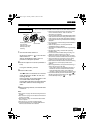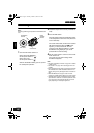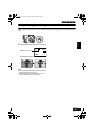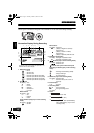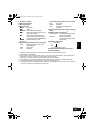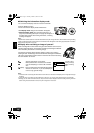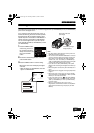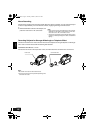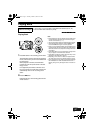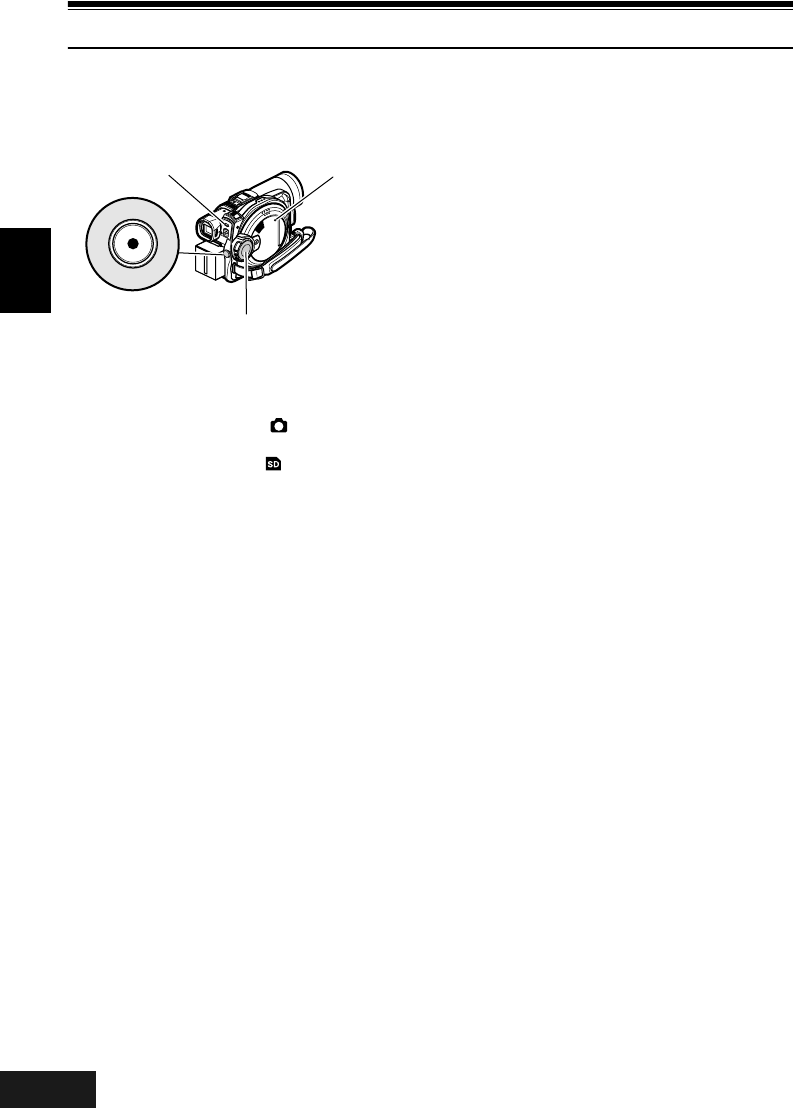
English
VQT0K98
50
13
Recording Stills
Note:
Recording of still images is possible on DVD-RAM disc and
card.
1 Turn the DVD Video Camera on.
When using DVD-RAM disc:
Set the power switch to “ ”.
When using card:
Set the power switch to “ ”.
After the ACCESS indicator goes out, perform
the subsequent operation:
2 Check the subject on the screen (viewfinder or
LCD).
3 Press the REC button.
The DVD Video Camera automatically focuses
on the subject at the centre of screen (when auto
focus is selected).
The screen will be black, and then the recorded
still will be displayed. When the “m” mark
appears, you can proceed with the next
recording; while “DISC ACCESS” or “CARD
ACCESS” is being displayed, you cannot
proceed with the next recording.
4 Set the power switch to “OFF” to turn the DVD
Video Camera off.
Turn power off only after message “DISC
ACCESS” disappears.
Note:
• See “Size and Quality of Photos” on page 31 for details
of stills on card.
• See “Check 2” on page 143 if recording photos is not
possible.
• Do not operate the power switch or remove the card while
the ACCCSS/PC or CARD ACCESS indicator is lit or
blinking: Doing so may damage the card or the data on
card.
• With VDR-M70GC, the range of screen in which
recording is possible will be different for movie and still.
• The DVD Video Camera automatically sets the shutter
speed between 1/800 and 1/30 second (between 1/800
and 1/10 second if Program AE has been set to Low
Light) depending on the subject brightness.
ACCESS/PC
indicator
CARD
ACCESS
indicator
Power switch
REC button
218
ENG.book Page 50 Tuesday, March 23, 2004 8:12 PM