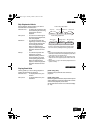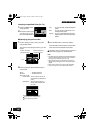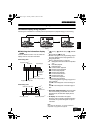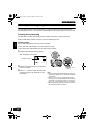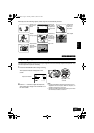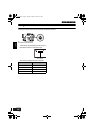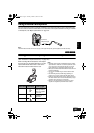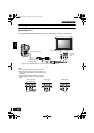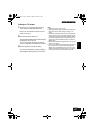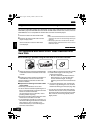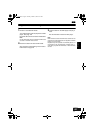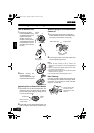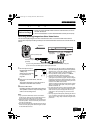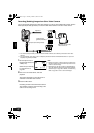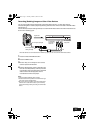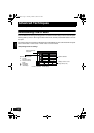English
VQT0K98
67
123
Viewing on TV Screen
1 Turn the TV on and set the input selector to
“VCR” whichever applicable Video input.
Refer to the TV instruction manual for how to
switch the TV input.
2 Turn the DVD Video Camera on.
The image that the DVD Video Camera is seeing
will appear on the TV screen.
You can also monitor the image on the LCD
screen or viewfinder of the DVD Video Camera.
3 Perform playback, recording or editing.
You can perform playback, editing or editing on
Disc Navigation while checking on TV screen.
Note:
• Adjust the volume of sound on TV.
• The infrared remote control is useful when operating the
DVD Video Camera while viewing an image on TV
screen.
• Information that the DVD Video Camera is recording will
appear on the TV screen: You can also display only part
of information or switch off the display. Refer to “Setting
On-Screen Display Output On or Off (OSD Output)” on
page 85, and press the DISPLAY button to switch the
display status.
• When copy-guarded disc is played back, no image will
appear on TV screen.
• If you use TV with wide mode (aspect ratio 16:9) and set
the TV to the wide mode, the entire Disc Navigation
display may not be displayed on the TV screen. If this
happens, release the wide mode setting on TV (see the
TV instruction manual for releasing the wide mode).
235
ENG.book Page 67 Tuesday, March 23, 2004 8:12 PM