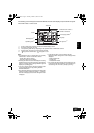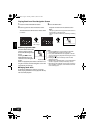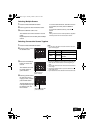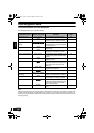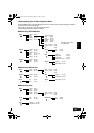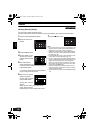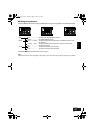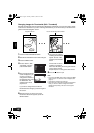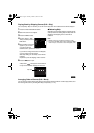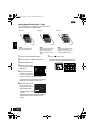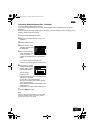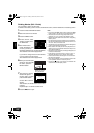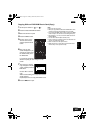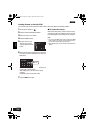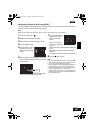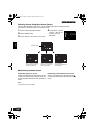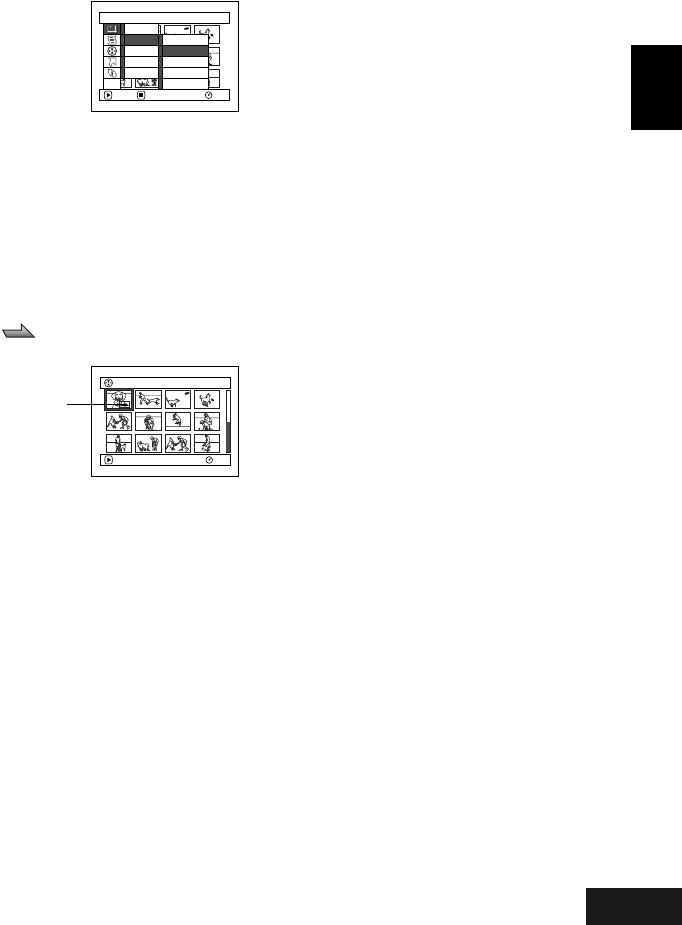
English
VQT0K98
99
1
Playing Back by Skipping Scenes (Edit - Skip)
You can specify “Skip” for scenes you do not want to play back: The selected scenes will be skipped.
1 Press the DISC NAVIGATION button.
2 Select the scene to be skipped.
3 Press the MENU button.
4 Choose “Scene”, “Edit”,
“Skip”, and then press the
A button.
5 The “Set Skip” screen will
appear: If you are sure
you want to skip the
selected scene, press the A button.
If you want to change the scene to be skipped,
you can change it on this screen.
After skip setting, the “Set Skip” screen will be
restored.
Repeat step 5 to set skipping of other scenes.
6 Press the C button to quit.
A skip mark “ ” will appear in the thumbnail
of any scene for which skipping has been set.
●Releasing Skip
Select the scene set to be skipped, and perform the
same procedure as setting skip: The skip mark will
disappear and skipping of the scene will be
released.
Note:
• Multiple scenes can be selected for skipping (P.93).
• If you press the MENU button before pressing the A
button in step 5, the submenu screen will appear (P.97)
1
Arranging Order of Scenes (Edit - Move)
You can arrange scenes within a play list by moving them to desired positions. Create a play list first, and
then arrange the scenes [“Creating New Play List (Create)”, P.111].
Scene
RAM
ENTER RETURN
Delete
Edit
Copy
Select
Detai l
Skip
Fade
Combine
Divide
Thumbnail
ETC
001/013All Progra
m
s
PLAY
RAM
Skip mark
267
ENG.book Page 99 Tuesday, March 23, 2004 8:12 PM