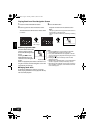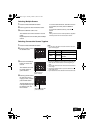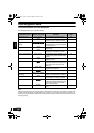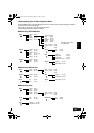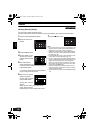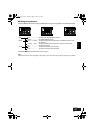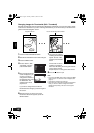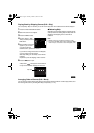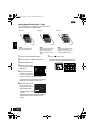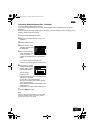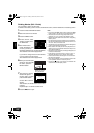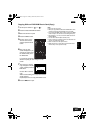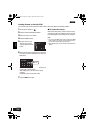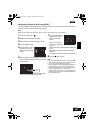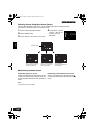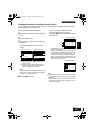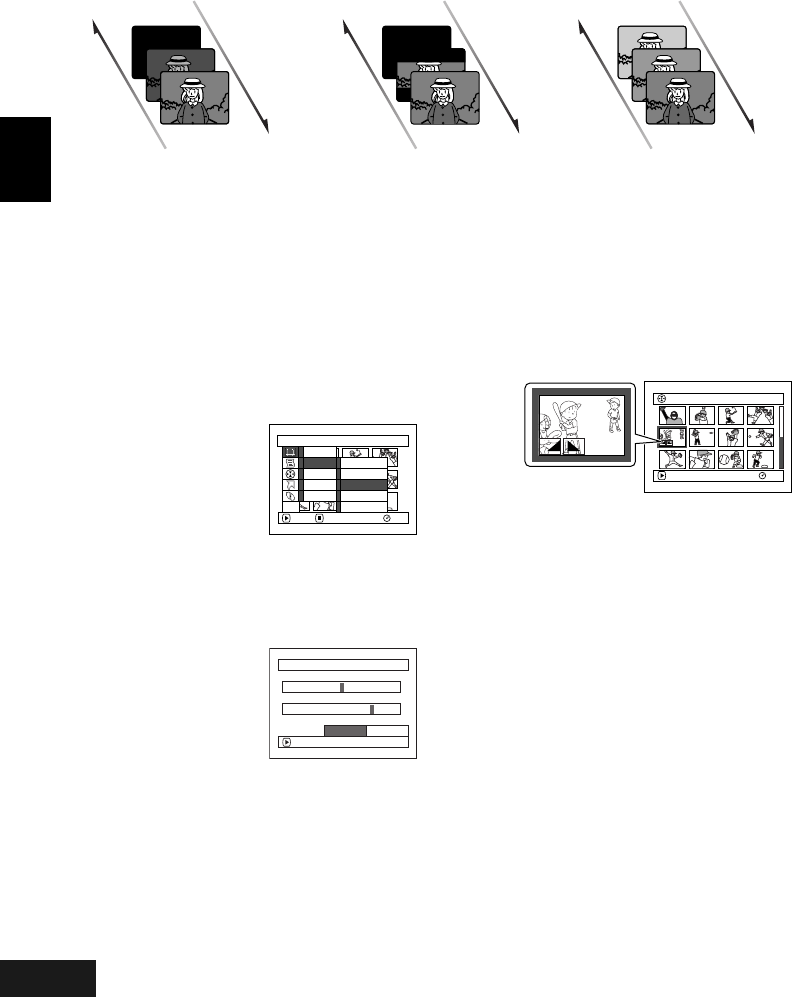
English
VQT0K98
100
1
Adding Special Effects (Edit - Fade)
You can add fading to the beginning and/or end of scene.
There are three types of special effects:
1 Press the DISC NAVIGATION button.
2 Select the scene for adding special effects.
3 Press the MENU button.
4 Choose, “Scene”, “Edit”,
“Fade” and then press the
A button.
5 The “Fade” screen will
appear: If you are sure
you want to add the fade
effect to the scene, press the A button.
If you want to change the scene to which fade is
added, you can change it on this screen.
6 Select the special effects
for “IN” and/or “OUT”,
choose “Enter”, and then
press the A button.
To cancel setting, choose
“Cancel”.
After setting, the “Fade” screen will be restored.
Repeat steps 5 and 6 to add fade to other
scenes.
7 Press the C button to quit.
The “[” and/or “]” mark(s) will appear in the
scenes for which special effects have been set.
Fade Out Fade Out Fade Out
Fade InFade InFade In
Black:
Fades in from black screen
Fades out to black screen
Wipe:
Fades in from black screen to
vertical direction of screen
Fades out from vertical
direction of screen to black
screen
B/W:
Fades in from Black and White
screen to colour screen
Fades out from colour screen
to Black and White screen
Scene
RAM
ENTER RETURN
Delete
Edit
Copy
Select
Detai l
Thu
m
bnail
Skip
Fade
Co
m
bine
Divide
ETC
Fade
IN
OUT
None
Black W
ipe B/W
ENTER
None
Black W
ipe B/W
CancelEnter
005/013All Progra
m
s
PLAY
RAM
268
ENG.book Page 100 Tuesday, March 23, 2004 8:12 PM