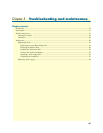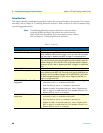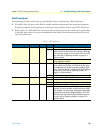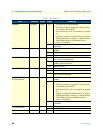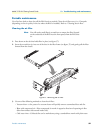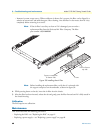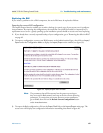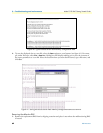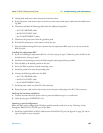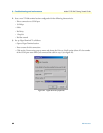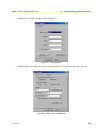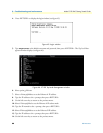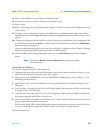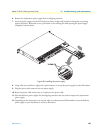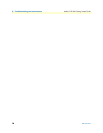Maintenance 63
Model 3120 RAS Getting Started Guide 5 • Troubleshooting and maintenance
2. Unplug both male power cable connectors from their outlets.
3. Rotate the power cord retainer clips out of the way, then remove both power cables from the malfunction-
ing RAS.
4. Disconnect and label the following cables from the malfunctioning RAS:
– the T1/E1/PRI WAN cables
– the RS-232 CONFIG cable
– the 10/100 ETHERNET cables
5. Disconnect the ground wire from the grounding stud.
6. If the RAS is mounted in a rack, remove it from the rack.
7. Place the malfunctioning RAS in the container that the replacement RAS came in so you can return the
RAS for repair.
Installing the replacement RAS
1. If you are installing the replacement RAS in a 19-inch rack, go to step 2. Otherwise, place the RAS at the
desired location, then go to step 5.
2. Install the rack mounting ears onto the RAS using the mounting hardware provided.
3. Place the RAS at the desired position in the rack.
4. Secure the RAS in position with the mounting screws.
5. Install the ground wire onto the grounding stud.
6. Connect the following cables onto the RAS:
– the T1/E1/PRI WAN cables
– the RS-232 CONFIG cable
– the 10/100 ETHERNET cables
7. Install the power cable into their IEC-320 connectors.
8. Rotate the power cable retainer clips so they secure the power cable plugs in the IEC-320 connectors.
Verifying the hardware installation
1. Connect the male end of the power cord to a power distribution strip or to a wall outlet.
2. Verify that the green POWER LED is lit.
Importing a saved configuration
Before the RAS can be configured the IP address and the netmask needs to be set up. This setup is done
through the RAS RS-232 CONFIG port on the RAS.
1. Install the supplied DB-9-to-RJ-45 cable between the RAS RS-232 port (see figure 8 on page 23) and an
open serial port on your computer.