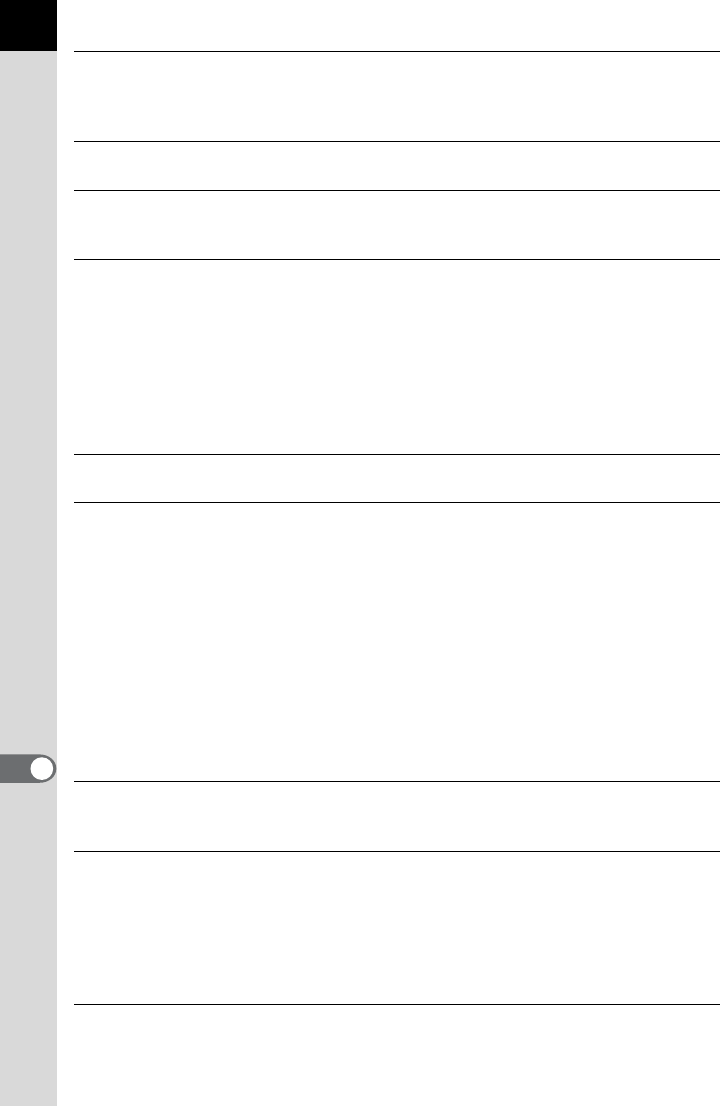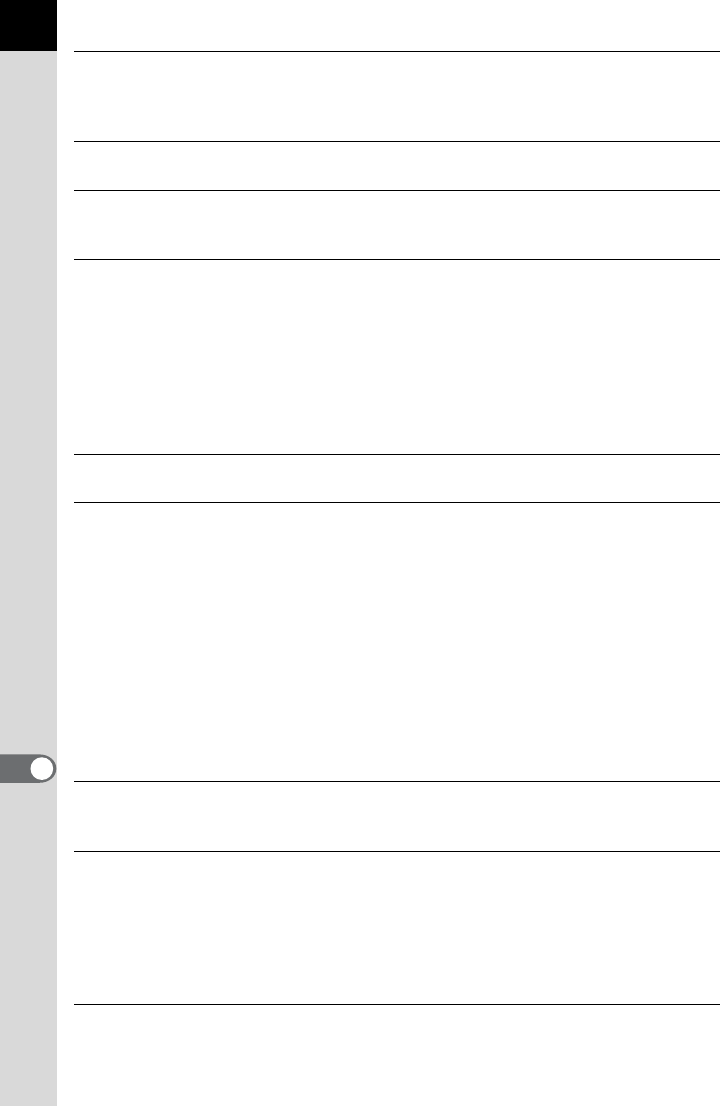
32
EV
Compensation
This setting is available and can be changed when the shooting
mode is set to e (Hyper-program), K (Sensitivity priority), b
(Shutter priority), c (Aperture priority), or L (Shutter &
Aperture priority).
Flash
Compensation
This setting is available and can be changed when the shooting
mode is set to a mode other than B (Green).
Exposure
Bracket
This setting is available and can be changed when the shooting
mode is set to a mode other than B (Green) or p (Bulb).
Sets the number of frames and the step interval.
Extended
Bracket
This setting is available and can be changed when the shooting
mode is set to a mode other than B (Green).
Sets the type of bracket shooting and step interval.
The available types of bracket shooting are [White Balance],
[Sharpness], [Saturation], [Contrast] and [Hue]. [Hue] is
available only for the u and [Saturation] and [Hue] are
not available when Image Tone is set to [Monochrome].
The available step intervals vary depending on the connected
PENTAX camera model.
Expand
Dynamic Range
When the u is connected, select [D-Range] to enable
wide dynamic range processing.
Sensitivity You can set this to [AUTO] or from [100] to [3200] (or up to 6400
according to the setting in the [Custom Setting] dialog box).
However, you can only set up to 1600 when the shooting mode
is set to p (Bulb) or when the q is connected, and you
can only select [AUTO] when the shooting mode is set to L
(Shutter & Aperture priority).
You cannot select [AUTO] when the exposure mode is set to a
(Hyper-manual), p (Bulb), or M (Flash X-sync speed).
Options available in the [Sensitivity] pull-down menu differ
depending on the [Exposure Mode] setting and [Sensitivity
Steps] setting in the [Custom Setting] dialog box.
When this is set to [AUTO], you can set the upper and lower
limits of the automatic sensitivity correction range.
Color Space You can select from [sRGB] or [AdobeRGB].
You cannot change this setting when the q is connected
and the Custom Setting is set to [Off].
White Balance You can change this setting.
When the color temperature is specified, you can select the
color temperature from the pull-down list.
You can also fine tune the GM compensation and BA
compensation. Set [Fine tune when AWB] to [Enabled] in the
[Custom Setting] dialog box to fine tune when white balance is
set to Auto.