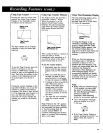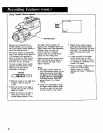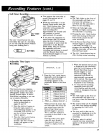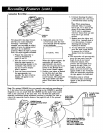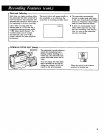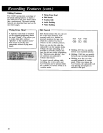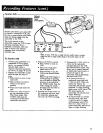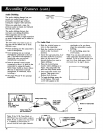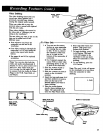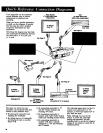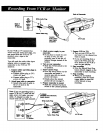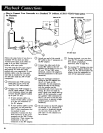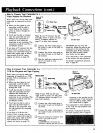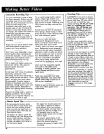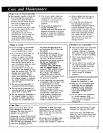Audio Dubbing
The audio dubbing feature lets you
record new audio (sound) on a
previously recorded tape without
erasing the original video (picture).
When you audio dub a tape, the
previous audio is erased and replaced
with the new audio.
The audio dubbing feature also
increases your editing flexibility.
Video segments can first be
assembled, and then a single narration
or music background can be added to
the tape.
The new audio you want to put on
the tape can be added one of three
different ways:
• from speaking into the camcorder's
built-in microphone.
• from speaking into an external
microphone connected to the MIC
jack. (The built-in microphone is
inoperable when an external
microphone is attached.)
• from an external sound system
connected to the AV IN jack on the
camcorder by using the Audio/
Video Input Cable as shown below.
(Be sure to disconnect external
microphone, if connected, when
recording.)
• See pages 44 and 45 for optional
accessories.
-To
1.
AUDIO VIDEO
ODu%
Audio Dub
Side the POWERbutton to
turn on the camcorder.
2. Slide the CAMERA/PLAYBACK
switch to the PLAYBACK
position.
3. Insert the tape and press PLAY
and then REWIND to locate a
point on the tape a few
seconds before you want to
begin dubbing.
4. Press the PAUSE button
exactly where dubbing is to
begin. The camcorder will
enter the Play/Pause mode.
5. Press and hold AUDIO DUB
button. Then press PLAY.
Release both buttons.
6. To begin dubbing, press the
PAUSE button. The word
A.DUBwill appear in the
viewfinder to let you know
when the camcorder is audio
dubbing.
7. To end dubbing, press the
STOP button.
Note: You can also dub both the
video and audio simultaneously if
desired. To do so, press AUDIO DUB
and PLAY first, then press VIDEO
DUB and PLAY in step 5 above.
A.DUB
L I"-- AUUIO"-'1
R IN L ROUTL
Back of "_ _
VCR, Tape Deck,
or CD Payer
Yellow Video Plug
(No Connection)
White Audio Plug
/
Audio/Video
Input Cable
(supplied)
AV IN
Jack
Note: If the VCR, Tape Deck, or
CD Player has stereo audio outputs
(both R and L jacks) you may need
a Y-Adapter as shown here to
record both left and right channels.
34
I--" AUDIO"--1
R IN L R OUT L _ Y-Adapter available
_-_ ('_ _ at electronic supply
I®® , \.to,..