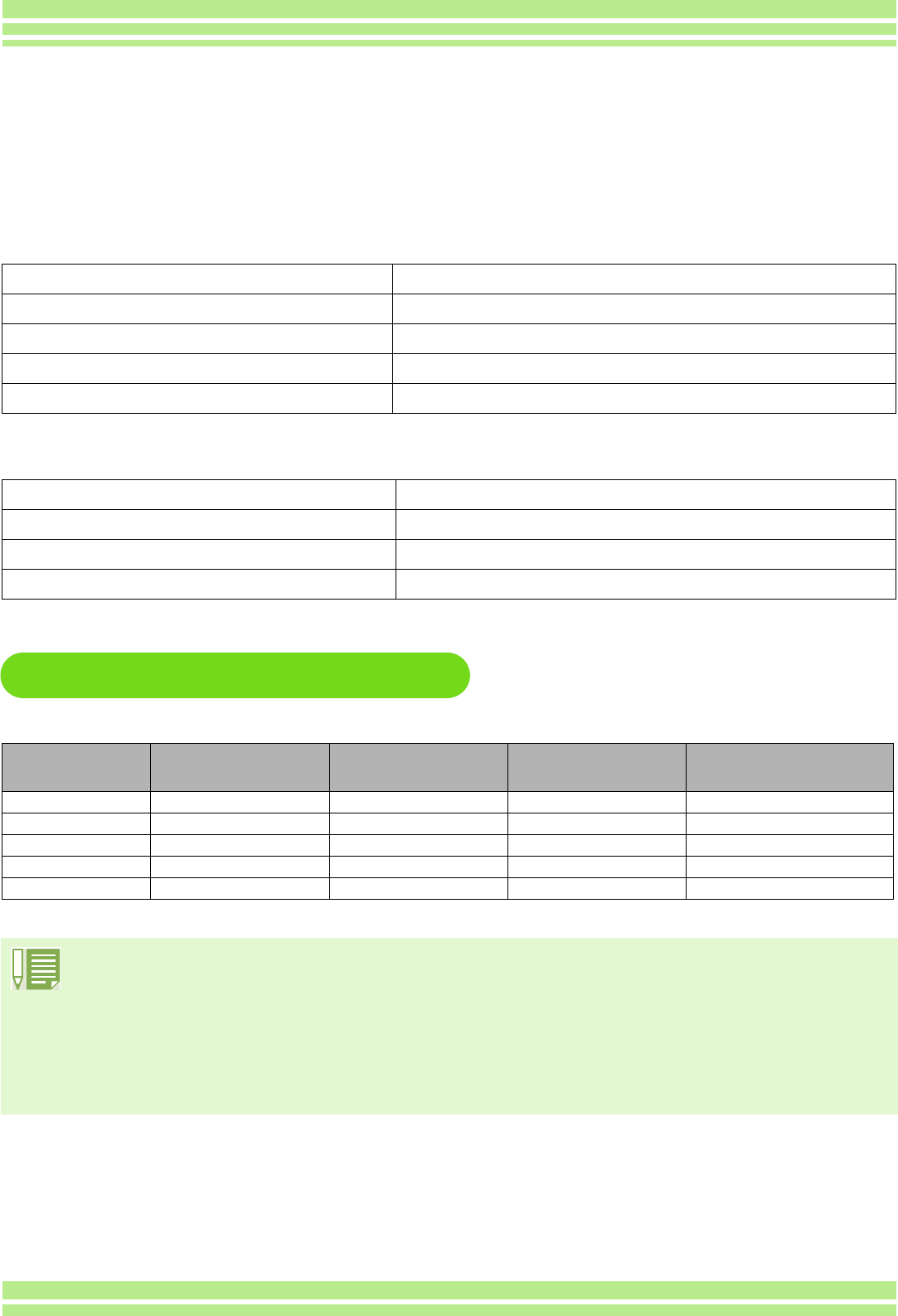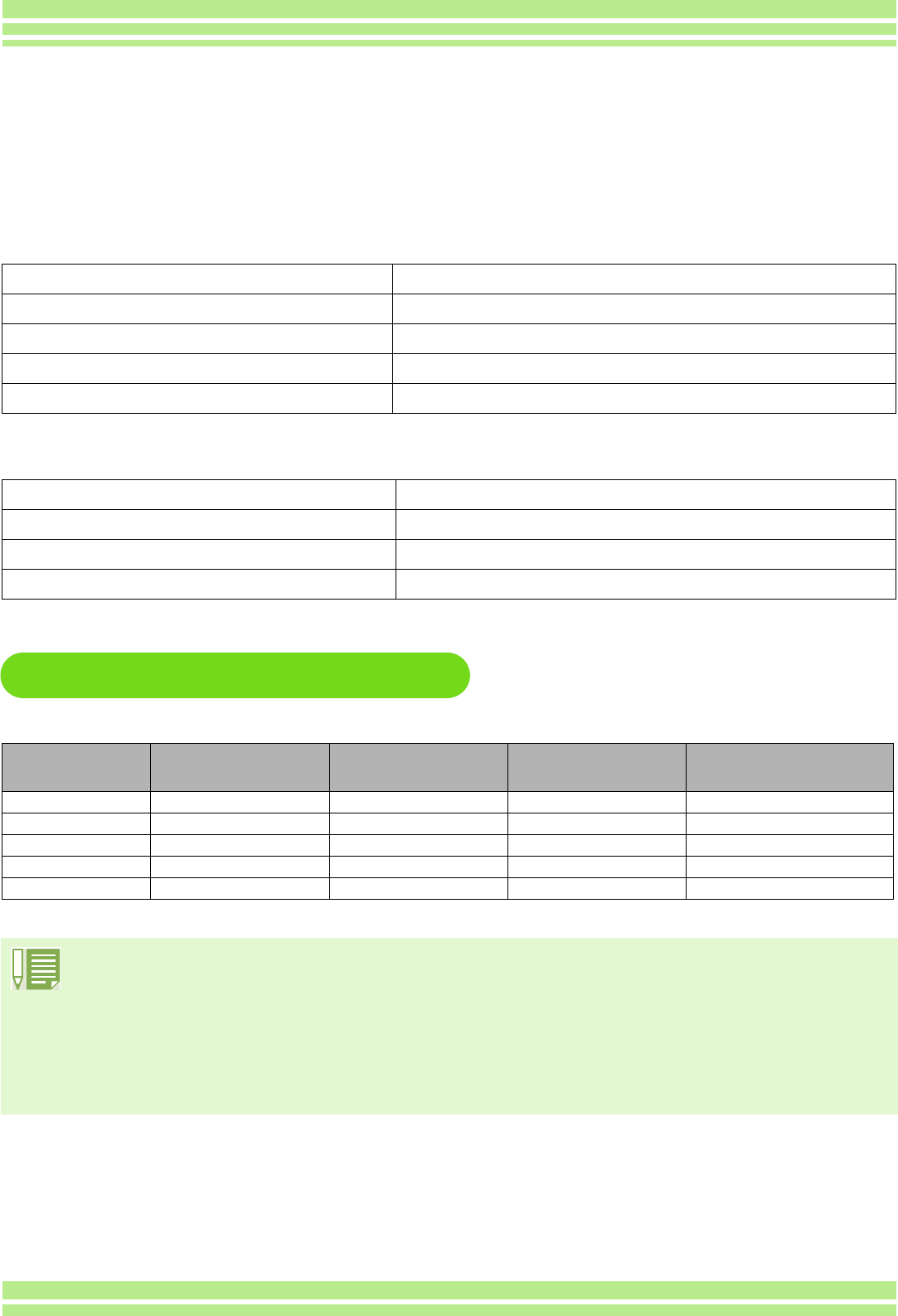
105
Chapter 2 / Section 1 Downloading Images to a Computer
For Windows
For Macintosh
Software and OS Applicability Table
The software that can be used differs according to the OS in use, as indicated in the table below.
Application Name Used For
RICOH Gate L for Windows Downloading images (Except for Windows XP)
WIA driver Downloading images (For Windows XP)
USB driver Connecting your camera to computer
DU-10 Displaying images on your computer
Application Name Used For
Ricoh Gate L for Macintosh Downloading images
USB driver Connecting your camera to computer
Mounter Downloading images
Application Name Win XP
Win 98/98SE/Me/
2000
Mac OS
8.6 to 9.2.2
Mac OS X
10.1.2 to 10.1.4
RICOH Gate L OXX O
DU-10 XXO O
USB driver OXX X
WIA driver XOO O
Mounter OOX X
Using the Software Provided
The CD-ROM that comes with your camera contains software for downloading images from the
camera to a computer and displaying them on it. The following software is included.
• If you are using Mac OS X10.1.2 to 10.1.4, you can display images using Apple's "iPhoto".
• To play movie files in Windows, we use DirectX. If you have an older version that does not allow you to play
movie files, install an updated version.
Installing DirectX
1. Insert the Caplio RR30 Software CD-ROM in the CD-ROM drive and select the [DirectX] folder under the CD-
ROM drive using Internet Explorer.
2. If using Windows98/98SE/Me or Windows2000, double-click [DX81xxx.exe] and [Win2000] respectively.