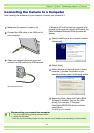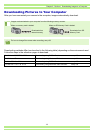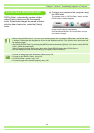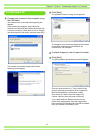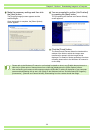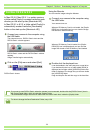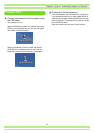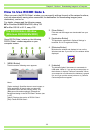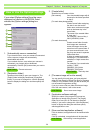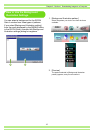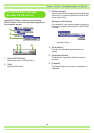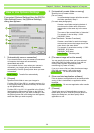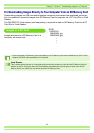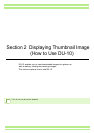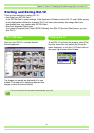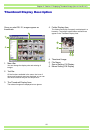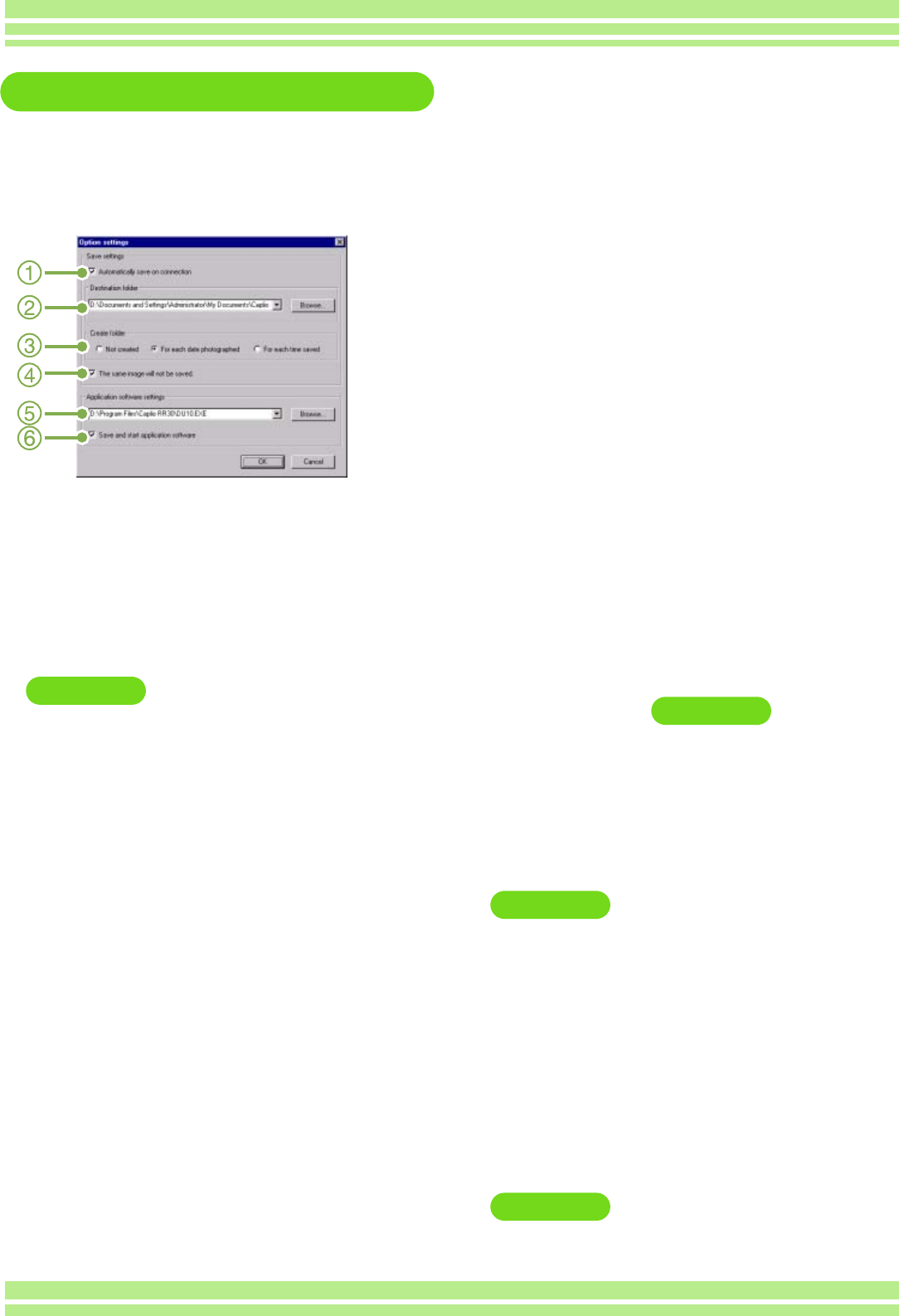
126
Chapter 2 / Section 1 Downloading Images to a Computer
How to Use the Optional settings
If you select [Option settings] from the menu
displayed on a button in the RICOH Gate L
window, the [Option settings] dialog box
appears.
1. [Automatically save on connection]
If you check this box, once your camera is connected
to the computer, images are automatically
downloaded and saved.
If you uncheck the box, even when your camera is
connected, your images will not download
automatically. Click the [OK] button when you want to
download.
Initial Setting Execute auto save
2. [Destination folder]
Specifies which folder to save your images in. The
[Caplio] folder inside [My Documents] is specified
initially; if you want to change this, click the [Browse]
button to display the dialog box and then specify the
folder.
3. [Create folder]
Specifies how to create a folder.
[Not created] Your downloaded images will all
be saved in the folder specified
in step 2.
[For each date photographed]
Creates a new folder assigning
the date it was shot as the
folder name, and saves images
shot on the same day in the
same folder.
The name of the created folder
is "date shot."
For example, if shot on May 1,
2002: [20020501] folder
[For each time saved]
Creates a new folder for each
time images are saved and
saves the images shot at the
same time in the same folder. If
you save several times in one
day, they are saved in separate
folders each time.
A folder is created and named
according to "The date saved +
underline+a 3 digit consecutive
number."
For example, if you saved twice
on May 1, 2002:
[20020501_001] folder,
[20020501_002] folder
Initial Setting Each day shot
4. [The same image will not be saved.]
You can specify this only when you have selected
either [Do not Create] or [Each Day Shot] in [Create a
Folder] or if in [Create a Folder] you did not check [Do
not save same image when saving].
If you try to save a file to a folder that has an image
file of the same name, it will not be saved.
Initial Setting Do not save same image
5. [Application software settings]
Specify the name of the program if you want an
application to launch after you save. The [Caplio]
folder DU-10.exe (DU-10 File Name) is specified
initially; if you want to change this, click the [Browse]
button to display the dialog box and then specify
which application to use.
6. [Save and start application software]
If this is checked, an application will be launched after
saving.
If this is unchecked, no application will be launched.
Initial Setting After saving. Launch application