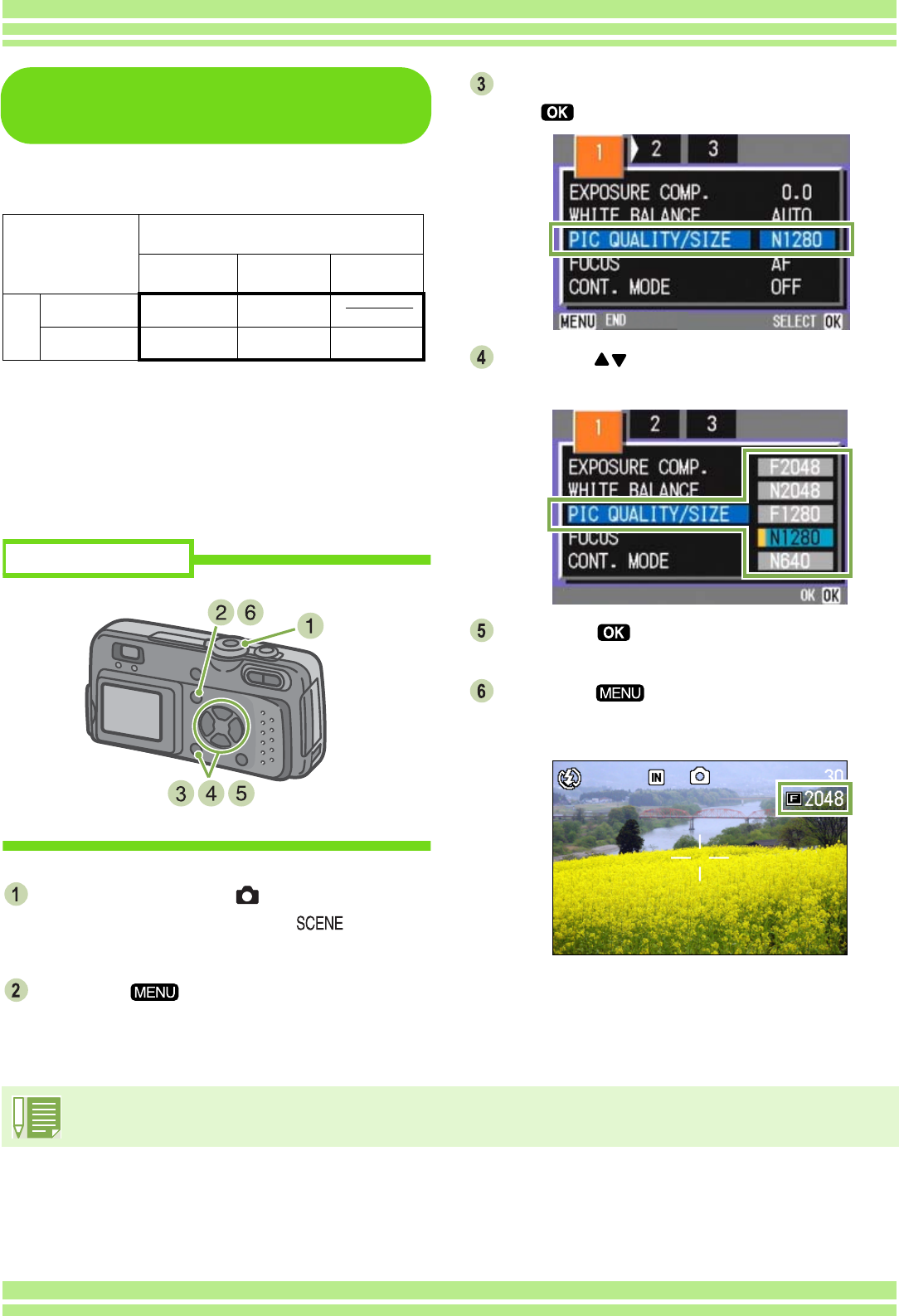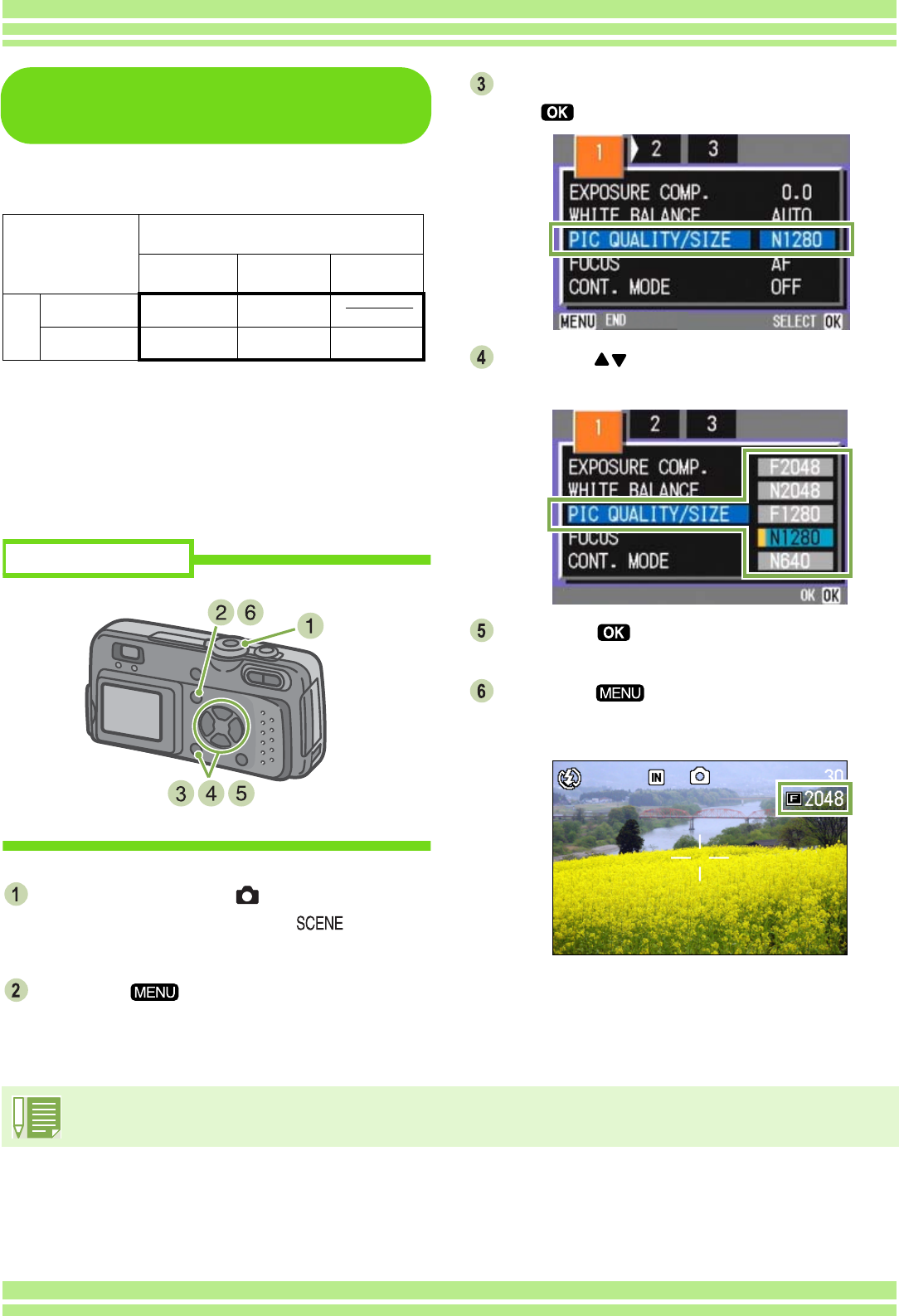
53
Chapter 1 / Section 3 Using Special Features for Improved Photography
Changing Picture Quality Mode/
Image Size of a Still Image
Combining Picture Quality Mode and Image
Size.
Figures inside the bold frame indicate those shown on the
screen.
⁄ There is no Fine Mode for
640×480
.
For details, see p.143.
To make changes to Picture Quality Mode/Image
Size, follow the steps below.
Turn the Mode Dial to (Shooting Mode).
Alternatively, turn the Mode Dial to (Scene
Mode) and select a mode to prepare the camera.
Press the button.
The Shooting menu appears.
Select [PIC QUALITY/SIZE] and then press
the button.
Press the buttons to select [PIC
QUALITY/SIZE].
Press the button.
Picture Quality/Image Size settings are completed.
Press the button.
The Shooting Menu closes and the setting value is
displayed on the upper-right of the screen.
This setting will be used for shooting until you change it.
Size
2048×1536 1280×960 640×480
Mode
F(Fine) F2048 F1280
N(Normal) N2048 N1280 N640
Buttons used here
• At purchase your camera is set to N1280.
• In Scene Mode with Text Mode selected, the image size is automatically set to 1280.