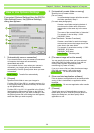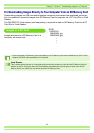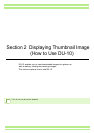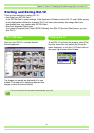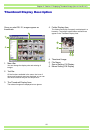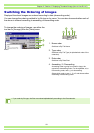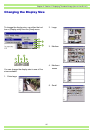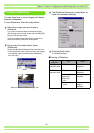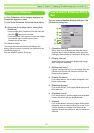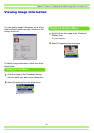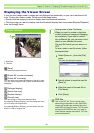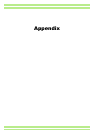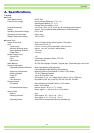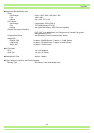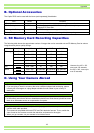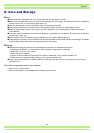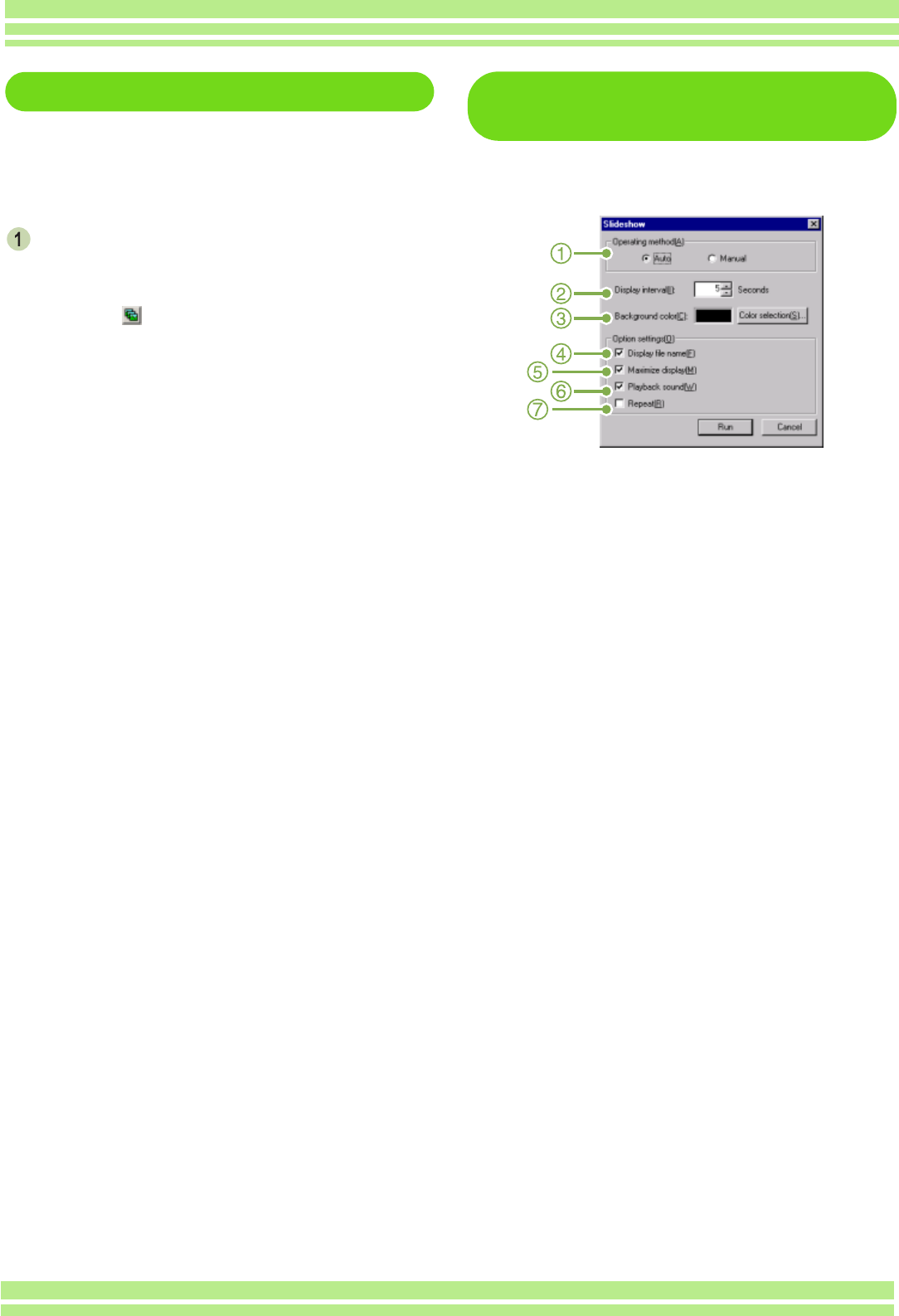
137
Chapter 2 / Section 2 Displaying Thumbnail Image (How to Use DU-10)
Using Auto Slideshow
In Auto Slideshow, all the images displayed as
thumbnails appear in order.
To start Auto Slideshow, follow the steps below.
Using one of the steps below, select [Auto
Slideshow].
• Select [Image] then [Slideshow] from the menu bar.
• Click the button on the tool bar.
• Place the pointer of the mouse on one of the images
you selected, right click and choose [Auto-
Slideshow] from the menu.
The Slideshow begins.
The images advance automatically according to the
display interval (number of seconds) you specified in the
[Slideshow] dialog box.
Stop the slideshow with the [Esc] Key.
How to Use the Slideshow Dialog
Box
You can make slideshow display settings in the
[Slideshow] dialog box.
1. [Operating method]
Select either Auto Slideshow (the slides are played
automatically, in order) or Manual (switch frames by
clicking the mouse button or pressing the [Enter] key).
2. [Display interval]
Specify how long in seconds to display each image,
when using Auto Slideshow.
3. [Background color]
Choose a background color for your images. Click the
[Choose Color] button and choose a color from the
dialog box that appears.
4. [Display file name]
If you check this box, the file name will appear in the
bottom of the image.
5. [Maximum display]
If you check this box, your images will be displayed at
full-screen size.
6. [Playback sound]
If you check this box, and the images have associated
sounds, the sounds will also be played back.
7. [Repeat]
If you check this box, the sets of images will be shown
repeatedly, until you press the [Esc] key to stop. If you
uncheck this box, the images in the folder will be
displayed through the cycle once, then the slideshow
will finish.