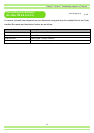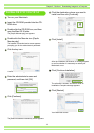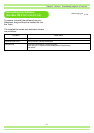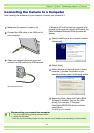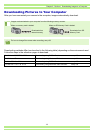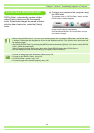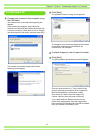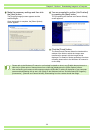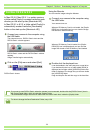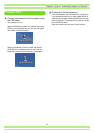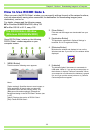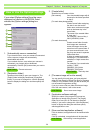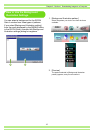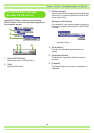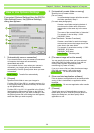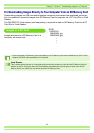123
Chapter 2 / Section 1 Downloading Images to a Computer
For Mac OS 8.6 to 9.2.2
In Mac OS 8.6, Mac OS 9.1, or earlier versions,
a folder called [Caplio] is created inside the route
directory on the start-up disc [Macintosh HD].
In Mac OS 9.1 to 9.2.2, a folder called [Caplio] is
automatically created inside the [Documents]
folder on the start-up disc [Macintosh HD].
Connect your camera to the computer using
the USB cable.
The camera turns on, RICOH Gate L starts and the
RICOH Gate L window appears.
RICOH Gate L starts and the RICOH Gate L window
appears.
Image Transfer begins automatically.
Click on the [File] menu and select [Quit].
RICOH Gate L closes.
Using the Mounter
You can transfer images using the Mounter.
Connect your camera to the computer using
the USB cable.
Your camera turns on.
When an SD Memory Card is not loaded, the [Caplio-
RR30] icon is displayed and you can view the image
files stored in internal memory.
When an SD Memory Card is loaded, the [Caplio-
RR30.SD] icon is displayed and you can view the
image files stored on the SD Memory Card loaded.
Double-click the displayed icon.
It can be handled in the same way as a normal drive.
If you double-click the icon, a folder called [DCIM] is
displayed and a folder called [100RICOH] within that
folder is displayed.The image files you shot are inside
the [100RICOH] folder.
Drag and drop the file and then copy to the hard disc.
If you want to start RICOH Gate L when the camera is not connected, double-click the [RICOH Gate L] icon in
the Control Panel folder, which is inside the System Folder.
The downloaded images are saved in folders with the date of each shot, inside the [Caplio] folder.
For how to change the Save Destination Folder, see p.129.