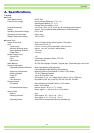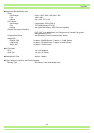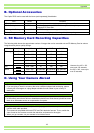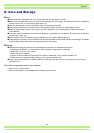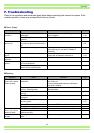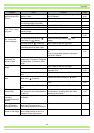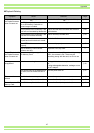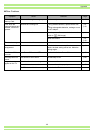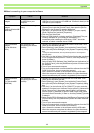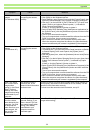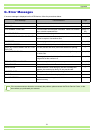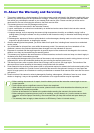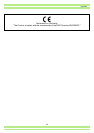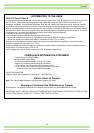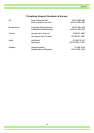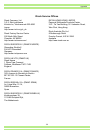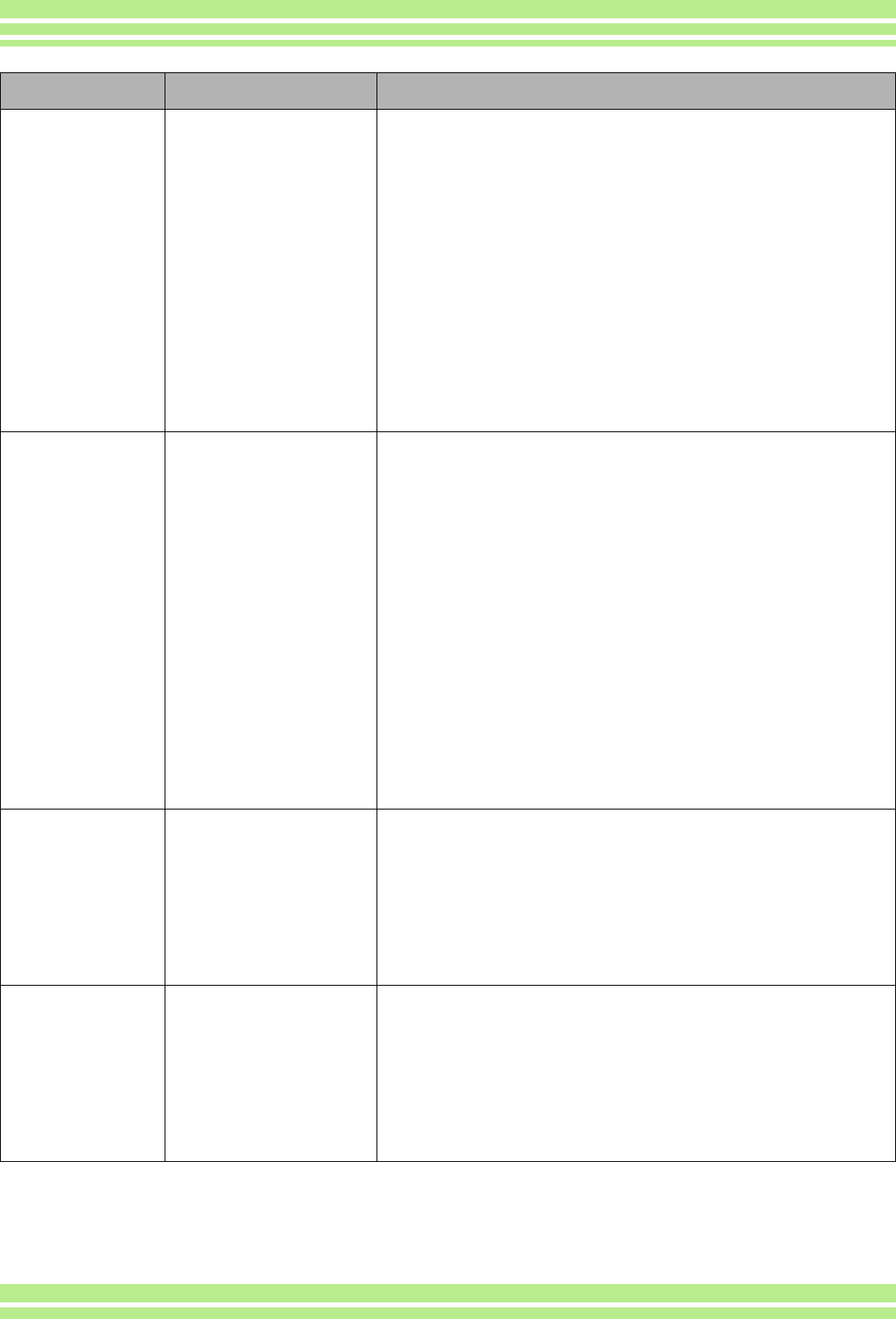
150
Appendix
Cannot download
images
(For Windows 2000)
The computer is not
recognizing the camera
correctly.
1. Connect your camera to the computer with the USB cable.
2. Click [Start] on the Windows task bar.
3. Select Settings, open [System] from inside the [Control Panel], then
open the [Device Manager] in the [System Properties] dialog box.
4. Click the [+] on the left side of [Port (COM and LPT)] to open, and
check if there is an Unknown Device symbol ( ! ) indicated for
[Ricoh Camera Port(COMxx)].
If there is, click the [Delete(U:)] button to delete it.
5. Select [Caplio RR30 Software] from [Add/Remove Applications] of
the [Control Panel], click the [Add/Remove] button and then install
the software.
6. Turn off your camera and computer.
7. Turn your computer back on and reinstall the software from the CD-
ROM. (At this time, do not connect your camera.)
8. Next, connect the camera to the computer with the USB cable.
When the computer recognizes the camera, the [New Hardware]
screen launches and your camera is registered by the computer.
Cannot download
images
(For Windows XP)
The computer is not
recognizing the camera
correctly.
1. Connect your camera to the computer with the USB cable.
2. Click [Start] on the Windows task bar.
3. In Windows XP, if you open the [Control Panel] and click on [Switch
to Classic Display] in the control panel, the [System] icon is
displayed.
4. Click the [System] icon, select the [Hardware] tab and click [Device
Manager].
5. Click the [+] on the left side of [Imaging Device] to open, then check
if there is an Unknown Device symbol ( ! ) indicated for [Caplio
RR30].
If there is, click the [Delete(U:)] button to delete it.
6. Select [Caplio RR30 Software] from [Add/Remove Programs] of the
[Control Panel], click the [Add/Remove] button and then install the
software.
7. Turn off your camera and computer.
8. Turn your computer back on and reinstall the software from the CD-
ROM. (At this time, do not connect your camera.)
9. Next, connect the camera to the computer with the USB cable.
When the computer recognizes the camera, the [New Hardware]
screen launches and your camera is registered by the computer.
Even if you check
[Do not save same
images when
saving], in the Ricoh
Gate L Optional
Settings, the same
images end up being
downloaded to your
computer.
The camera's clock is
incorrectly set, or the
camera's clock information
has been reset.
In order for the [Do not save same images when saving] function to
work properly, the camera's clock needs to be set correctly. Set the
camera's clock information correctly.
For how to set the camera's clock information, see p.12.
Files downloaded
from the camera
were deleted by the
computer. You tried
to download the
same files from your
camera again, but
they could not be
downloaded.
In the Ricoh Gate L
Optional Settings, if you
insert a check in [Do not
save same images when
saving], files already
downloaded to your
computer cannot be
download again.
In the Ricoh Gate L Optional Settings, uncheck [Do not save same
images when saving].
Symptom Cause Measure