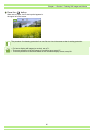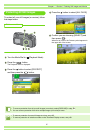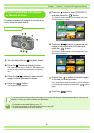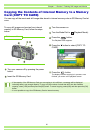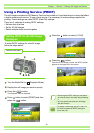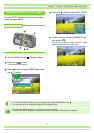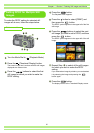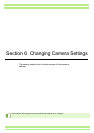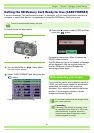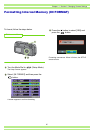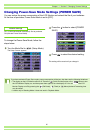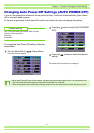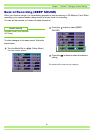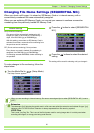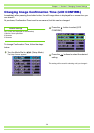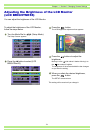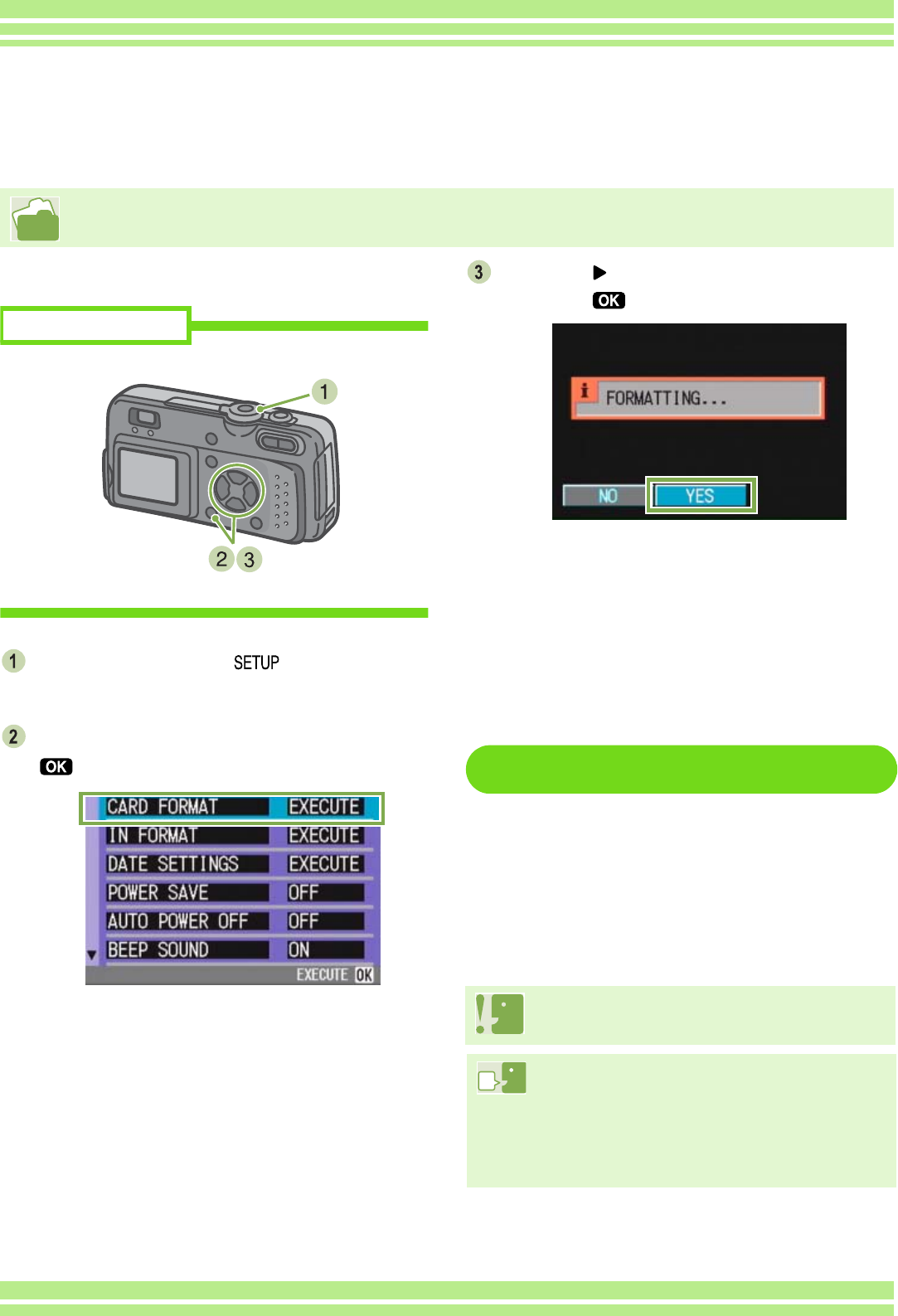
94
Chapter 1 / Section 6 Changing Camera Settings
To format, follow the steps below.
Turn the Mode Dial to (Setup Mode).
The Setup Screen appears.
Select [CARD FORMAT] and then press the
button.
A screen appears to confirm formatting.
Press the button to select [YES] and then
press the button.
Formatting commences. When it finishes the
SETUP screen returns.
If an SD Memory Card is not loaded, a message
will be displayed. After turning the power off,
load an SD Memory Card and repeat the
formatting process again.
Write-protecting your images
If you move the card’s write-protection switch to
LOCK, your still images cannot be accidentally
erased and the memory card cannot be
formatted. If you return the switch to the former
position, it is once again possible to erase
images and format the card.
Buttons used here
Getting the SD Memory Card Ready for Use (CARD FORMAT)
If an error message "This card cannot be used." is displayed, or if you have formatted a card with a
computer or some other device, it is necessary to format the SD Memory Card prior to use.
For how to format internal memory, see p.95.
If you format a card that still has images stored
on it, these will be lost.
Formatting
Formatting is the process of preparing a card
so image data can be written on it. This is also
called initialization. In general, this term is
commonly used when a floppy disc or other
media is prepared for saving.