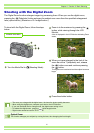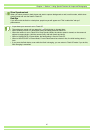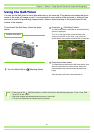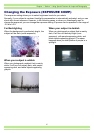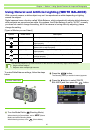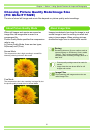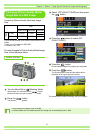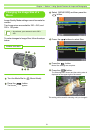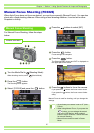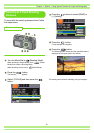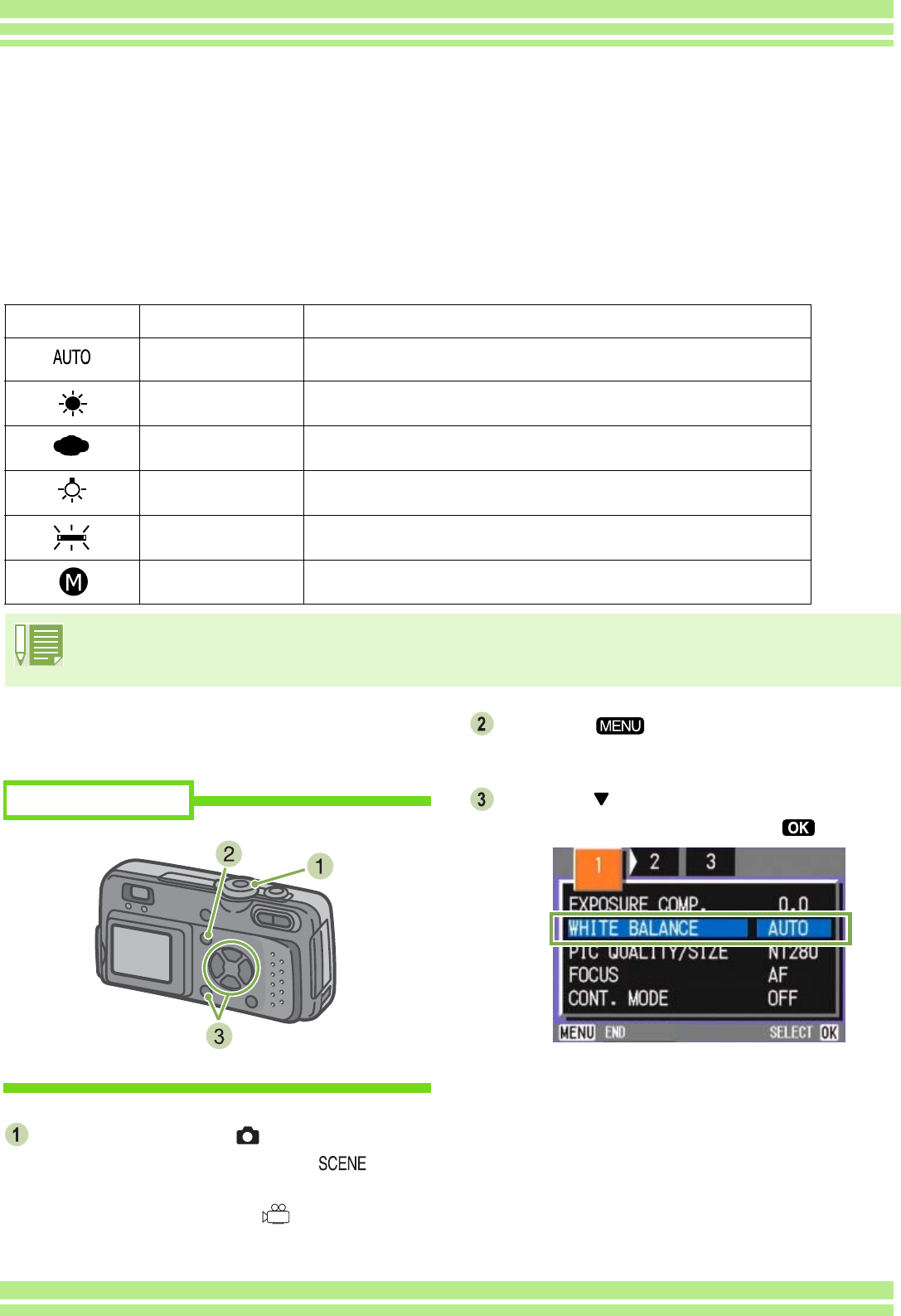
49
Chapter 1 / Section 3 Using Special Features for Improved Photography
Using Natural and Artificial Lighting (WHITE BALANCE)
With a normal camera, a white subject may not be reproduced as white depending on lighting
around the subject.
Digital cameras have a function called White Balance, which automatically adjusts white balance so
white subjects are reproduced as white. At purchase, the White Balance is set to "AUTO"; normally
you does not need to change the setting, but if the camera is having difficulty adjusting, please
change the setting.
[Types of Modes you can Select]
Symbol Mode Name Description
Auto Make adjustments automatically.
Daylight Select when shooting outdoors (Sunny) and White Balance fails to
adjust properly.
Overcast Select when shooting in cloudy weather or shade and the White
Balance fails to adjust properly.
Tungsten light Select when shooting under tungsten light and White Balance fails to
adjust properly.
Fluorescent light Select when shooting under fluorescent light and White Balance fails
to adjust properly.
One Push Manually set White Balance.
The following subjects may make it difficult for the camera to automatically adjust White Balance:
• Single colored subjects
• Subjects under multiple light sources
To make White Balance settings, follow the steps
below.
Turn the Mode Dial to (Shooting Mode).
When shooting in Scene Mode, set to (Scene
Mode) and select Shooting Mode.
When shooting movies, set to (Movie Mode).
Press the button.
The Shooting menu (or the Movie menu) appears.
Press the button to select [WHITE
BALANCE] and then press the button.
Buttons used here