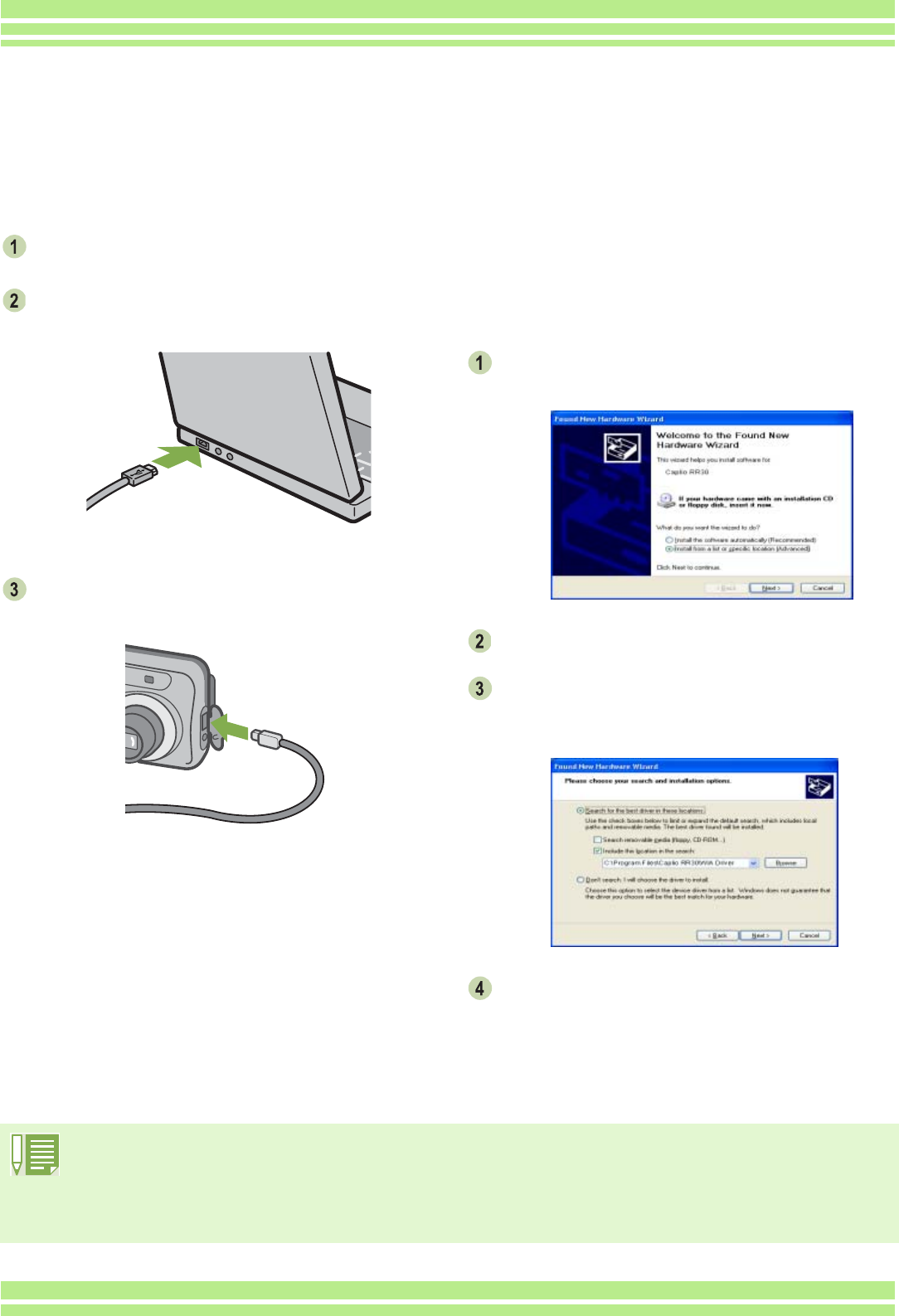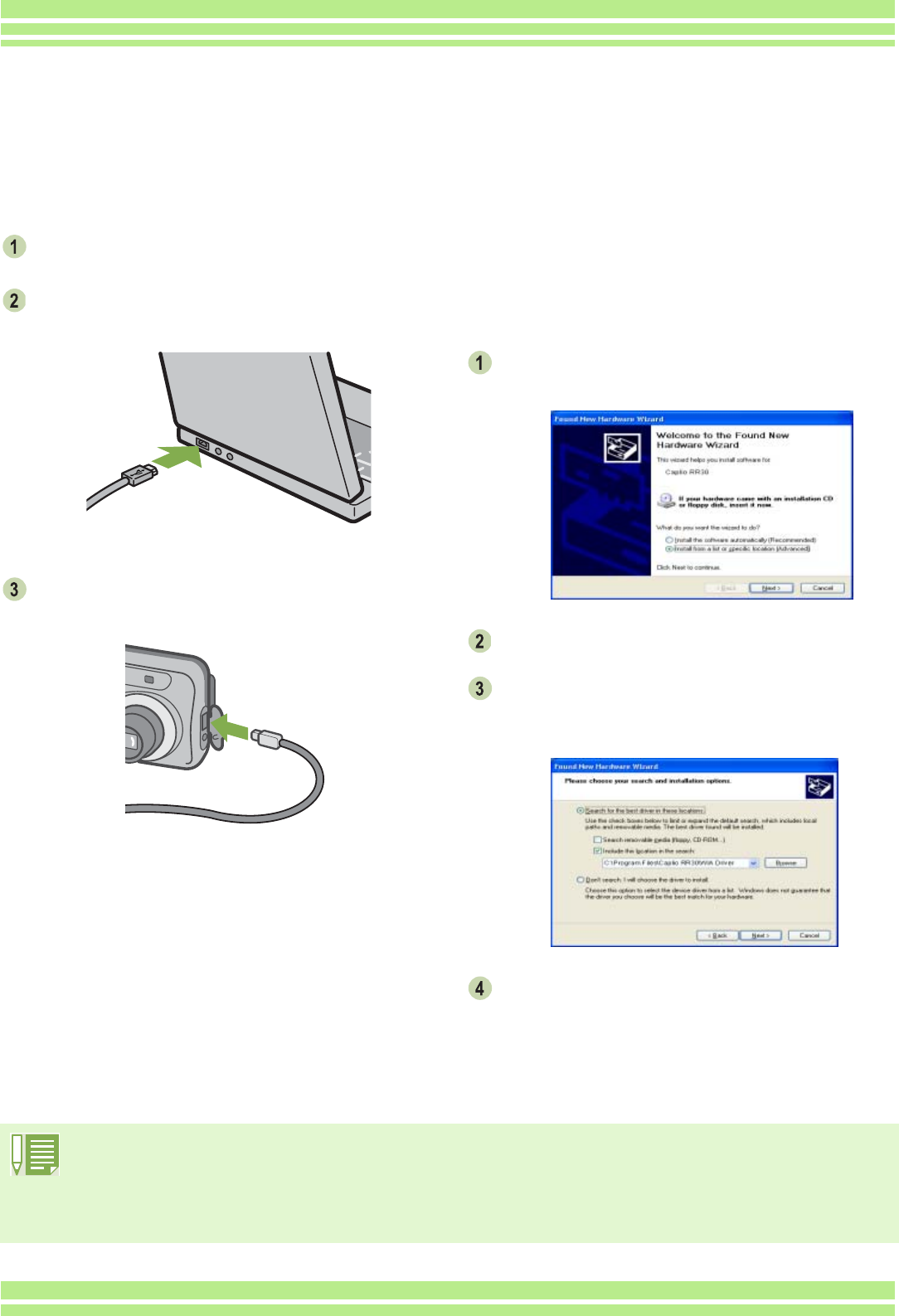
118
Chapter 2 / Section 1 Downloading Images to a Computer
Make sure the camera's power is off.
Connect the USB cable to the USB port of
your computer.
Open your camera's terminal cover and
connect the USB cable to its USB terminal.
Your camera turns on.
In Windows XP, the first time you connect your
camera to the computer using a USB cable, the
[New Hardware Detected Wizard] screen will
appear.
Select [Install from a list of specific location
(Advanced)].
Select [Next].
Select [Search for the best driver in these
locations.] -[Include this location in the
search] and then press the [Browse] button.
Select the folder, where the Caplio RR30
Software is installed, that has the [WIA
driver] (For example, C:\Program
Files\Caplio RR30\WIA driver) and then
select [Next].
The WIA Driver is installed.
Connecting the Camera to a Computer
After installing the software on your computer, connect your camera to it.
Disconnecting your camera from computer
1. Turn your camera off by pressing the power button.
2. Unplug the USB cable.
• When you are downloading images from your camera, the AC Adaptor (sold separately) is recommended.