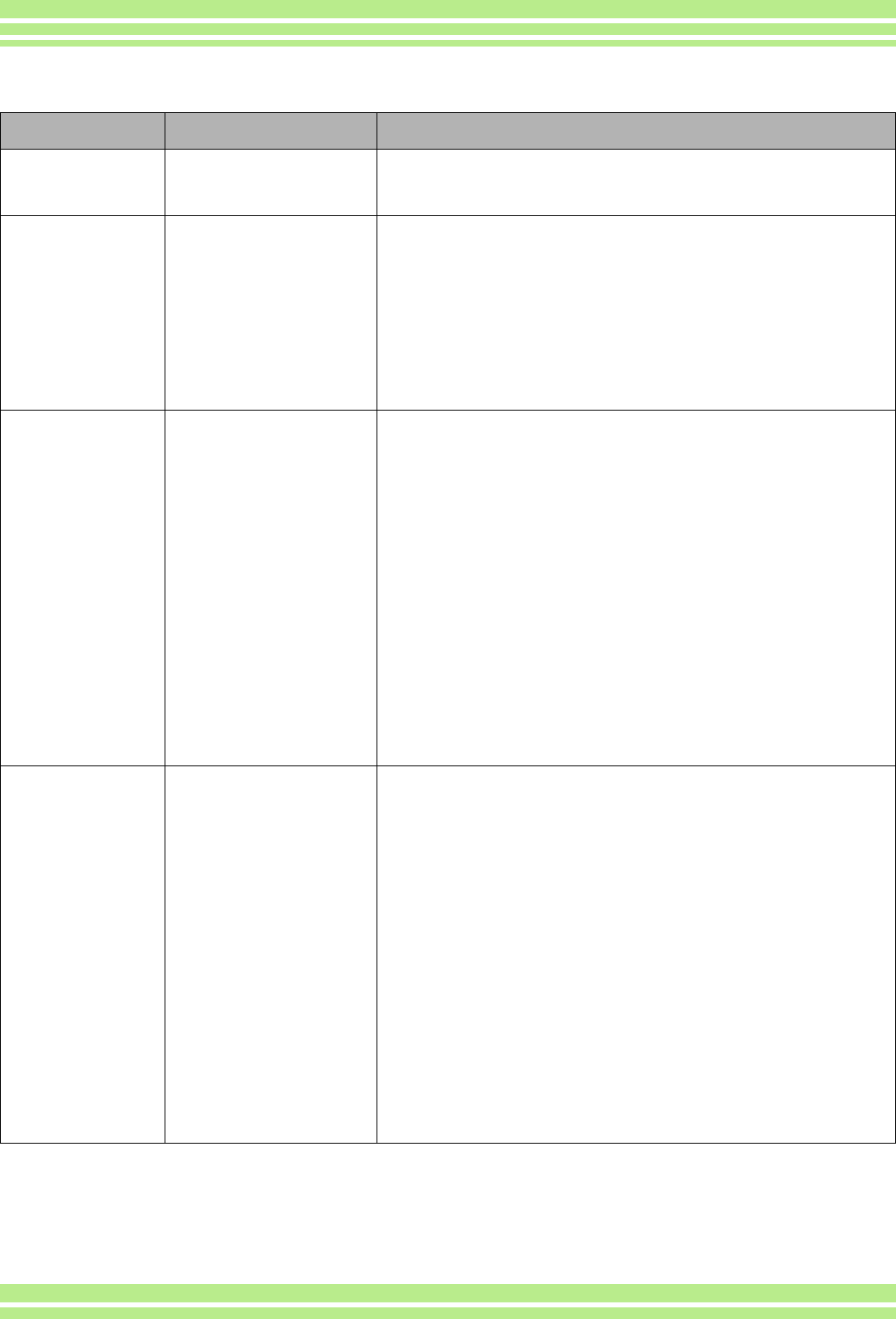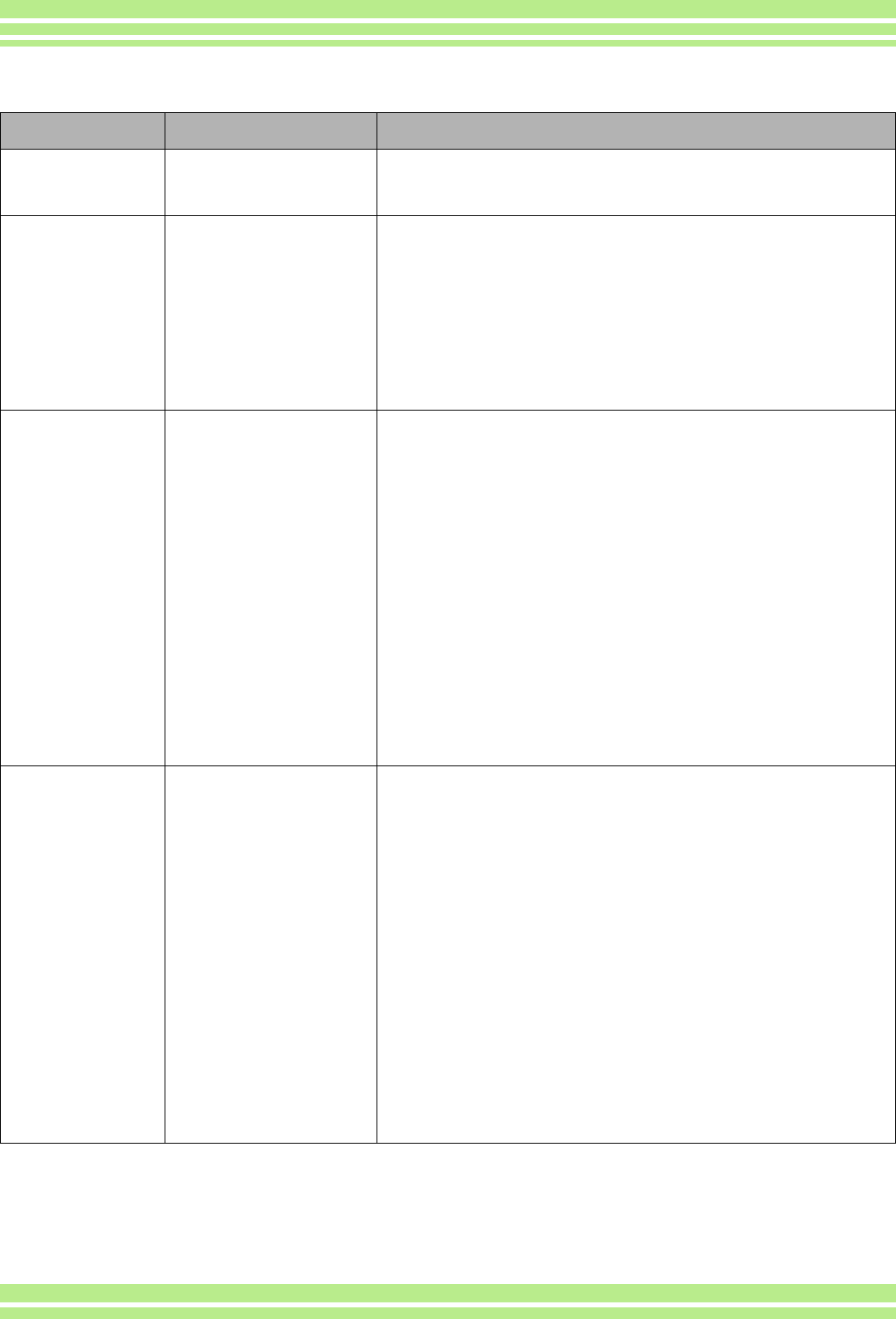
149
Appendix
About connecting to your computer/software
Symptom Cause Measure
Cannot download
images
Connect your camera via
the USB hub to your
computer.
1. Your camera may not be recognized correctly if you connect to the
USB Port of your computer via a USB hub. Connect it directly to the
USB port of your computer.
Cannot download
images
(Only for Windows98/
98SE/Me)
The COM Port setting is
wrong.
1. Connect your camera to the computer with the USB cable. Open
[System] from inside the [Control Panel], then open the [Device
Manager] in the [System Properties] dialog box.
2. Click the [+] on the left side of [Port COM/LPT] to open, specify
[Ricoh Camera Port] and click [Properties].
3. Click the [Port Select] tab.
4. Select a COM Number not being used from [PortName].The port
currently allocated for your camera is indicated by a "*".
Immediately after installing the USB driver, COM 7 should be
selected, so select a number above COM8.
Cannot download
images
(For all Windows
OS's)
The computer is not
recognizing the camera
correctly.
1. Connect your camera to the computer with the USB cable. Click
[Start] on the Windows task bar.
2. Select [Settings], open [System] from inside the [Control Panel],
then open the [Device Manager] in the [System Properties] dialog
box.
⁄
If using the Windows2000/XP, click the [Hardware] tab then click the [Device
Manager] button.
3. Click the [+] on the left side of [Other Devices] and make sure there
is not a [Digital Camera] below it. If there is, click the [Delete(E:)]
button to delete it.
Select [Caplio RR30 Software] from [Add/Remove Applications] of
the [Control Panel], click the [Add/Remove] button and then install
the software.
4. Turn off your camera and computer.
5. Turn your computer back on and reinstall the software from the CD-
ROM. (At this time, do not connect the camera.)
Next, connect the camera to the computer with the USB cable.
When the computer recognizes the camera, the [New Hardware]
screen launches and your camera is registered by the computer.
Cannot download
images
(For Windows98/
98SE/Me)
The computer is not
recognizing the camera
correctly.
1. Connect your camera and computer with the USB cable. Click
[Start] on the Windows task bar.
2. Select [Settings], open [System] from inside the [Control Panel],
then open the [Device Manager] in the [System Properties] dialog
box.
3. Click the [+] on the left side of [Port COM/LPT] to open, and click
whether or not there is an Unknown Device symbol (!) indicated for
[Ricoh Camera Port]. Alternately, check if there is an Unknown
Device symbol (!) indicated for [RICOH USB Virtual COM] under
[Universal Serial Controller]. If there is, click the [Delete(E:)] button
to delete it.
4. Select [Caplio RR30 Software] from [Add/Remove Programs] of the
[Control Panel], click the [Add/Remove] button and then install the
software.
5. Turn off your camera and computer.
6. Turn your computer back on and reinstall the software from the CD-
ROM. (At this time, do not connect your camera.)
Next, connect the camera to the computer with the USB cable.
When the computer recognizes the camera, the [New Hardware]
screen launches and your camera is registered by the computer.