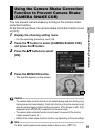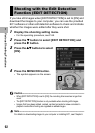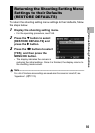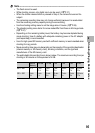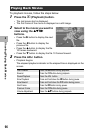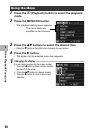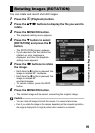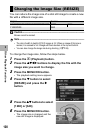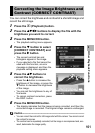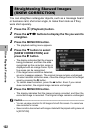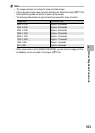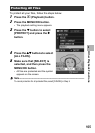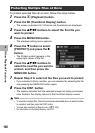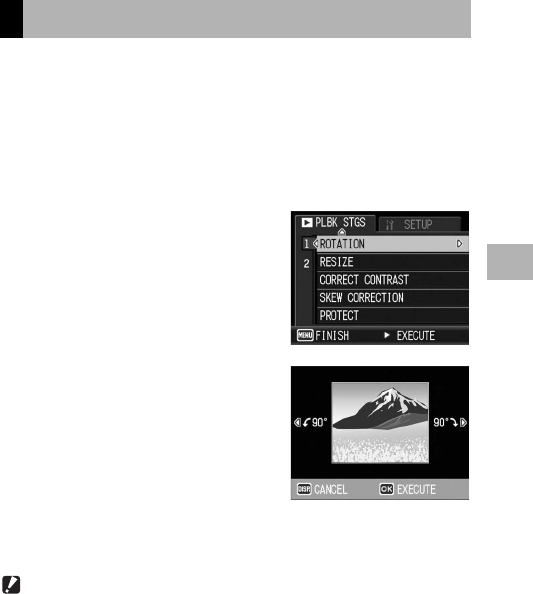
99
Other Playback Functions
3
You can rotate and record shot still images.
1
Press the 6 (Playback) button.
2
Press the !"#$ buttons to display the file you want to
rotate.
3
Press the MENU/OK button.
• The playback setting menu appears.
4
Press the " button to select
[ROTATION] and press the $
button.
• The [ROTATION] screen appears.
• If you selected a file that cannot be
rotated, an error message is
displayed, and then the playback
setting menu appears.
5
Press the #$ buttons to rotate
the image.
• Each time the $ button is pressed, the
image is rotated 90° clockwise.
• Each time the # button is pressed, the
image is rotated 90°
counterclockwise.
• To cancel rotation, press the DISP.
button.
6
Press the MENU/OK button.
• The rotated image will be saved, overwriting the original image.
Caution------------------------------------------------------------------------------------------
• You can rotate still images shot with this camera. You cannot rotate movies.
• Even if you rotate the image on the camera, depending on the computer application,
the image is displayed in its original position when viewed on a computer.
Rotating Images (ROTATION)