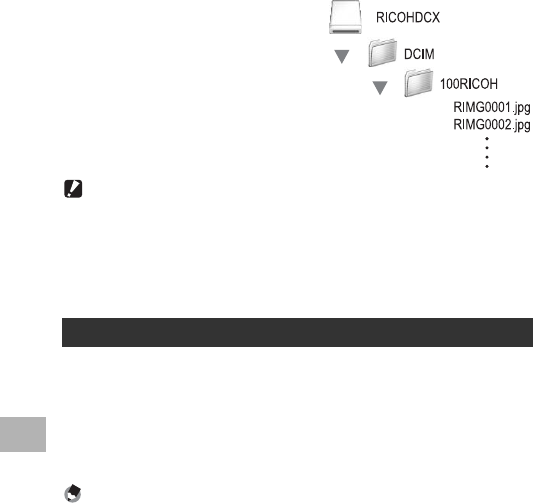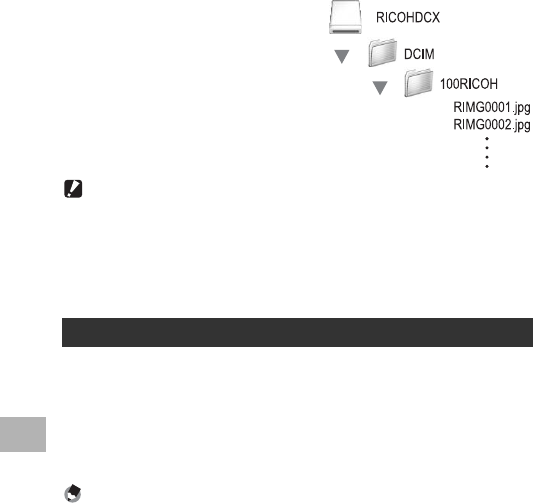
164
6
Downloading Images to Your Computer
4
From the displayed drive,
copy a file to the desired
location.
• The figure below shows the folder
configuration in the drive.
• When the contents of the internal
memory are displayed, the drive
name is [RICOHDCI].
Caution------------------------------------------------------------------------------------------
• Before opening or closing the battery/card cover or terminal cover, be sure to remove
any water, sand or mud adhering to the camera, and avoid opening and closing the
cover in places where such contaminants may get inside the camera.
• Do not force the USB cable into the terminal.
• Do not apply excessive force with the USB cable connected.
• When using the USB cable, do not move the camera with the USB cable.
1
Drag and drop the displayed drive or the volume icon to
the “Trash”.
• If a screen appears prompting you to enter the administrator’s
password, enter the password.
2
Disconnect the USB cable.
Note ----------------------------------------------------------------------------------------------
• You can also click [Eject] on the [Special] menu in Mac OS 9 or the [File] menu in Mac
OS X to cancel the connection.
• If the USB cable is disconnected without disabling the connection, the Unsafe
Removal of Device screen may be displayed. Be sure to stop the connection before
removing the USB cable.
• Do not disconnect the USB cable during image downloading. Make sure that
downloading has completed, disable the connection, and then disconnect the cable.
• When you connect your camera to a Macintosh computer, a file called “Finder .DAT/
DS_Store” may be created in your SD memory card, which will appear as
[UNMATCHED FILE] on your camera. You can delete this file from the SD memory
card if you wish.
Disconnecting the Camera from Your Computer