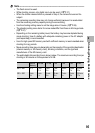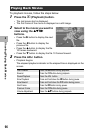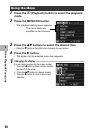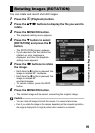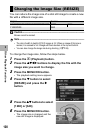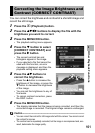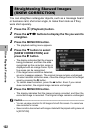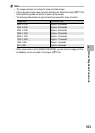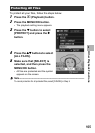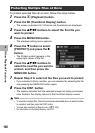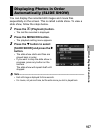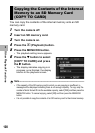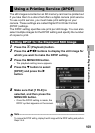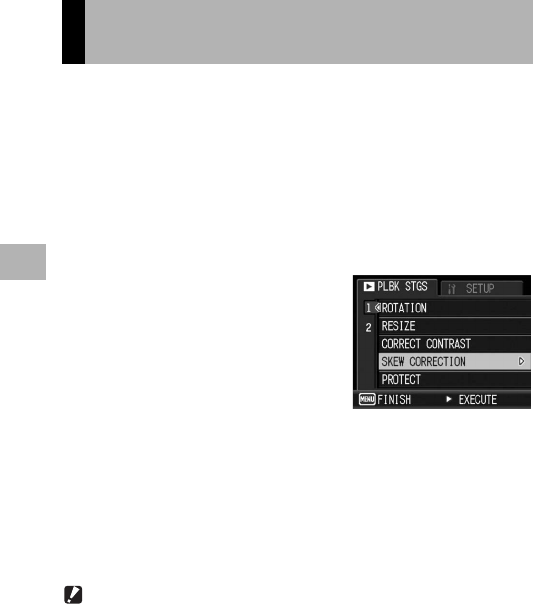
102
Other Playback Functions
3
You can straighten rectangular objects, such as a message board
or business card, shot at an angle, to make them look as if they
were shot squarely.
1
Press the 6 (Playback) button.
2
Press the !"#$ buttons to display the file you want to
straighten.
3
Press the MENU/OK button.
• The playback setting menu appears.
4
Press the " button to select
[SKEW CORRECTION] and
press the $ button.
• The display indicates that the image is
being processed, and then the area
recognized as the correction range is
displayed with an orange frame. Up to
five areas can be recognized.
• If the target area cannot be detected,
an error message appears. The original image remains unchanged.
• To select another correction area, move the orange frame to the target
area by pressing the $ button.
• To cancel skew correction, press the ! button. Even if you cancel
skew correction, the original image remains unchanged.
5
Press the MENU/OK button.
• The display indicates that the image is being corrected, and then the
corrected image is recorded. The original image remains unchanged.
Caution------------------------------------------------------------------------------------------
• You can use skew correction for still images shot with this camera. You cannot use
skew correction for movies.
• Skew correction does not work with images rotated with the playback setting menu set
to [ROTATION].
Straightening Skewed Images
(SKEW CORRECTION)