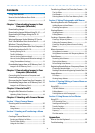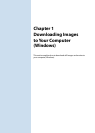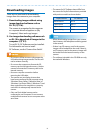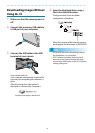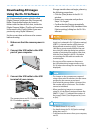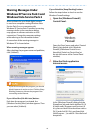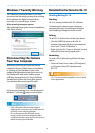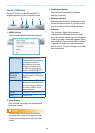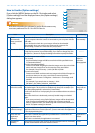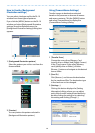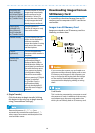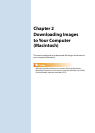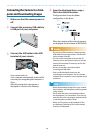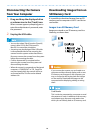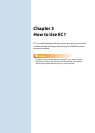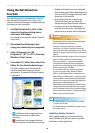11
How to Use the [Option settings]
If you click the [MENU] button on the DL-10 window and select
[Option settings] from the displayed menu, the [Option settings]
dialog box appears.
Note that uninstalling the software for earlier Ricoh cameras may
reset user preferences for DL-10 or RICOH Gate La.
Item Description Initial Setting
1 [Saves
automatically
when connected
to USB]
Select the check box to have images downloaded and saved automatically
in your computer when the camera is connected to your computer with the
USB cable.
If you deselect the check box, your images will not be downloaded
automatically when you connect your camera to the computer. For
downloading, activate DL-10 and click the [Save] button.
Save
automatically
2 [Destination folder] Specifies which folder to save your images in. The [Digital Camera] folder
inside [My Documents] is specified initially; if you want to change this, click
the [Browse...] button to display the dialog box and then specify the folder.
———
3 [Create folder] Specifies how to create a folder.
[Not created]
Your downloaded images will all be saved in the folder specified in item
“2 [Destination folder]”.
[For each date photographed]
Creates a new folder assigning the date the images were shot as the folder
name, and saves images shot on the same day in the same folder.
For example, if shot on January 1, 2010: [20100101] folder
[For each time saved]
Creates a new folder each time and save images in the folder. If images are
saved more than once in a day, a new folder is created each time.
The folder name format is “Saving date + Underscore + Three-digit serial
number”.
For example, if you saved twice on January 1, 2010:
[20100101_001] folder, [20100101_002] folder
Create a new
folder for
each date
photographed
4 [The same image
will not be saved]
When this check box is selected, images once loaded into your computer are
not loaded again. This check box is enabled only when [Not created] or [For
each date photographed] is selected in [Create folder].
To allow this function to work properly, the camera date and time must be set
correctly.
When this check box is deselected, previously loaded images are loaded
again.
* If you were previously using Caplio Software, images will be downloaded
again if images downloaded using RICOH Gate La remain on the SD
memory card even if the [The same image will not be saved] checkbox for
the DL-10 [Option settings] is selected.
The same
image will not
be saved
5 [Application
software settings]
To start an application after loaded images have been saved, specify the
application name here. Click the [Browse...] button and select the application
in the displayed dialog box.
———
6 [Save and start
application
software]
When this is checked, the application specified above is started after the
images have been saved.
When this is unchecked, the application is not started.
Application is
started
7 [Camera's IP
Address]
Not used for this camera, but used for other Ricoh digital cameras. For details,
see the documentation that came with the camera.
0.0.0.0