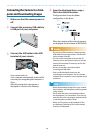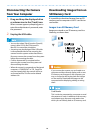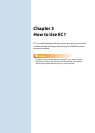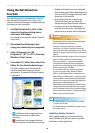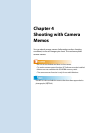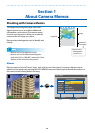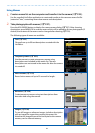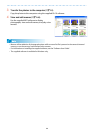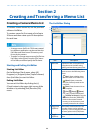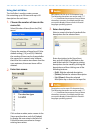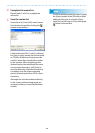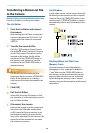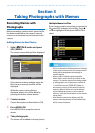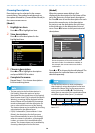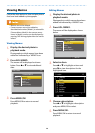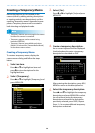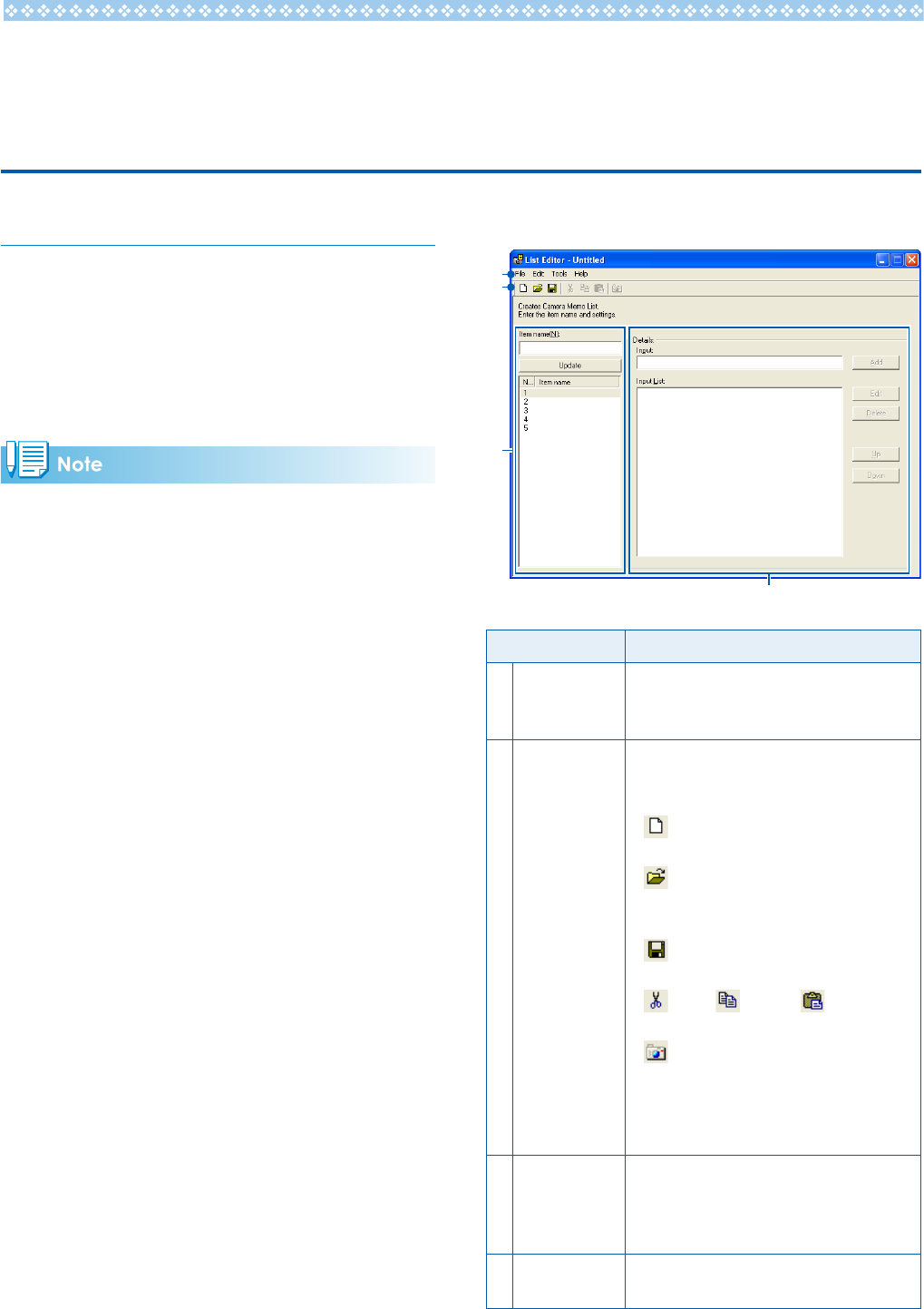
23
Section 2
Creating and Transferring a Memo List
Creating a Camera Memo List
To create a camera memo list, use the provided
software List Editor.
To create a memo list, first create a list of up to
20 items and then create up to 99 descriptions
for each item.
• A camera memo list file in CSV format created
by a different application can be read into the
List Editor and saved on an SD memory card
for use by the camera.
• To read a csv format camera memo list file into
List Editor, select [Open] from the [File] menu
of List Editor, and then specify the file name.
Starting and Exiting List Editor
Starting List Editor
On the Windows [Start] menu, select [All
Programs] or [Programs] then [Caplio Software]
then [List Editor] to start List Editor.
Exiting List Editor
You can exit List Editor by clicking the [×]
(Close) button in the upper-right corner of the
window or by selecting [Exit] from the [File]
menu.
The List Editor Dialog
1
2
3
4
Item Description
1 Menu bar Operations that can be performed
using the menus include saving,
editing, and transferring memo lists.
2 Toolbar Click the icons in the toolbar for
quick access to the following menu
items:
• [New]: Open a dialog where
you can create a new memo list.
• [Open]: Open a memo list
that you previously saved on the
computer.
• [Save]: Save the memo list to
the computer.
• [Cut]/ [Copy]/ [Paste]:
Cut, copy, or paste selected text.
• [Transfer to Camera]: Copy the
memo list file to the [TEMPLATE]
folder in the camera’s internal
memory or on the memory card
currently inserted in the camera.
3 Item name
(GP.24)
Name items in the memo list. The
number of items can be selected
from 20, 10, and 5 using the [Number
of Items] option in the [File] menu.
4 Details
(GP.24)
Enter descriptions for the selected
item.