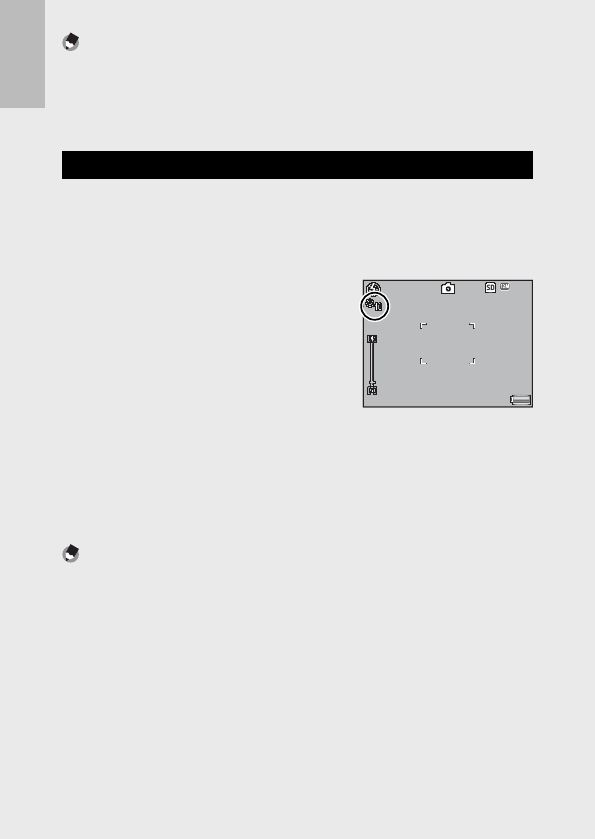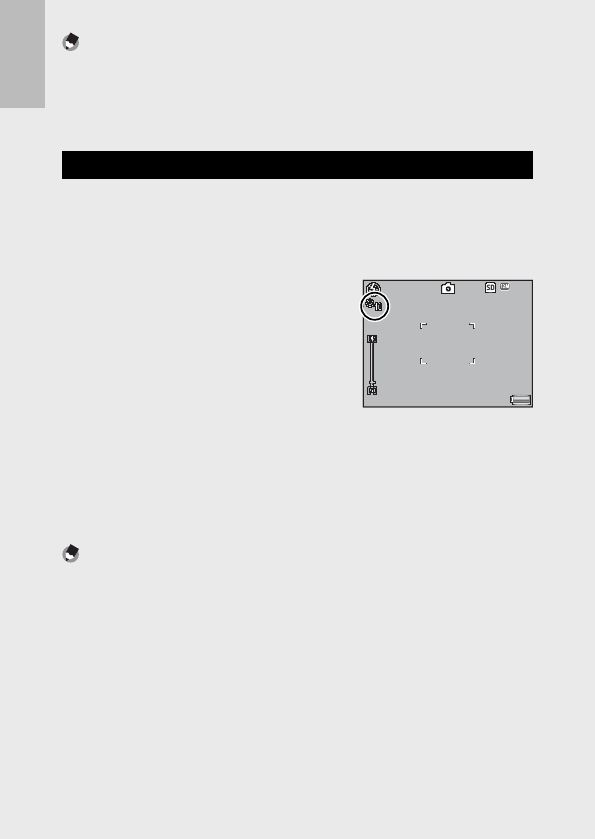
36
If you are using the camera for the first time, read this section.
Note -------------------------------------------------------------------------------------
• The flash mode setting is retained until you press the F button again.
• The auxiliary flash fires to increase the AE accuracy.
• The flash can not be used in some shooting modes or with some shooting
menu options (GP.169).
Using the Self-timer
The camera offers a ten-second timer for self-portraits and a two-
second timer to prevent blur caused by camera movement when the
shutter release button is pressed.
1
With the camera ready to shoot, press the t (Self-timer)
button.
• The Self-timer symbol appears on the
screen.
• The [10] to the right of the symbol
indicates the number of seconds. In this
case, if you press the shutter release
button, the camera will shoot after 10
seconds.
• Each press of the t button changes the self-timer setting in the
following order: 10 sec, 2 sec, and Self-timer Off.
2
Start the timer.
• Press the shutter release button to lock focus and start the timer. If
the ten-second timer is selected, the AF auxiliary light will light.
Note -------------------------------------------------------------------------------------
• The camera remains in self-timer mode even after the image is shot. To cancel
the self-timer, press the t button and change the self-timer setting to [Self-
Timer Off].
• When the self-timer is set to 2 seconds, the AF auxiliary light does not blink.
• When the self-timer is set, the [Interval Shooting] setting is disabled.
3 F
4:3 F
9999
9999
3 F
4:3 F
9999
9999